作者:Amy爱爸爸爱妈妈 | 来源:互联网 | 2023-10-10 15:39
前言
vuepress-theme-reco主题已经非常非常优秀了,但是正因为优秀,用的人就非常多了,就容易千篇一律。这时你就可以在原有主题的基础上进行修改。
在 Markdown 中 使用 Vue
插值
{{1+1}}
指令
<span v-for&#61;"i in 3">{{ i }} </span>
访问网站以及页面的数据
{{site}}{{$page}}
示例
# 插值**{{1&#43;1}}**# 指令<span v-for&#61;"i in 3" :key&#61;"i"> {{i}} </span># 访问网站以及页面的数据{{$site}}{{$page}}

使用组件
所有在 .vuepress/components 中找到的 *.vue 文件将会自动地被注册为全局的异步组件。你可以直接使用这些组件在任意的 Markdown 文件中&#xff08;组件名是通过文件名取到的&#xff09;。

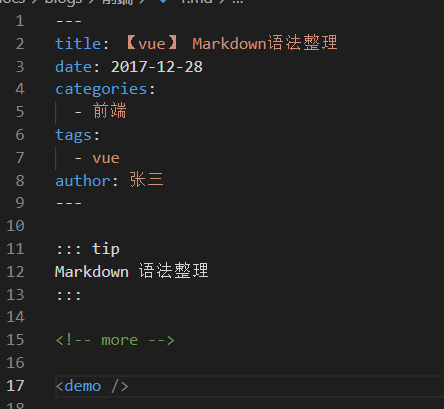
修改默认主题
新建theme文件夹
在.vuepress文件夹下新建theme文件夹
找到使用的主题模板
在 node_modules找到你使用的主题&#xff0c;我这里用的是vuepress-theme-reco。将文件夹下除node_modules外的所有文件复制到theme文件夹下&#xff0c;这样就可以修改主题了。
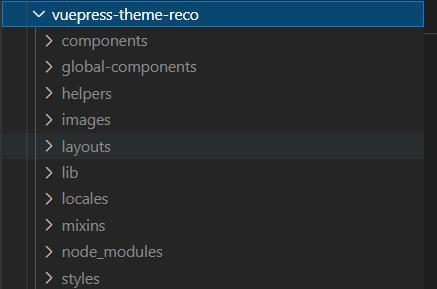
主要文件
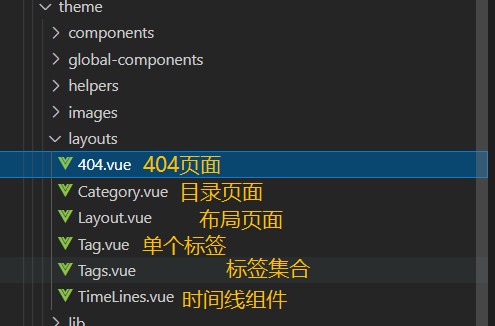
示例
先重新启动一下项目&#xff0c;确保项目可以正常运行&#xff0c;再进行修改。
先修改一下404页面&#xff0c;如下&#xff1a;
<template><div class&#61;"not-find-container"><img src&#61;"/404.png" alt&#61;"404" class&#61;"not-find-img" /><div class&#61;"not-find-btn"><router-link to&#61;"/">返回首页</router-link></div></div>
</template><script>
export default {mounted() {},
};
</script><style>
.not-find-container {width: 100%;height: 90vh;margin: 0px;padding: 0px;display: flex;align-items: center;justify-content: center;flex-direction: column;
}
.not-find-img {width: 350px;height: 380px;
}.not-find-btn{margin-top: 50px;width: 180px;height: 40px;border: 1px solid #2B9ACA;text-align: center;line-height: 40px;border-radius: 5px;cursor:pointer;
}a{text-decoration: none;
}</style>
效果图
