作者:qr筱然陋室 | 来源:互联网 | 2024-11-15 11:36
在编写代码或处理文本时,经常会遇到需要删除多余空格的情况。本文将介绍如何在 Visual Studio Code (VSCode) 中快速删除这些空格,帮助你提高编辑效率。
假设你有一段包含多余空格的文字内容,例如:abc def ghi。
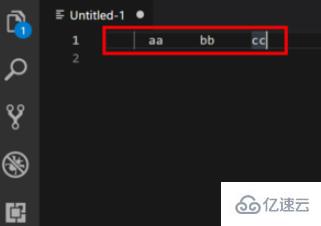
首先,打开 VSCode 并加载你的文件。
接下来,点击顶部菜单栏的 Edit 选项。
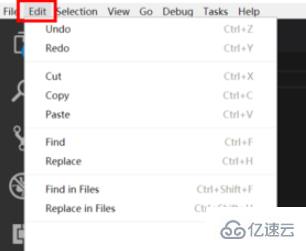
在下拉菜单中选择 Replace... 选项。
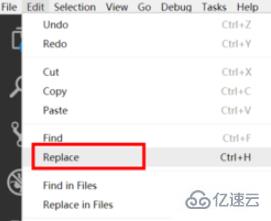
此时会弹出一个替换窗口。在 Find 输入框中输入一个空格。
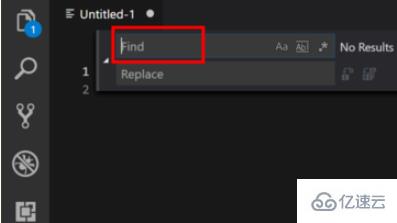
在 Replace with 输入框中留空,表示将找到的空格替换为空字符。
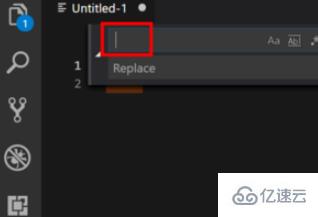
点击 Replace All 按钮,VSCode 将自动删除所有找到的空格。
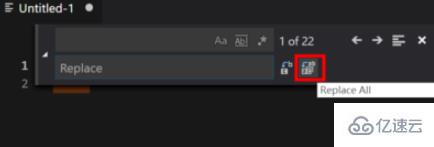
现在你会发现,文本中的所有空格已经被成功删除。
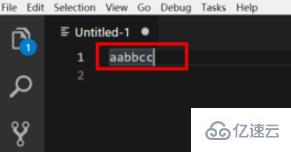
以上就是在 VSCode 中快速删除多余空格的方法。希望本文对你有所帮助,如果你还有其他问题,欢迎关注编程笔记行业资讯频道,获取更多实用技巧。