2019独角兽企业重金招聘Python工程师标准>>> 
我们经常使用美团外卖、饿了么、口碑等外卖软件点餐,几乎所有的外卖软件所展示的商品类别都无一例外,采用双列表的形式呈现,商品的分类,以及对商品的下单操作。我们拿美团外卖为例,截图如下:
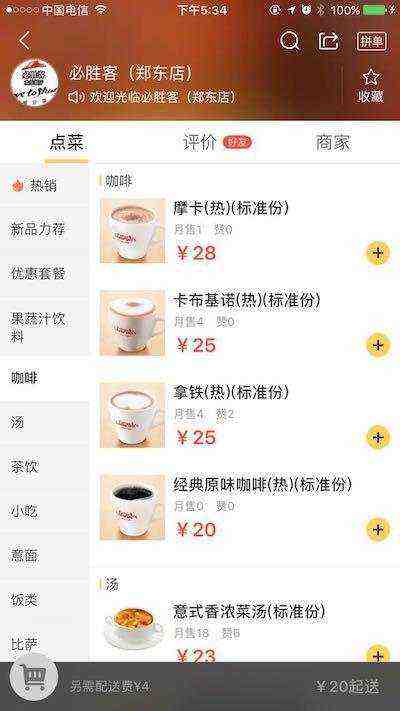
暂时忽略头部视图,只关注下面的商品分组列表。
思路:
在开始之前,我们首先应该思考其实现的流程和可能遇到的问题!首先映入眼帘的是左侧的商品分类列表,以及右侧的分区展现的商品列表。所以:
- 我们至少需要两个tableView,单纯的放上两个tableView还不能满足实际需求。
- 拿美团外卖这个界面来看,点击左侧商品分类,右侧的商品列表会将该分类的分区第一条数据滚动至右侧tableView的顶部。用户滚动右侧列表,左侧分类列表会随之高亮显示相应的分类标签。可以通过UITableViewDelegate的协议,即分区头、脚视图的显示周期,以及UIScrollViewDelegate的相应协议来实现左侧和右侧列表的联动。并结合tableView的滚动方法实现双列表的联动效果。
-
//分区头视图将要显示
- (void)tableView:(UITableView *)tableView willDisplayHeaderView:(UIView *)view forSection:(NSInteger)section
//分区脚视图已经结束显示
- (void)tableView:(UITableView *)tableView didEndDisplayingFooterView:(UIView *)view forSection:(NSInteger)section
//以及结束减速
- (void)scrollViewDidEndDragging:(UIScrollView *)scrollView willDecelerate:(BOOL)decelerate;//滚动至某一行
- (void)scrollToRowAtIndexPath:(NSIndexPath *)indexPath atScrollPosition:(UITableViewScrollPosition)scrollPosition animated:(BOOL)animated;
实践:
1、创建两个tableView:
- 为了尽可能简单实现,我们采用StoryBoard来创建这两个tableView(当然你也可以使用代码来创建),左侧tableView宽度为固定宽度100,右侧tableView宽度为剩余屏幕宽度,这里采用自动布局技术约束(这里不再赘述其实现过程)。如下图所示:
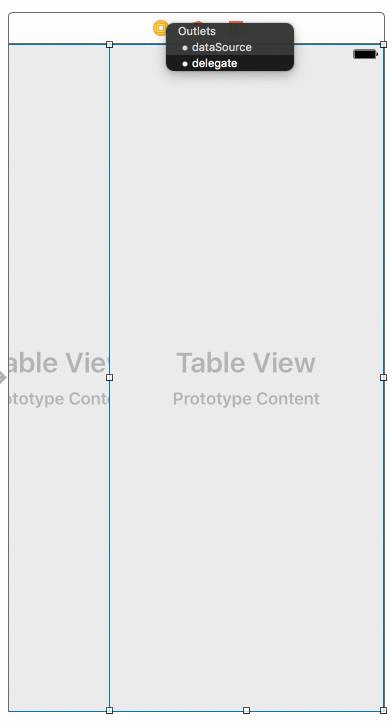
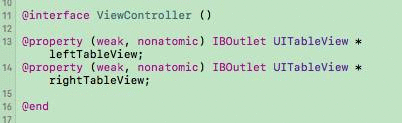
两个tableView布局、delegate的连接 及 关联代码
2、模拟分类的商品数据
_relate = YES;
goodsList = @[@{@"title" : @"精选特卖",@"list" : @[@"甜点组合", @"毛肚", @"菌汤", @"甜点组合", @"毛肚", @"菌汤",@"甜点组合", @"毛肚", @"菌汤"]},@{@"title" : @"饭后(含有茶点)",@"list" : @[@"甜点组合", @"毛肚", @"菌汤"]},@{@"title" : @"茶点(含有茶点)",@"list" : @[@"甜点组合", @"毛肚", @"菌汤",@"甜点组合", @"毛肚", @"菌汤"]},@{@"title" : @"素材水果拼盘",@"list" : @[@"甜点组合", @"毛肚", @"菌汤",@"甜点组合", @"毛肚", @"菌汤",@"甜点组合", @"毛肚", @"菌汤",@"甜点组合", @"毛肚", @"菌汤",]},@{@"title" : @"水果拼盘生鲜果",@"list" : @[@"甜点组合", @"毛肚", @"菌汤",]},@{@"title" : @"拼盘",@"list" : @[@"甜点组合"]},@{@"title" : @"烤鱼盘",@"list" : @[@"甜点组合", @"毛肚", @"菌汤",@"甜点组合", @"毛肚", @"菌汤"]},@{@"title" : @"饮料",@"list": @[@"甜点组合", @"毛肚", @"菌汤",@"甜点组合", @"毛肚", @"菌汤",@"甜点组合", @"毛肚", @"菌汤",@"甜点组合", @"毛肚", @"菌汤"]},@{@"title": @"小吃",@"list": @[@"甜点组合", @"毛肚"]},@{@"title" : @"作料",@"list" : @[@"甜点组合", @"毛肚", @"菌汤"]},@{@"title" : @"主食",@"list" : @[@"甜点组合", @"毛肚", @"菌汤"]},];
3、绘制两tableView
- 首先别忘了让ViewController遵守tableView的delegate:

- 分区数、行数的实现:
//分区数
- (NSInteger)numberOfSectionsInTableView:(UITableView *)tableView{if (tableView==_leftTableView) {return 1;}return goodsList.count;
}//行数
- (NSInteger)tableView:(UITableView *)tableView numberOfRowsInSection:(NSInteger)section{if (tableView==_leftTableView) {return goodsList.count;}return [[goodsList[section] objectForKey:@"list"] count];
}
- 单元格内容的实现,这里只使用系统简单的cell风格,左侧cell高度默认80,右侧默认100,如下图所示:
//单元格内容
- (UITableViewCell *)tableView:(UITableView *)tableView cellForRowAtIndexPath:(NSIndexPath *)indexPath{UITableViewCell * cell = [tableView dequeueReusableCellWithIdentifier:@"cell"];if (cell==nil) {cell = [[UITableViewCell alloc]initWithStyle:UITableViewCellStyleDefault reuseIdentifier:@"cell"];}if (tableView==_leftTableView) {//分类标题cell.textLabel.text = [goodsList[indexPath.row] objectForKey:@"title"];}else{//商品标题cell.textLabel.text = [[goodsList[indexPath.section] objectForKey:@"list"] objectAtIndex:indexPath.row];}return cell;
}//行高
- (CGFloat)tableView:(UITableView *)tableView heightForRowAtIndexPath:(NSIndexPath *)indexPath{if (tableView==_leftTableView) {return 80;}return 100;
}
测试运行工程可以看到一个简单的双列表已经呈现在你的面前,如下图所示:
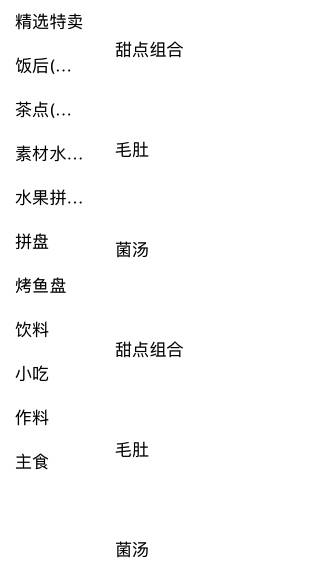
- 绘制分区头视图,高度设置为30:
//分区头视图
- (UIView *)tableView:(UITableView *)tableView viewForHeaderInSection:(NSInteger)section{if (tableView==_rightTableView) {UIView * view = [[UIView alloc] initWithFrame:CGRectMake(0, 0, _rightTableView.bounds.size.width, 30)];view.backgroundColor = [UIColor colorWithWhite:0.9 alpha:0.9];UILabel * label = [[UILabel alloc] initWithFrame:view.bounds];[view addSubview:label];label.text = [goodsList[section] objectForKey:@"title"];return view;}return nil;
}//分区头视图高度
- (CGFloat)tableView:(UITableView *)tableView heightForHeaderInSection:(NSInteger)section{if (tableView==_leftTableView) {return CGFLOAT_MIN;}return 30;
}//脚视图高度
- (CGFloat)tableView:(UITableView *)tableView heightForFooterInSection:(NSInteger)section{if (tableView == self.leftTableView) {return 0;} else {//重要return CGFLOAT_MIN;}
}
至此,两个tableView的绘制完成了,接下来解决联动的问题吧。
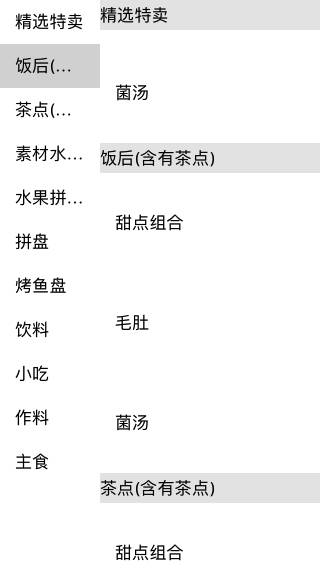
4、两个tableView的联动
首先定义一个BOOL类型的变量_relate 来标记左侧列表是否滚动,在viewDidLoad和下面的代理中把_relate置为YES:
#pragma mark - UIScrollViewDelegate
//已经结束减速
- (void)scrollViewDidEndDragging:(UIScrollView *)scrollView willDecelerate:(BOOL)decelerate {_relate = YES;
}
- 实现点击左侧单元格,右侧列表自动滚动到相应分区
- (void)tableView:(UITableView *)tableView didSelectRowAtIndexPath:(NSIndexPath *)indexPath {if (tableView == _leftTableView) {_relate = NO;//选择该行,并自动滚动至列表中心区域[self.leftTableView selectRowAtIndexPath:indexPath animated:NO scrollPosition:UITableViewScrollPositionMiddle];//右侧滚动至相应分区[self.rightTableView scrollToRowAtIndexPath:[NSIndexPath indexPathForItem:0 inSection:indexPath.row] atScrollPosition:UITableViewScrollPositionTop animated:YES];}else {//取消选中[self.rightTableView deselectRowAtIndexPath:indexPath animated:NO];}
}
- 实现滚动右侧列表,左侧列表自动选中相应分区标题
//分区头即将显示
- (void)tableView:(UITableView *)tableView willDisplayHeaderView:(UIView *)view forSection:(NSInteger)section {if (_relate) {//获取显示在最顶部的cell的分区数NSInteger topCellSection = [[[tableView indexPathsForVisibleRows] firstObject] section];if (tableView == self.rightTableView) {//滚动该分区对应的标题至列表靠近中部区域[self.leftTableView selectRowAtIndexPath:[NSIndexPath indexPathForItem:topCellSection inSection:0] animated:YES scrollPosition:UITableViewScrollPositionMiddle];}}
}//分区头已经结束显示
- (void)tableView:(UITableView *)tableView didEndDisplayingFooterView:(UIView *)view forSection:(NSInteger)section {if (_relate) {//获取显示在最顶部的cell的分区数NSInteger topCellSection = [[[tableView indexPathsForVisibleRows] firstObject] section];if (tableView == self.rightTableView) {//滚动该分区对应的标题至列表靠近中部区域[self.leftTableView selectRowAtIndexPath:[NSIndexPath indexPathForItem:topCellSection inSection:0] animated:YES scrollPosition:UITableViewScrollPositionMiddle];}}
}
至此一个简单实用的经典双列表联动效果已经实现了!
Demo地址:
https://github.com/ly918/Demos
优化:
另外,我对其做了进一步的扩展优化,如加入购物车的动画,导航渐变等,效果图如下所示:
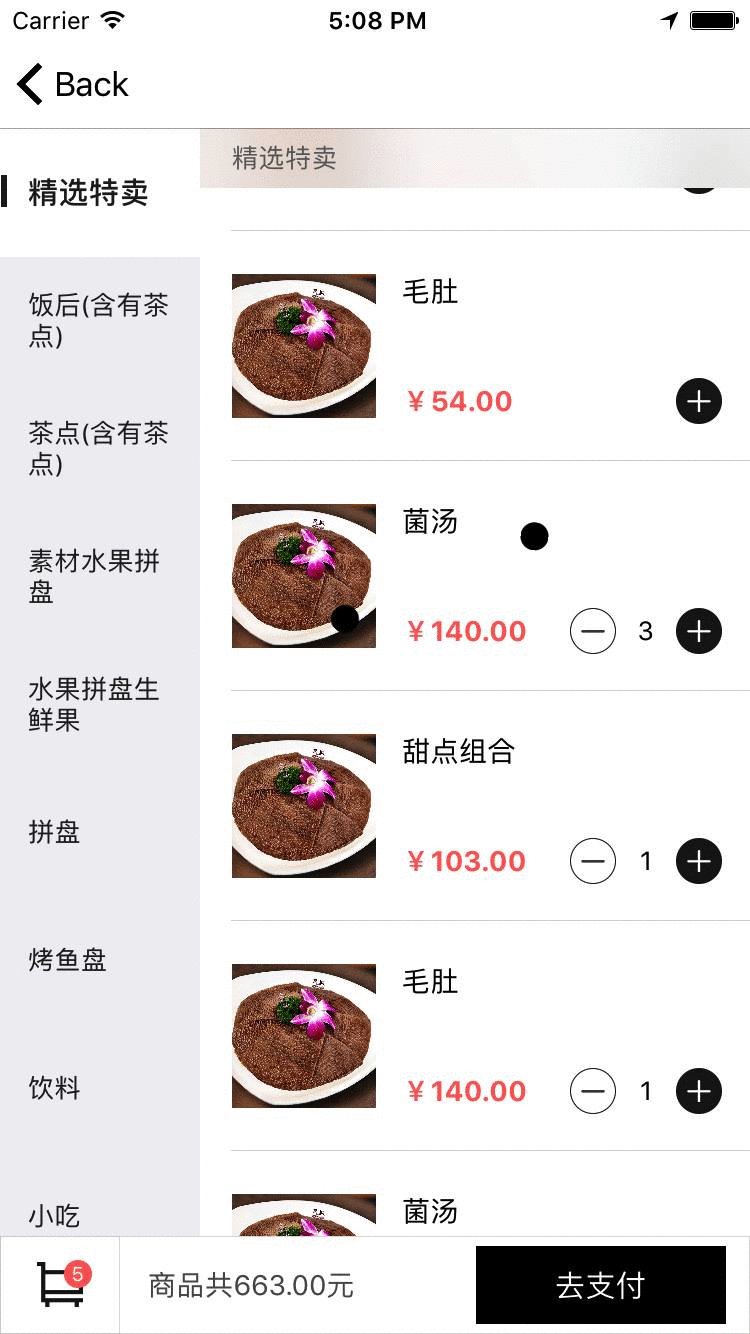
项目地址:
https://github.com/ly918/TakeawayList-ShoppingCart


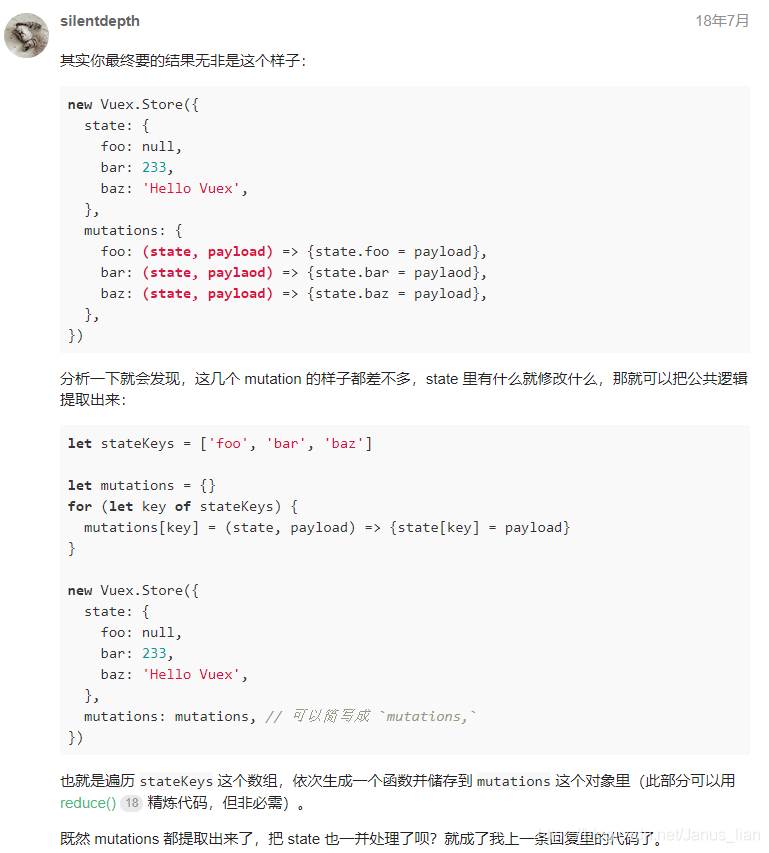
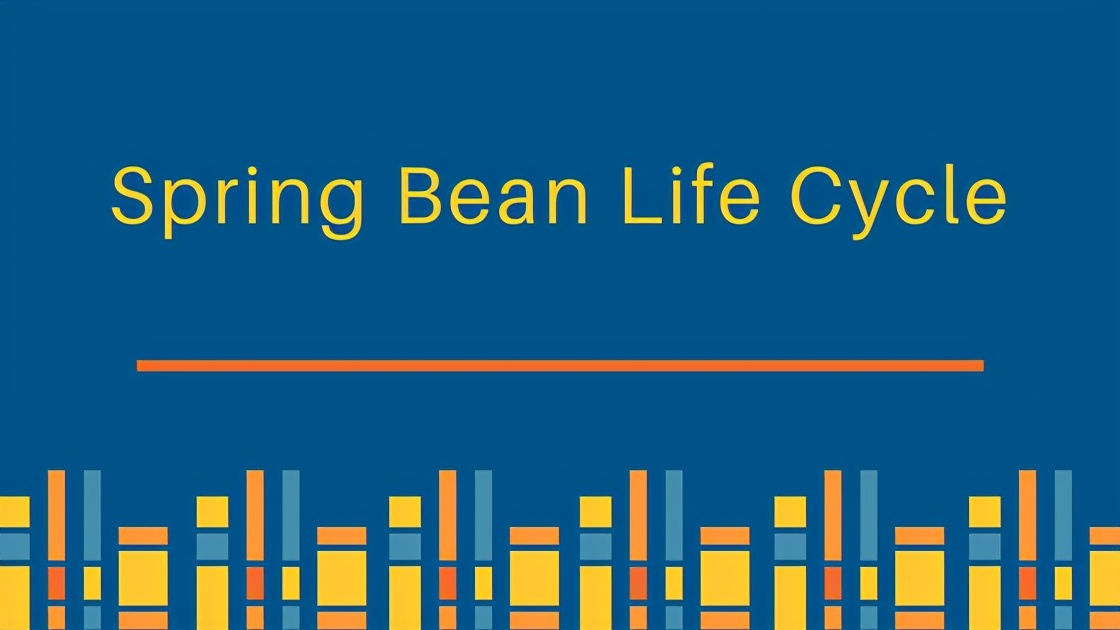


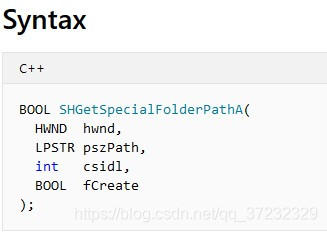
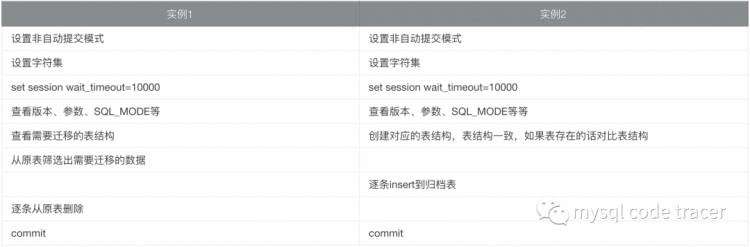
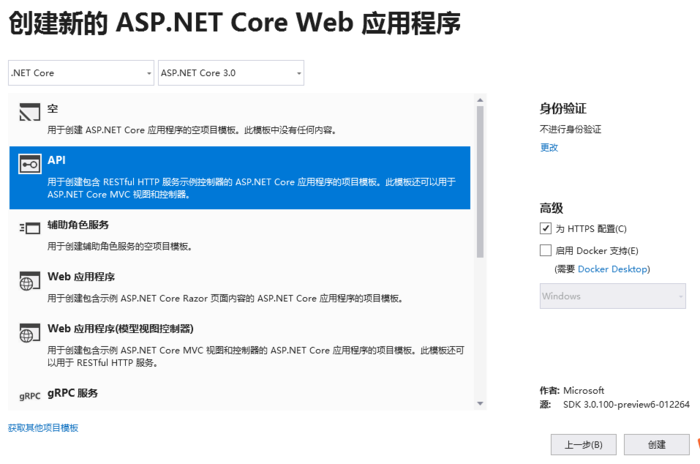
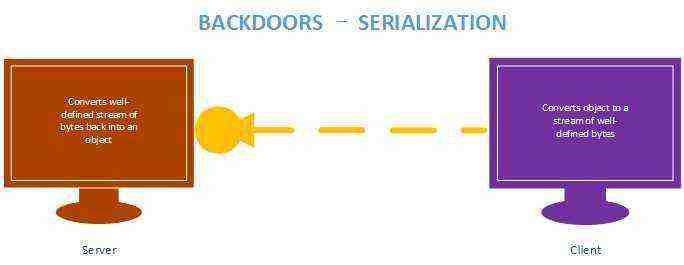

 京公网安备 11010802041100号
京公网安备 11010802041100号