作者:李淑宝彦豪俊嵐 | 来源:互联网 | 2023-01-27 17:53
这期内容当中小编将会给大家带来有关怎么在微信小程序中通过自定义组件实现一个环形进度条,文章内容丰富且以专业的角度为大家分析和叙述,阅读完这篇文章希望大家可以有所收获。
创建步骤
1、在根目录创建名为components的文件夹,用来放需要引用的自定义组件。
2、创建名为canvas-ring的文件夹,用来放环形进度条自定义组件。
3、鼠标指着canvas-ring的文件夹 鼠标右键 “新建 Component” 取名canvas-ring。
结构图:
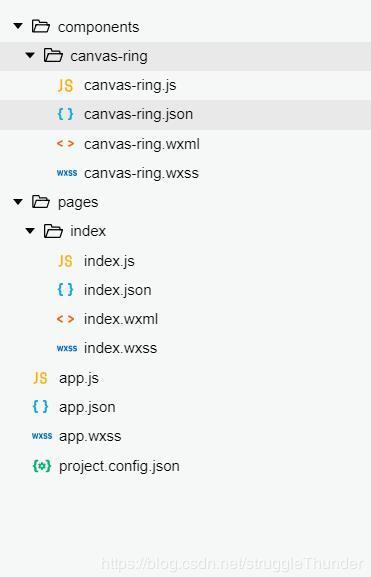
环形进度条组件的代码
canvas-ring.json
{
"component": true, //这一定要写成true
"usingComponents": {} //可以引入其他自定义组件
}canvas-ring.wxml
{{title}}
{{value}} {{suffix}}
canvas-ring.wxss
.circle-bar-wrap{
width: 100%;
display: flex;
flex-direction: column;
justify-content: center;
align-items: center;
text-align: center;
box-sizing: border-box;
padding: 0 20%;
}
.circle-bar-wrap .font{
max-height: 62rpx;
font-size: 26rpx;
overflow:hidden;
text-overflow:ellipsis;
display:-webkit-box;
-webkit-box-orient:vertical;
-webkit-line-clamp:2;
white-space: normal;
}
.circle-bar-wrap .val{
margin-top: 20rpx;
font-size: 50rpx;
height: 65rpx;
}canvas-ring.js
var windWidth = wx.getSystemInfoSync().windowWidth;
Component({
options: {
multipleSlots: true // 在组件定义时的选项中启用多slot支持
},
/**
* 组件的属性列表
*/
properties: {
//画布的宽度 默认占屏幕宽度的0.4倍
canvasWidth: {
type: Number,
value: windWidth * 0.4
},
//线条宽度 默认10
lineWidth: {
type: Number,
value: 10
},
//线条颜色 默认"#393"
lineColor: {
type: String,
value: "#393"
},
//标题 默认“完成率”
title: {
type: String,
value: "完成率"
},
//当前的值 默认45
value: {
type: Number,
value: 45
},
//值的颜色 默认"#ff9c07"
valueColor:{
type: String,
value: "#ff9c07"
},
//最大值 默认100
maxValue: {
type: Number,
value: 100
},
//最小值 默认0
minValue: {
type: Number,
value: 0
},
//当前值的后缀名
suffix: {
type: null,
value: "%"
},
//从什么角度开始 0~360之间 (12点方向为0,18点方向为180,0点方向为360)
startDegree: {
type: Number,
value: 0
}
},
/**
* 组件的初始数据
*/
data: {
canvasWidth: windWidth * 0.4,
isMarginTop: true
},
/**
* 组件的方法列表
*/
methods: {
showCanvasRing() {
//去掉首位空格后如果标题为空,那么当前值的区域就没有margin-top值
if (this.data.title.replace(/(^\s*)|(\s*$)/g, "").length == 0) {
this.setData({
isMarginTop: false
})
}
//作画
var ctx = wx.createCanvasContext("circleBar", this); //canvas组建封装,需要后加个this
var circle_r = this.data.canvasWidth / 2; //画布的一半,用来找中心点和半径
var startDegree = this.data.startDegree; //从什么角度开始
var maxValue = this.data.maxValue; //最大值
var minValue = this.data.minValue; //最小值
var value = this.data.value; //当前的值
var lineColor = this.data.lineColor; //线条颜色
var lineWidth = this.data.lineWidth; //线条宽度
var percent = 360 * ((value - minValue) / (maxValue - minValue)); //计算结果
//定义起始点
ctx.translate(circle_r, circle_r);
//灰色圆弧
ctx.beginPath();
ctx.setStrokeStyle("#ebebeb");
ctx.setLineWidth(lineWidth);
ctx.arc(0, 0, circle_r - 10, 0, 2 * Math.PI, true);
ctx.stroke();
ctx.closePath();
//有色彩的圆弧
ctx.beginPath();
ctx.setStrokeStyle(lineColor);
ctx.setLineWidth(lineWidth);
ctx.arc(0, 0, circle_r - 10, startDegree * Math.PI / 180 - 0.5 * Math.PI, percent * Math.PI / 180 + startDegree * Math.PI / 180 - 0.5 * Math.PI, false);
ctx.stroke();
ctx.closePath();
ctx.draw();
}
}
})使用环形进度条组件
index.json
{
"usingComponents": {
"canvas-ring": "/components/canvas-ring/canvas-ring"
}
}index.wxml
index.js
onReady: function() {
var that = this;
that.canvasRing = that.selectComponent("#canvasRing");
that.canvasRing.showCanvasRing();
},组件的属性介绍
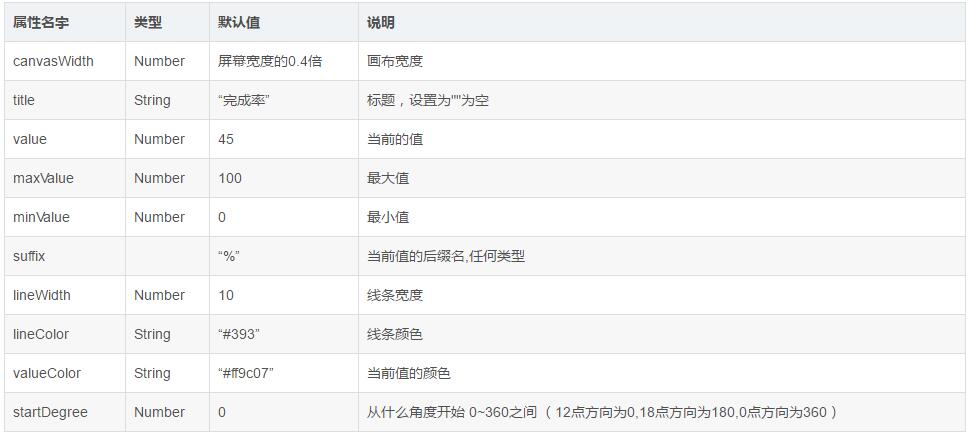
上述就是小编为大家分享的怎么在微信小程序中通过自定义组件实现一个环形进度条了,如果刚好有类似的疑惑,不妨参照上述分析进行理解。如果想知道更多相关知识,欢迎关注编程笔记行业资讯频道。