下文中提到的创建命令都是在 centos上进行的,不过ipmctl/ndctl/fio 这种基础命令使用方式都是一样的,可能就是安装这一些工具的命令和其他的系统有一些差异。
PMEM 的存储介质是 3D Xpoint ,其底层存储单元是PCM(phase change memory 即相变内存),这也是pmem 物理存储和传统的 NAND SSD最大的差异。但其和Optane NVMe SSD 最大的差异则是物理接口的不同,一个是PCIe接口(nvme ssd),一个是DIMM 接口(pmem)。 关于 NAND和3D XPoint 的物理差异可以通过从NMOS 和 PCM 底层存储单元 来看NAND和3D XPoint的本质区别 来了解一下。
那我们先看看 PMEM 的底层物理形态,这是我们的NUMA 下的cpu和内存插槽的分布。
其中蓝色区域是DRAM 插槽,黑色插槽可以插PMEM 存储介质。
需要注意的是:
查看当前系统DRAM 和 pmem 的拓扑结构
# 需要root 用户执行
$ ipmctl show -topologyDimmID | MemoryType | Capacity | PhysicalID| DeviceLocator
================================================================================0x0001 | Logical Non-Volatile Device | 126.375 GiB | 0x0021 | DIMM 60x0011 | Logical Non-Volatile Device | 126.375 GiB | 0x0023 | DIMM 40x0101 | Logical Non-Volatile Device | 126.375 GiB | 0x0027 | DIMM 70x0111 | Logical Non-Volatile Device | 126.375 GiB | 0x0029 | DIMM 90x1001 | Logical Non-Volatile Device | 126.375 GiB | 0x002d | DIMM 180x1011 | Logical Non-Volatile Device | 126.375 GiB | 0x002f | DIMM 160x1101 | Logical Non-Volatile Device | 126.375 GiB | 0x0033 | DIMM 190x1111 | Logical Non-Volatile Device | 126.375 GiB | 0x0035 | DIMM 21N/A | DDR4 | 32.000 GiB | 0x0020 | DIMM 5N/A | DDR4 | 32.000 GiB | 0x0022 | DIMM 3N/A | DDR4 | 32.000 GiB | 0x0024 | DIMM 1N/A | DDR4 | 32.000 GiB | 0x0026 | DIMM 8N/A | DDR4 | 32.000 GiB | 0x0028 | DIMM 10N/A | DDR4 | 32.000 GiB | 0x002a | DIMM 12N/A | DDR4 | 32.000 GiB | 0x002c | DIMM 17N/A | DDR4 | 32.000 GiB | 0x002e | DIMM 15N/A | DDR4 | 32.000 GiB | 0x0030 | DIMM 13N/A | DDR4 | 32.000 GiB | 0x0032 | DIMM 20N/A | DDR4 | 32.000 GiB | 0x0034 | DIMM 22N/A | DDR4 | 32.000 GiB | 0x0036 | DIMM 24
这里介绍两种 用于组织插在DIMM 插槽之上的逻辑分离存储形态 region 和 namespace。
除了以上两个主要的 对pmem 操作的逻辑分区之外,还有几个概念需要了解:
下面是 non-interleaved regions 和 interleaved region 以及 on interleave region下的namespaces。
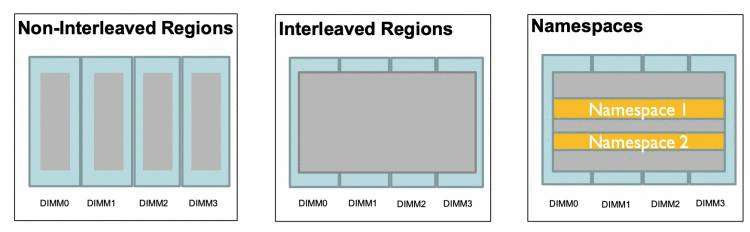
关于pmem 编程架构形态如下:
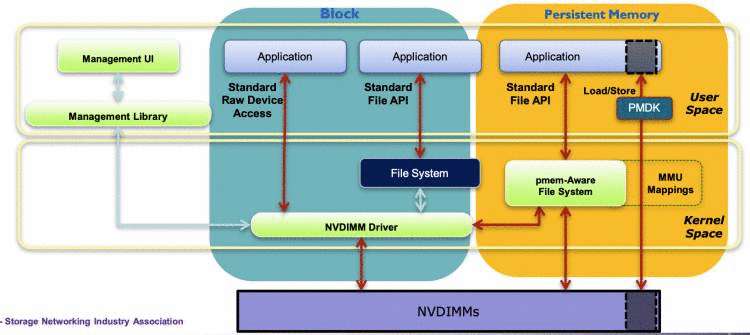
其中namespace 支持的四种模式 可以匹配到上面针对 NVM-DIMMS 的访问形态中了:
raw: 就是一个内存盘的形态来直接访问,不支持DAX 模式的访问。sector: 可以作为一个传统的块设备 以及 on 块设备的文件系统,且这个文件系统不限制类型(任意文件系,不需要dax支持)。可以允许按字节访问,但是不能保证访问的原子性。fsdax: 需要 pmem-aware filter system支持,即支持dax 挂载的文件系统,这样该namespace 可以通过标准文件接口读写 ,同时也支持 通过pmdk 来访问。这个namespace 类型 是大多数的appdirect 模式下的持久内存使用方式。devdax: 允许通过 mmap 直接将指定容量的 pmem 介质映射到内存进行访问,这个devdax 模式的namespace 被创建出来之后不能像其他的块设备一样创建dax文件系统,它被映射出来之后是一个字符设备形态(/dev/dax3.0 这种)。这种模式一般用作虚拟机,RDMA 以及 大页映射。到此,我们大体就清楚了PMEM 的逻辑架构 ,如何通过 逻辑 region 组织物理上的 DIMMS,以及如何在逻辑region之上构建数据分离存储的namespaces。
接下来我们看看如果通过 pmem的 management tools 来组合这一些逻辑架构,构建丰富的pmem 使用形态。
如果你的环境中已经有了pmem设备(直接可用的文件系统形态的pmem),可以直接跳过这一个工具的介绍,看下一个 ndctl工具。
这个工具是构建pmem region的底层工具,建议安装的时候让其版本在2.x 及以上。
直接源码编译安装即可:
git clone https://github.com/pmem/ndctl.git
cd ndctl
./autogen.sh
./configure CFLAGS='-g -O2' --prefix=/usr --sysconfdir=/etc --libdir=/usr/lib64
make
make check
sudo make install
安装完成之后记得更新一下PATH,否则命令行会找不到这个工具export PATH=$PATH:/usr/local/bin。
需要注意一个问题,就是如果你的ipmctl 最开始的版本比较低,可能会导致最后创建的interleaved 模式的 region 无法创建混合模式的namespaces,这个issue 解决可以参考 https://github.com/pmem/ndctl/issues/181。
关于ipmctl 工具的使用都需要在root 模式下执行
查看当前已有mode
# ipmctl show -memoryresourcesMemoryType | DDR | PMemModule | Total
==========================================================
Volatile | 384.000 GiB | 0.000 GiB | 384.000 GiB
AppDirect | - | 1008.000 GiB | 1008.000 GiB
Cache | 0.000 GiB | - | 0.000 GiB
Inaccessible | 0.000 GiB | 3.377 GiB | 3.377 GiB
Physical | 384.000 GiB | 1011.377 GiB | 1395.377 GiB
上面这个是AppDirectmode
创建AppDirect mode,这个命令会将当前的所有容量默认创建出interleaved mode的 region
# ipmctl create -goal PersistentMemoryType=AppDirect
The following configuration will be applied:SocketID | DimmID | MemorySize | AppDirect1Size | AppDirect2Size
==================================================================0x0000 | 0x0001 | 0.000 GiB | 126.000 GiB | 0.000 GiB0x0000 | 0x0011 | 0.000 GiB | 126.000 GiB | 0.000 GiB0x0000 | 0x0101 | 0.000 GiB | 126.000 GiB | 0.000 GiB0x0000 | 0x0111 | 0.000 GiB | 126.000 GiB | 0.000 GiB0x0001 | 0x1001 | 0.000 GiB | 126.000 GiB | 0.000 GiB0x0001 | 0x1011 | 0.000 GiB | 126.000 GiB | 0.000 GiB0x0001 | 0x1101 | 0.000 GiB | 126.000 GiB | 0.000 GiB0x0001 | 0x1111 | 0.000 GiB | 126.000 GiB | 0.000 GiB
Do you want to continue? [y/n] y
Created following region configuration goalSocketID | DimmID | MemorySize | AppDirect1Size | AppDirect2Size
==================================================================0x0000 | 0x0001 | 0.000 GiB | 126.000 GiB | 0.000 GiB0x0000 | 0x0011 | 0.000 GiB | 126.000 GiB | 0.000 GiB0x0000 | 0x0101 | 0.000 GiB | 126.000 GiB | 0.000 GiB0x0000 | 0x0111 | 0.000 GiB | 126.000 GiB | 0.000 GiB0x0001 | 0x1001 | 0.000 GiB | 126.000 GiB | 0.000 GiB0x0001 | 0x1011 | 0.000 GiB | 126.000 GiB | 0.000 GiB0x0001 | 0x1101 | 0.000 GiB | 126.000 GiB | 0.000 GiB0x0001 | 0x1111 | 0.000 GiB | 126.000 GiB | 0.000 GiB
A reboot is required to process new memory allocation goals.
# reboot -n
如果 想创建non-interleaved 模式的region,则可以执行命令:
ipmctl create -goal PersistentMemoryType=AppDirectNotInterleaved
其中 MemoryMode 是一个百分比,如果是100的话则表示当前所有的pmem module 容量都会作为memory mode。
# ipmctl create -goal MemoryMode=100
# reboot
重启之后,查看free -h 时能够看到内存的容量已经加上了所有的 pmem module 的容量了
创建内存模式的时候 有一个参数 MemoryMode 用来指定百分比,显而易见 我们可以在一个机器上让一部分的容量作为AppDirect 模式。
比如配置 50% 的容量为 memory mode 即可
# ipmctl create -goal MemoryMode=50
以上过程中如果想要清理所有的 config,可以通过 ipmctl delete –goal 。
ipmctl show -goalipmctl show -regionipmctl show -memoryresourcesipmctl show -dimmsndctl 的创建/删除/更新 namespace 需要root权限,查看namepace 信息则不需要root
ndctl 的安装则不是很方便,如果系统库不全的话可能遇到的问题会比较多,我将我的安装完整过程贴下来:
sudo yum install autoconf pkg-config libndctl-devel libdaxctl-devel pandoc -y
git clone https://github.com/pmem/ndctl.git
cd ndctl
git checkout v71 # 当前的最新版本./autogen.shActivated pre-commit hook.GIT_VERSION = 71sh: aclocal: command not foundautoreconf: aclocal failed with exit status: 127 # 执行失败
----------------------------------------------------# 解决
sudo yum install automake libtool -y
autoreconf -ivf# 执行成功
$ ./autogen.sh
----------------------------------------------------------------
Initialized build system. For a common configuration please run:
----------------------------------------------------------------
./configure CFLAGS='-g -O2' --prefix=/usr --sysconfdir=/etc --libdir=/usr/lib64# 执行./configure
./configure CFLAGS='-g -O2' --prefix=/usr --sysconfdir=/etc --libdir=/usr/lib64
...
checking for a sed that does not truncate output... (cached) /usr/bin/sed
checking for asciidoctor... missing
configure: error: asciidoctor needed to build documentation # 执行失败
----------------------------------------------------# 解决
sudo yum install asciidoctor -y# 重新执行 ./configure
./configure CFLAGS='-g -O2' --prefix=/usr --sysconfdir=/etc --libdir=/usr/lib64
...
checking for KMOD... no
configure: error: Package requirements (libkmod) were not met:No package 'libkmod' foundConsider adjusting the PKG_CONFIG_PATH environment variable if you
installed software in a non-standard prefix # 执行失败
----------------------------------------------------#解决
sudo yum install kmod kmod-devel -y# 再次重新执行 ./configure
./configure CFLAGS='-g -O2' --prefix=/usr --sysconfdir=/etc --libdir=/usr/lib64
...
configure: error: Package requirements (uuid) were not met:No package 'uuid' found #执行失败
----------------------------------------------------#解决
sudo yum install libuuid-devel json-c-devel -y# 执行./configure 成功,生成 Makefile
./configure CFLAGS='-g -O2' --prefix=/usr --sysconfdir=/etc --libdir=/usr/lib64
# 安装ndctl
make && sudo make install
ndctl list --namespaces --regionsndctl create-namespace --force
ndctl destroy-namespace namespace1.0 --force 或者 不指定具体的某一个namespace,直接--all 即可删除所有的namespaces,需要注意的是删除namespace 会清理掉当前namespace的所有数据。创建一个fsdax 类型的namespace
ndctl create-namespace --mode=fsdax --size=100G --region=region0 --force
指定在region0 上创建一个100G容量的 fsdax 模式namespace,创建成功则可以在lsblk 命令下看到这个块设备/dev/pmem0。
除了以上参数,还可以指定一个比较重要的配置--map=dev或者--map=mem,保存当前namespace 的元数据信息,大概是每4k 需要64B的存储。dev和mem 分别制定的是将这部分元数据存放在pmem设备上 或者 内存中。
上一条命令的基础上 在region0 创建一个devdax 模式的namespace
ndctl create-namespace --mode=devdax --size=100G --region=region0 --force
创建好之后能ls -l /dev/dax1.0看到这个设备,它是一个字符设备。
如果这一步失败,可以根据这个 issue 尝试解决:https://github.com/pmem/ndctl/issues/181
这样创建出来的namespace 对应的 region 以及 dimm 关系图如下:
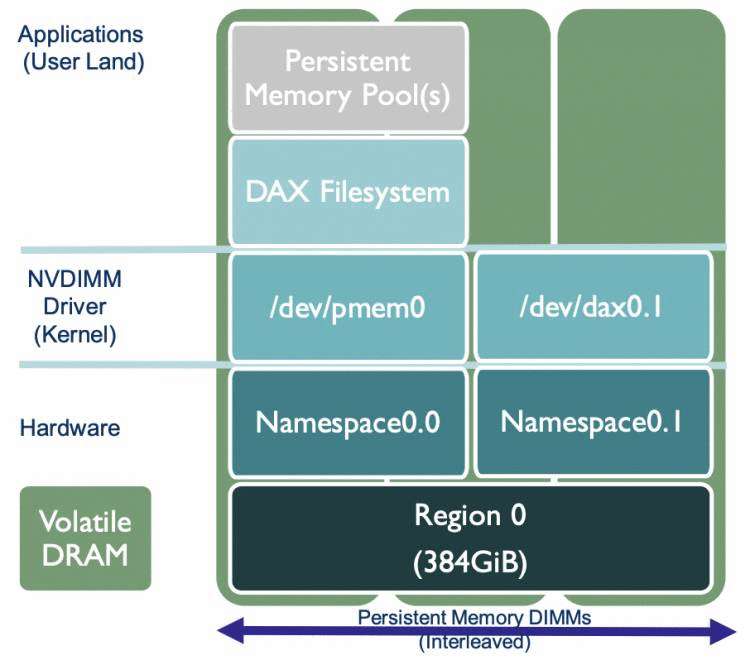
变更namespace1.0 的配置,从fsdax 模式变更为 devdax模式
ndctl create-namespace --mode=devdax --size=100G --reconfig=namespace1.0。
注意:
reconfig 的流程会
- 先从已有的namespace中读取 元数据信息
- 然后删除已有的namespace,这一步会清理所有的数据
- 根据reconfig 的配置重新创建namespace
更多的创建信息,可以参考https://pmem.io/ndctl/ndctl-create-namespace.html
这里就很简单了,主要是针对fsdax 设备的使用
通过fsdax 模式创建出来的 一个块设备可以直接格式化成dax 支持的文件系统 并挂载:
sudo mkfs.xfs -f /dev/pmem0
sudo mount -o dax /dev/pmem0 /mnt/pmem0
此时即可使用文件接口进行读写。
建议测试的fio 版本直接使用最新的3.17,这样能够使用比较新的ioengine (libpmem/dev-dax)
测试fsdax
以下绑定的numa 不一定准确,可以通过
lscpu查看numa的cpu,随便绑定一个,哪个性能好 则当前namespace 的region 就在哪个 numa上。
[global]
ioengine=libpmem #pmem引擎
direct=1
norandommap=1
randrepeat=0
runtime=60
time_based
size=1G
directory=./fio
group_reporting
[read256B-rand]
bs=256B
rw=randread
numjobs=32
iodepth=4
cpus_allowed=0-15,16-31 #绑定numa
当然,也有更准确的方法来找到当前pmem属于哪个numa.
ndctl list --regions --namespaces 查看当前的 /dev/pmem0 属于哪一个regionipmctl show -region 查看当前的region 属于哪一个socket,0 则是numa node0, 1 则是numa node1等测试devdax,不支持direct开启,直接访问的字符设备
[global]
ioengine=dev-dax
direct=0
norandommap=1
randrepeat=0
runtime=60
time_based
size=1G
filename=/dev/dax1.0 #直接指定filename 为devdax模式的字符设备即可
group_reporting
[read256B-rand]
bs=256B
rw=randread
numjobs=32
iodepth=4
cpus_allowed=0-15,16-31 #绑定numa
到此已经完整得告诉了各位如何 从0到1 在一台服务器上创建一个混合模式的pmem 并做相关的应用 和测试,踩过的坑 希望能帮助各位节省一些时间,当然,更重要的是能够从宏观的角度中更进一步得了解pmem 设备 及其周边生态,毕竟是未来的高性能存储趋势。

 京公网安备 11010802041100号 | 京ICP备19059560号-4 | PHP1.CN 第一PHP社区 版权所有
京公网安备 11010802041100号 | 京ICP备19059560号-4 | PHP1.CN 第一PHP社区 版权所有