容器
模块安装
yum module install container-tools -y
查询服务器上的镜像
podman images

podman search nginx 查询nginx镜像
没有网络环境是不能搜索到

编辑配置文件
vim /etc/containers/registries.conf
配置为私有地址,并忽略安全问题

配置之后进行搜索
podman search nginx

podman pull nginx
podman images
默认存放位置
ls /var/lib/containers/
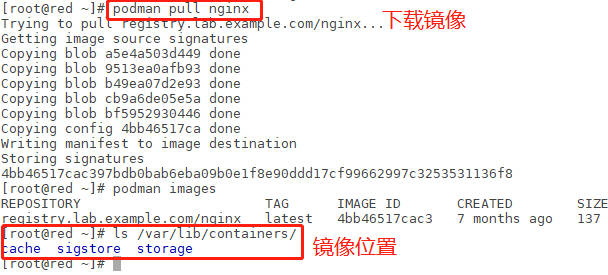
删除本地镜像
podman rmi nginx

保存到本地
podman save registry.lab.example.com/nginx >/opt/con_nginx

用本地备份还原镜像
podman load -i /opt/con_nginx
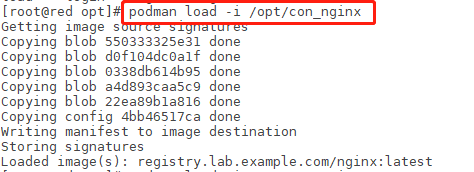
如果服务器使用前需要认证,就需要登陆私有仓库
podman login registry.lab.example.com

查看镜像信息
podman image inspect nginx
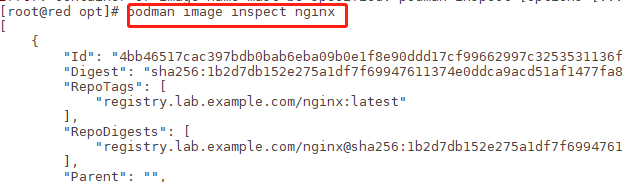
运行镜像
podman run nginx
podman run -d -p 8000:80 --name web01 nginx


podman run -d -p 8000:80 -v /root/com:/usr/share/nginx/html --name web nginx

-d 参数 在后台运行
-p 配置端口 宿主机端口:容器中的端口
--name 指定容器名称
-v 配置目录映射 宿主机目录: 容器目录:Z :Z 防止selinux限制权限
查看容器运行情况
podman ps -a

-a 参数 查询所有容器
停止容器
podman stop eager_stonebraker

-l 参数 简写 指操作的最后一个容器
删除容器
podman rm eager_stonebraker

-f 参数 强制删除,可以删除在运行状态的容器
查看容器里面的信息
podman exec web01 cat /etc/os-release
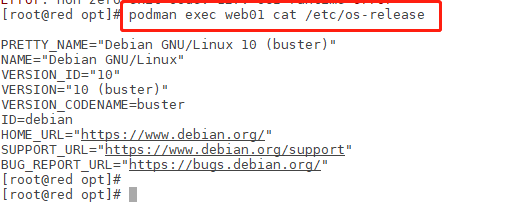
将本地文件cp到容器中
podman cp a.html web01:/usr/share/nginx/html/

进入容器
podman exec -it web bash
使用指定用户配置容器,并使用systemd方式自启动
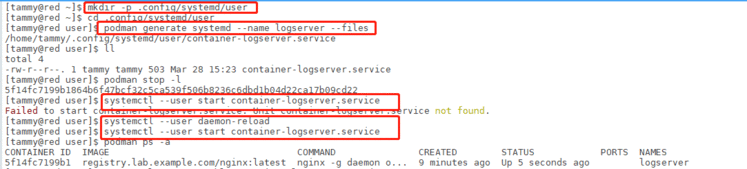
创建用户服务目录
mkdir -p ~/.config/systemd/user
cd ~/.config/systemd/user
生成服务配置
podman generate systemd --name logserver --files
更新用户配置
systemctl --user daemon-reload
停止容器
podman stop logserver
设置开机自启动服务
systemctl --user enable container-logserver.service --now
设置用户不登录,也为其保持服务及资源
loginctl enable-linger
建立定时任务,确保用户服务开机自启动
crontab -e
systemctl --user enable container-logserver.service
初始化日志目录
systemd-tmpfiles --create --prefix /var/log/journal/
重启日志服务
systemctl restart systemd-journald
创建vdo卷
安装服务包
yum install -y vdo
启动并配置开机自启
systemctl enable --now vdo
创建vdo
vdo create --name myvdo --device=/dev/vdc --vdoLogicalSize=50G
xfs格式化
mkfs.xfs -K /dev/mapper/myvdo
挂载
vim /etc/fstab
/dev/mapper/myvdo /vblock xfs _netdev 0 0
mount -a
配置系统调优
yum install -y tuned
查看最优方案
[root@blue ~]# tuned-adm recommend
virtual-guest
设置为最优方案
tuned-adm profile virtual-guest
确认当前方案
tuned-adm active