作者:zieckey([email]zieckey@yahoo.com.cn[/email])
All Rights Reserved
修改 *.pro文件,如下:
SOURCES += main.cpp mainform.cpp
HEADERS += mainform.h
unix {
UI_DIR = .ui
MOC_DIR = .moc
OBJECTS_DIR = .obj
}
TEMPLATE =app
CONFIG += qt warn_on release
LANGUAGE = C++
SQLITE_PATH=/usr/local/sqlite3
DEPENDPATH += $$SQLITE_PATH/include
INCLUDEPATH += $$SQLITE_PATH/include
LIBS += -L$$SQLITE_PATH/lib
LIBS += -lsqlite3
TARGET = test-sqlite.out
class QVBoxLayout;
class QHBoxLayout;
class QGridLayout;
class QLineEdit;
class QPushButton;
说明:实际应用的时候,在qt3下根本就不需要显示的调用 uic 生成 .h .cpp 文件,
这里是方便行文才这样做的。
All Rights Reserved
下文介绍的内容都是基于 Linux RedHat 9.0 平台的。
1. 说明
这里我们假设你已经编译好了sqlite的库文件 :
libsqlite3.a libsqlite3.la libsqlite3.so libsqlite3.so.0 libsqlite3.so.0.8.6 pkgconfig
和可执行文件 : sqlite3
libsqlite3.a libsqlite3.la libsqlite3.so libsqlite3.so.0 libsqlite3.so.0.8.6 pkgconfig
和可执行文件 : sqlite3
我们再假设你的sqlite3的安装目录在 /usr/local/sqlite3 目录下。
如果不是,我们可以这样做,将你的安装文件复制到 /usr/local/sqlite3 这个目录,
这样我们好在下面的操作中更加统一,从而减少出错的概率
如果不是,我们可以这样做,将你的安装文件复制到 /usr/local/sqlite3 这个目录,
这样我们好在下面的操作中更加统一,从而减少出错的概率
例如:[root@localhost home]# cp -rf sqlite-3.3.8-ix86/ /usr/local/sqlite3
这里假设 /usr/local/sqlite3/ 是你的安装目录,也就是说你的sqlite原来就是安装在这里
这里假设 /usr/local/sqlite3/ 是你的安装目录,也就是说你的sqlite原来就是安装在这里
这样之后,我们的sqlite3的库文件目录是:/usr/local/sqlite3/lib
可执行文件 sqlite3 的目录是: /usr/local/sqlite3/bin
头文件 sqlite3.h 的目录是: /usr/local/sqlite3/include
可执行文件 sqlite3 的目录是: /usr/local/sqlite3/bin
头文件 sqlite3.h 的目录是: /usr/local/sqlite3/include
可以用ls命令查看下:
[root@localhost sqlite]# ls /usr/local/sqlite3/lib
libsqlite3.a libsqlite3.la libsqlite3.so libsqlite3.so.0 libsqlite3.so.0.8.6 pkgconfig
[root@localhost sqlite]# ls /usr/local/sqlite3/lib
libsqlite3.a libsqlite3.la libsqlite3.so libsqlite3.so.0 libsqlite3.so.0.8.6 pkgconfig
二、使用QT3连接SQLite
[root@localhost zieckey]# mkdir test-qt3-sqlite3
[root@localhost zieckey]# cd test-qt3-sqlite3/
打开Designer
[root@localhost test-qt3-sqlite3]# designer&
[4] 8357
新建一个C++ Project
新建一个 Dialog
在该dialog上放置一个 PushButton 和一个 LineEdit
并设置相应的属性
保存到 test-qt3-sqlite3 目录下
新建一个 C++ Main-file (main.cpp )
再保存
[root@localhost zieckey]# cd test-qt3-sqlite3/
打开Designer
[root@localhost test-qt3-sqlite3]# designer&
[4] 8357
新建一个C++ Project
新建一个 Dialog
在该dialog上放置一个 PushButton 和一个 LineEdit
并设置相应的属性
保存到 test-qt3-sqlite3 目录下
新建一个 C++ Main-file (main.cpp )
再保存
然后生成 *.h,*.cpp文件
[root@localhost test-qt3-sqlite3]# uic -o mainform.h mainform.ui
[root@localhost test-qt3-sqlite3]# uic -i mainform.h -o mainform.cpp mainform.ui
注:这里的 mainform.ui 是你的 Dialog 的保存文件名字。
[root@localhost test-qt3-sqlite3]# uic -o mainform.h mainform.ui
[root@localhost test-qt3-sqlite3]# uic -i mainform.h -o mainform.cpp mainform.ui
注:这里的 mainform.ui 是你的 Dialog 的保存文件名字。
修改 *.pro文件,如下:
SOURCES += main.cpp mainform.cpp
HEADERS += mainform.h
unix {
UI_DIR = .ui
MOC_DIR = .moc
OBJECTS_DIR = .obj
}
TEMPLATE =app
CONFIG += qt warn_on release
LANGUAGE = C++
SQLITE_PATH=/usr/local/sqlite3
DEPENDPATH += $$SQLITE_PATH/include
INCLUDEPATH += $$SQLITE_PATH/include
LIBS += -L$$SQLITE_PATH/lib
LIBS += -lsqlite3
TARGET = test-sqlite.out
编辑 mainform.h
/****************************************************************************
** Form interface generated from reading ui file 'mainform.ui'
**
** Created: 日 11月 5 16:24:45 2006
** by: The User Interface Compiler ($Id: qt/main.cpp 3.1.1 edited Nov 21 17:40 $)
**
** WARNING! All changes made in this file will be lost!
****************************************************************************/
/****************************************************************************
** Form interface generated from reading ui file 'mainform.ui'
**
** Created: 日 11月 5 16:24:45 2006
** by: The User Interface Compiler ($Id: qt/main.cpp 3.1.1 edited Nov 21 17:40 $)
**
** WARNING! All changes made in this file will be lost!
****************************************************************************/
#ifndef MAINFORM_H
#define MAINFORM_H
#define MAINFORM_H
#include
#include
#include
#include "sqlite3.h" //注意,这里一定要添加进来
class QVBoxLayout;
class QHBoxLayout;
class QGridLayout;
class QLineEdit;
class QPushButton;
class MainForm : public QDialog
{
Q_OBJECT
{
Q_OBJECT
public:
MainForm( QWidget* parent = 0, const char* name = 0, bool modal = FALSE, WFlags fl = 0 );
~MainForm();
MainForm( QWidget* parent = 0, const char* name = 0, bool modal = FALSE, WFlags fl = 0 );
~MainForm();
QLineEdit* showMsgLineEdit;
QPushButton* openButton;
QPushButton* openButton;
public slots:
virtual void openDBSlot(); //注意,这里是新建的一个SLOT
virtual void openDBSlot(); //注意,这里是新建的一个SLOT
protected:
protected slots:
virtual void languageChange();
};
virtual void languageChange();
};
#endif // MAINFORM_H
编辑 mainform.cpp
/****************************************************************************
** Form implementation generated from reading ui file 'mainform.ui'
**
** Created: 日 11月 5 16:25:05 2006
** by: The User Interface Compiler ($Id: qt/main.cpp 3.1.1 edited Nov 21 17:40 $)
**
** WARNING! All changes made in this file will be lost!
****************************************************************************/
/****************************************************************************
** Form implementation generated from reading ui file 'mainform.ui'
**
** Created: 日 11月 5 16:25:05 2006
** by: The User Interface Compiler ($Id: qt/main.cpp 3.1.1 edited Nov 21 17:40 $)
**
** WARNING! All changes made in this file will be lost!
****************************************************************************/
#include "mainform.h"
#include
#include
#include
#include
#include
#include
#include
#include
#include
#include
#include
#include
#include
#include
#include
/*
* Constructs a MainForm as a child of 'parent', with the
* name 'name' and widget flags set to 'f'.
*
* The dialog will by default be modeless, unless you set 'modal' to
* TRUE to construct a modal dialog.
*/
MainForm::MainForm( QWidget* parent, const char* name, bool modal, WFlags fl )
: QDialog( parent, name, modal, fl )
* Constructs a MainForm as a child of 'parent', with the
* name 'name' and widget flags set to 'f'.
*
* The dialog will by default be modeless, unless you set 'modal' to
* TRUE to construct a modal dialog.
*/
MainForm::MainForm( QWidget* parent, const char* name, bool modal, WFlags fl )
: QDialog( parent, name, modal, fl )
{
if ( !name )
setName( "MainForm" );
if ( !name )
setName( "MainForm" );
showMsgLineEdit = new QLineEdit( this, "showMsgLineEdit" );
showMsgLineEdit->setGeometry( QRect( 150, 230, 350, 21 ) );
showMsgLineEdit->setGeometry( QRect( 150, 230, 350, 21 ) );
openButton = new QPushButton( this, "openButton" );
openButton->setGeometry( QRect( 150, 70, 91, 30 ) );
languageChange();
resize( QSize(600, 480).expandedTo(minimumSizeHint()) );
openButton->setGeometry( QRect( 150, 70, 91, 30 ) );
languageChange();
resize( QSize(600, 480).expandedTo(minimumSizeHint()) );
// signals and slots connections
connect( openButton, SIGNAL( clicked() ), this, SLOT( openDBSlot() ) );
}
connect( openButton, SIGNAL( clicked() ), this, SLOT( openDBSlot() ) );
}
/*
* Destroys the object and frees any allocated resources
*/
MainForm::~MainForm()
{
// no need to delete child widgets, Qt does it all for us
}
* Destroys the object and frees any allocated resources
*/
MainForm::~MainForm()
{
// no need to delete child widgets, Qt does it all for us
}
/*
* Sets the strings of the subwidgets using the current
* language.
*/
void MainForm::languageChange()
{
setCaption( tr( "A test Showing how to connect SQLite3 in QT3" ) );
openButton->setText( tr( "Open DB" ) );
}
* Sets the strings of the subwidgets using the current
* language.
*/
void MainForm::languageChange()
{
setCaption( tr( "A test Showing how to connect SQLite3 in QT3" ) );
openButton->setText( tr( "Open DB" ) );
}
void MainForm::openDBSlot()
{
//qWarning( "MainForm::openDBSlot(): Not implemented yet" );
//这里是数据库的访问
sqlite3 *db=NULL;
int rc;
rc = sqlite3_open("zieckey.db", &db); //打开指定的数据库文件,如果不存在将创建一个同名的数据库文件
if( rc )
{
QString errMsgQString;
errMsgQString.sprintf("Can't open database: %s\n", sqlite3_errmsg(db) );
showMsgLineEdit->setText(errMsgQString);
sqlite3_close(db);
}
else
showMsgLineEdit->setText( "open zieckey.db successfully!\n" );
{
//qWarning( "MainForm::openDBSlot(): Not implemented yet" );
//这里是数据库的访问
sqlite3 *db=NULL;
int rc;
rc = sqlite3_open("zieckey.db", &db); //打开指定的数据库文件,如果不存在将创建一个同名的数据库文件
if( rc )
{
QString errMsgQString;
errMsgQString.sprintf("Can't open database: %s\n", sqlite3_errmsg(db) );
showMsgLineEdit->setText(errMsgQString);
sqlite3_close(db);
}
else
showMsgLineEdit->setText( "open zieckey.db successfully!\n" );
sqlite3_close(db); //关闭数据库
}
}
main.cpp如下,它不用做任何更改,如果我们是按照上面说的那样生成main.cpp的话
#include
#include "mainform.h"
int main( int argc, char ** argv )
{
QApplication a( argc, argv );
MainForm w;
w.show();
a.connect( &a, SIGNAL( lastWindowClosed() ), &a, SLOT( quit() ) );
return a.exec();
}
#include "mainform.h"
int main( int argc, char ** argv )
{
QApplication a( argc, argv );
MainForm w;
w.show();
a.connect( &a, SIGNAL( lastWindowClosed() ), &a, SLOT( quit() ) );
return a.exec();
}
这一切做好了后,我们就可以开始编译了.
这里说明一下,在这之后,我们关心的只有四个文件:
main.cpp mainform.h mainform.cpp *.pro
这里说明一下,在这之后,我们关心的只有四个文件:
main.cpp mainform.h mainform.cpp *.pro
[root@localhost test-qt3-sqlite3]# qmake
[root@localhost test-qt3-sqlite3]# make
中间也许会有很多警告信息,这个不是太大问题,如果没有错误,那么我们可以运行了:
[root@localhost test-qt3-sqlite3]# ./test-sqlite.out
也许会出现下面这样的错误:
[root@localhost test-qt3-sqlite3]# ./test-sqlite.out
./test-sqlite.out: error while loading shared libraries: libsqlite3.so.0: cannot open shared object
file: No such file or directory
这个好办:
[root@localhost qt3-sqlite3]# export LD_LIBRARY_PATH=$LD_LIBRARY_PATH:/usr/local/sqlite3/lib
[root@localhost qt3-sqlite3]# ./test-sqlite.out
[root@localhost test-qt3-sqlite3]# make
中间也许会有很多警告信息,这个不是太大问题,如果没有错误,那么我们可以运行了:
[root@localhost test-qt3-sqlite3]# ./test-sqlite.out
也许会出现下面这样的错误:
[root@localhost test-qt3-sqlite3]# ./test-sqlite.out
./test-sqlite.out: error while loading shared libraries: libsqlite3.so.0: cannot open shared object
file: No such file or directory
这个好办:
[root@localhost qt3-sqlite3]# export LD_LIBRARY_PATH=$LD_LIBRARY_PATH:/usr/local/sqlite3/lib
[root@localhost qt3-sqlite3]# ./test-sqlite.out
这样就好了。
看到运行的效果了没?
点击一下界面上的按钮,看看有什么反应?
应该是这样的:
那个标签条上显示: open zieckey.db successfully!
看到运行的效果了没?
点击一下界面上的按钮,看看有什么反应?
应该是这样的:
那个标签条上显示: open zieckey.db successfully!
说明:实际应用的时候,在qt3下根本就不需要显示的调用 uic 生成 .h .cpp 文件,
这里是方便行文才这样做的。
总结:这里我们知道了QT Designer 的基本用法、QT编程的基本实现;
最重要的是我们知道了怎么在qt下连接sqlite。本文纯粹是交流之作,仅作抛砖引玉之用。
欢迎交流。
最重要的是我们知道了怎么在qt下连接sqlite。本文纯粹是交流之作,仅作抛砖引玉之用。
欢迎交流。



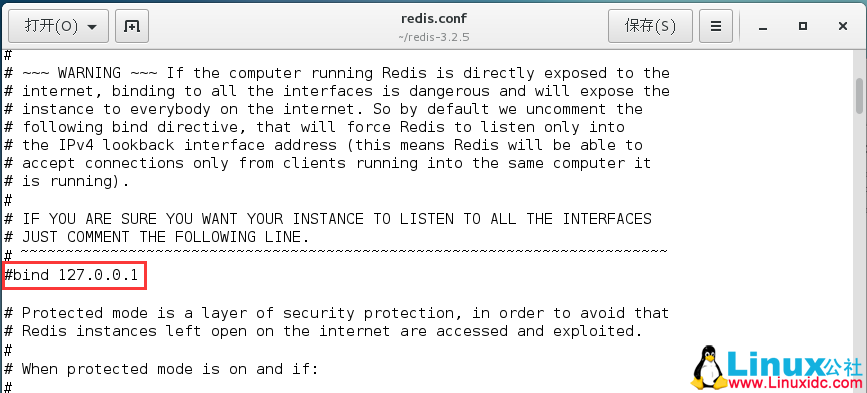
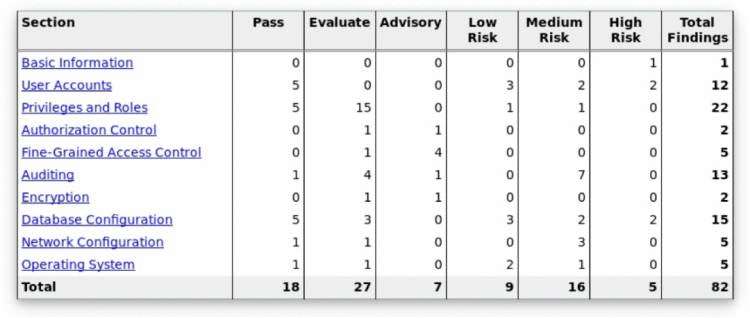

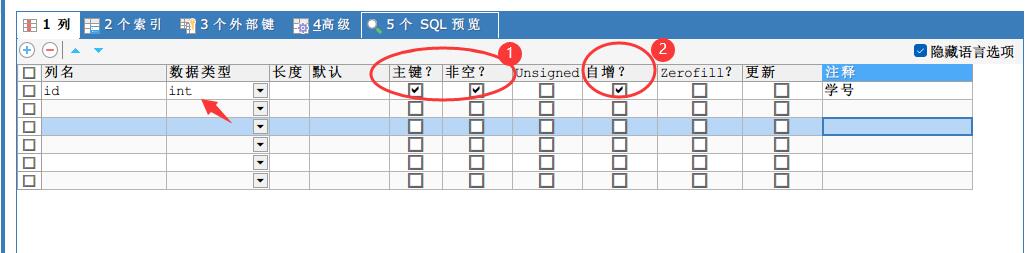
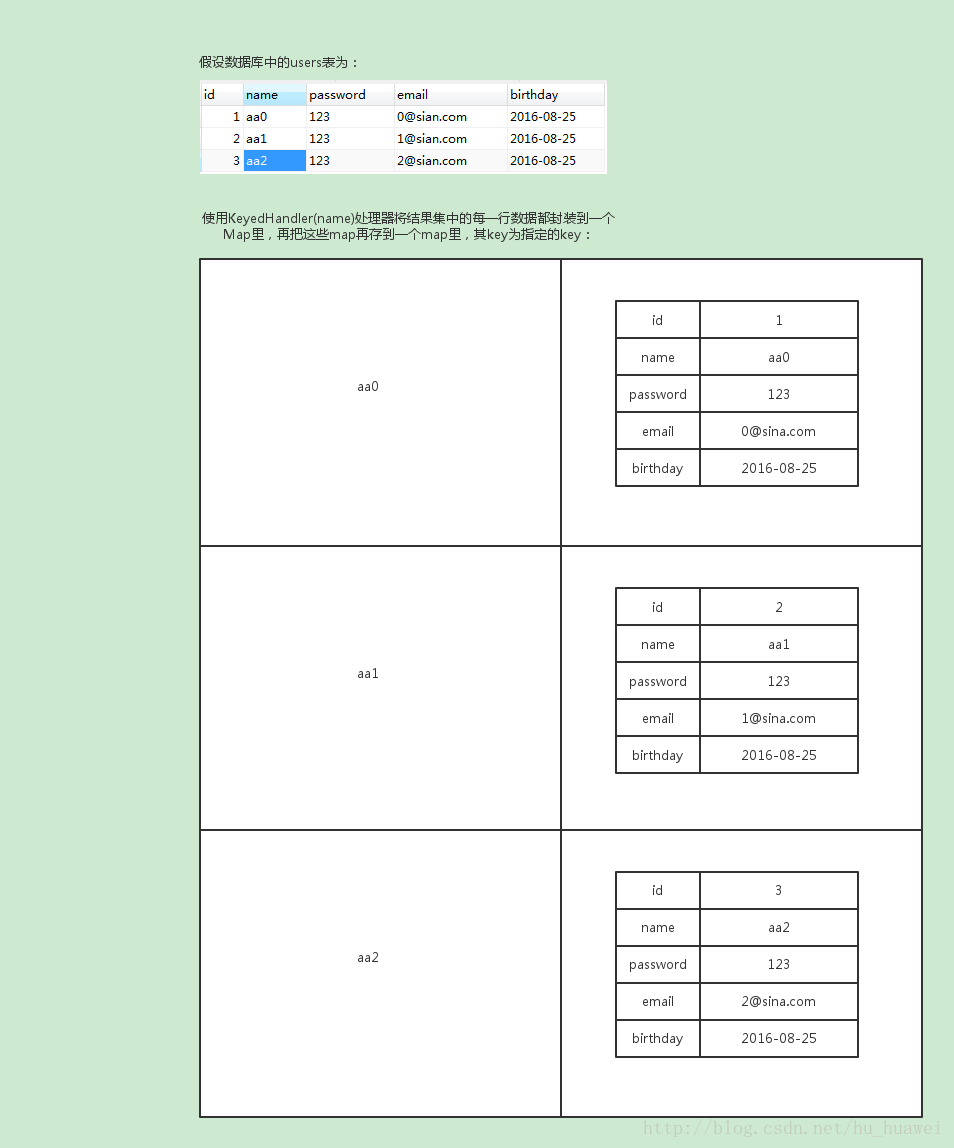

 京公网安备 11010802041100号
京公网安备 11010802041100号