(强烈推荐)基于SSM和BootStrap的共享云盘系统设计(项目实现:在线预览文件)
作者:陈氏女子2602926065 | 来源:互联网 | 2023-09-16 13:22
知识点:JavaScript、jQuery、SSM、IO、Ajax、layUI,JS插件使用重点:前后台数据交互,文件读取,数据库查询,插件的使用等难点:JS插件使用内容:登录成功
知识点:Javascript、jQuery、SSM、IO、Ajax、layUI,JS插件使用
重 点:前后台数据交互,文件读取,数据库查询,插件的使用等
难 点:JS插件使用
内 容:登录成功后,可在线预览图片、txt、Office文档、音视频等
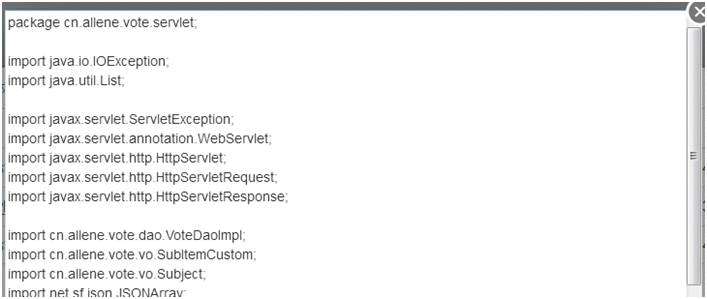
图1 在线预览文档
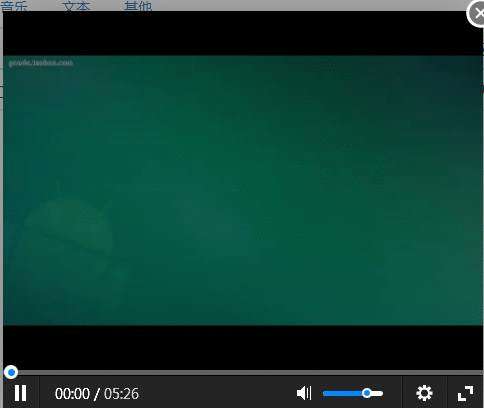
图2 在线多媒体播放功能
1. 线预览或播放
所有的在线预览或播放,均需调用index.js中的openFile()方法,根据传入的值判断是图片、文档、音频、视频等类型,代码如下所示;
/**分类型打开文件*/
function openFile(obj) {var fileType = $(obj).attr("filetype");var fileName = $(obj).text();var parentPath = $(obj).attr("currentPath") == null ? currentPath : $(obj).attr("currentPath");var url = encodeURI('currentPath='+parentPath+'&fileType='+fileType+ '&fileName='+fileName);if (fileType == "folder-open") {var prePath = $(obj).attr("prePath");var path = prePath + "\\" + fileName;getFiles(path);navPath(path, fileName);} else if(fileType.indexOf("image") >= 0){$(obj).attr({"href":"file/openFile.action?"+url,"data-lightbox":"test","data-title":fileName});return true;} else if(fileType.indexOf("office") >= 0){$.post("file/openOffice.action", {"currentPath" : parentPath,"fileType" : fileType,"fileName" : fileName,}, function(data){if(data.success){openOffice(data.data);}else{layer.msg(data.msg);}});} else if(fileType.indexOf("audio") >= 0){layer.open({type:2,title:'播放',content:'file/openAudioPage.action?' + url,shade: [0],area: ['440px', '120px'],offset: 'rb', /右下角弹出});} else if(fileType.indexOf("docum") >= 0){$.post("file/openFile.action", {"currentPath" : parentPath,"fileType" : fileType,"fileName" : fileName,}, function(data){layer.open({type: 1,area: ['720px', '570px'],title:false,scrollbar: false,content: ''+data+''});});} else if(fileType.indexOf("vido") >= 0){layer.open({type: 1,area: ['480px', '400px'],title:false,content: '
'});var flashvars={f:'file/openFile.action?' + url,c:0,p:1,b:1};var params={bgcolor:'#FFF',allowFullScreen:true,allowScriptAccess:'always',wmode:'transparent'};CKobject.embedSWF('js/ckplayer/ckplayer.swf','a1','ckplayer_a1','480','400',flashvars,params);return false;}return false;
}
2. 在线预览图片和txt文档
1)点击图片、图片的文件名或txt文档名时,通过JS或Ajax向后端发出file/openFile.action请求,请求参数是由之前后端的返回数据拼接而成。部分核心代码如下所示;
$.each(data.data, function() {$("#"+ typeName).append('');
});
2)另外,此处还引入了lightbox插件,否则每次请求action后直接打开的是图片,而不是在当前页面上再弹出一个图片或文本显示框。在index.jsp的标签中引入lightbox插件,代码如下所示;
3)在FileController类中添加openFile()方法,用于接受和处理在线图片/txt预览功能,代码如下所示;
/*** 打开文件* * @param response* 响应文件流* @param currentPath* 当前路径* @param fileName* 文件名* @param fileType* 文件类型*/
@RequestMapping("/openFile")
public void openFile(HttpServletResponse response, String currentPath,String fileName, String fileType) {try {fileService.respFile(response, request, currentPath, fileName, fileType);}catch (IOException e) {e.printStackTrace();}
}
4)在FileService类中添加respFile()方法,通过Apache的IOUtils.copy()方法对当前图片/txt文件进行读写。前端将为txt文档传入对应的“docum”标识;当type变量为“docum”的时,则需要再做一次编码装换,以防止文本乱码,代码如下所示;
public void respFile(HttpServletResponse response, HttpServletRequest request, String currentPath, String fileName,String type) throws IOException {File file = new File(getFileName(request, currentPath), fileName);InputStream inputStream = new FileInputStream(file);if ("docum".equals(type)) {response.setCharacterEncoding("UTF-8");IOUtils.copy(inputStream, response.getWriter(), "UTF-8");} else {IOUtils.copy(inputStream, response.getOutputStream());}
}
3. Office文档在线预览或播放
所有的在线预览或播放,均需调用index.js中的openFile()方法,根据传入的值判断是图片、文档、音频、视频等类型,代码如下所示;
function openFile(obj) {var fileType = $(obj).attr("filetype");var fileName = $(obj).text();var parentPath = $(obj).attr("currentPath") == null ? currentPath : $(obj).attr("currentPath");var url = encodeURI('currentPath='+parentPath+'&fileType='+fileType+ '&fileName='+fileName);if (fileType == "folder-open") {var prePath = $(obj).attr("prePath");var path = prePath + "\\" + fileName;getFiles(path);navPath(path, fileName);} else if(fileType.indexOf("image") >= 0){$(obj).attr({"href":"file/openFile.action?"+url,"data-lightbox":"test","data-title":fileName});return true;} else if(fileType.indexOf("office") >= 0){$.post("file/openOffice.action", {"currentPath" : parentPath,"fileType" : fileType,"fileName" : fileName,}, function(data){if(data.success){openOffice(data.data);}else{layer.msg(data.msg);}});} else if(fileType.indexOf("audio") >= 0){layer.open({type:2,title:'播放',content:'file/openAudioPage.action?' + url,shade: [0],area: ['440px', '120px'],offset: 'rb', /右下角弹出});} else if(fileType.indexOf("docum") >= 0){$.post("file/openFile.action", {"currentPath" : parentPath,"fileType" : fileType,"fileName" : fileName,}, function(data){layer.open({type: 1,area: ['720px', '570px'],title:false,scrollbar: false,content: ''+data+''});});} else if(fileType.indexOf("vido") >= 0){layer.open({type: 1,area: ['480px', '400px'],title:false,content: '
'});var flashvars={f:'file/openFile.action?' + url,c:0,p:1,b:1};var params={bgcolor:'#FFF',allowFullScreen:true,allowScriptAccess:'always',wmode:'transparent'};CKobject.embedSWF('js/ckplayer/ckplayer.swf','a1','ckplayer_a1','480','400',flashvars,params);return false;}return false;
}
4. 在线预览office文档
本系统中的office文档借助了百度云进行存储和预览,每上传一个office文档都会在office数据表中生成一条记录,即:文档id对应了百度云中的文档id,打开时也是通过文档id来打开百度云中对应的文件。
1)当点击的类型是office类型时,将以post方式向服务端file/openOffice.action发出请求;在FileController类中增加openOffice()方法,完成前端所发出的请求,代码如下所示;
/*** 打开文档* * @param currentPath* 当面路径* @param fileName* 文件名* @param fileType* 文件类型* @return Json对象(文件Id)*/
@RequestMapping("/openOffice")
public @ResponseBody Result openOffice(String currentPath,String fileName, String fileType) {try {String openOffice = fileService.openOffice(request, currentPath,fileName);if (openOffice != null) {Result result = new Result<>(505, true, "打开成功");result.setData(openOffice);return result;}return new Result<>(501, false, "打开失败");} catch (Exception e) {e.printStackTrace();return new Result<>(501, false, "打开失败");}
}
2)在FileService类中添加openOffice()方法,通过FileUtils中的MD5()方法,将传入的文件名处理为数据库中所对应的officeMD5,代码如下所示;
/*** 打开文档文件* * @param request* @param currentPath* @param fileName* @return* @throws Exception*/
public String openOffice(HttpServletRequest request, String currentPath, String fileName) throws Exception {return officeDao.getOfficeId(FileUtils.MD5(new File(getFileName(request, currentPath), fileName)));
}
其中,FileUtile类中提供MD5()方法,代码如下所示;
public static String MD5(File file){byte[] bys = null;try {bys = org.apache.commons.io.FileUtils.readFileToByteArray(file);return DigestUtils.md5DigestAsHex(bys).toUpperCase();} catch (IOException e) {e.printStackTrace();return null;}
}
3)在OfficeDao.xml文件中添加SQL语句,用于根据id查询文件ID信息,代码如下所示;
select officeid from office where officeMd5 = #{officeMd5}
4)从后台获取百度云文档的id成功后,再调用index.js中的openOffice()方法,通过百度云的文档API接口,打开传入id所对应的office文档。部分核心代码如下所示;
function openOffice(id){layer.open({type: 1,zIndex : 80,area: ['auto','600px'],offset: '10px',title:false,content: '
'});var option = {docId: id,token: 'TOKEN',host: 'BCEDOC',serverHost: 'http://doc.bj.baidubce.com',width: 600, /文档容器宽度ready: function (handler) { / 设置字体大小和颜色, 背景颜色 handler.setFontSize(1);handler.setBackgroundColor('#000');handler.setFontColor('#fff');},flip: function (data) { / 翻页时回调函数, 可供客户进行统计等console.log(data.pn);},fontSize:'big',toolbarConf: {zoom: false,page: false, /上下翻页箭头图标pagenum: false, /几分之几页full: false, /是否显示全屏图标,点击后全屏copy: true, /是否可以复制文档内容position: 'center',/ 设置 toolbar中翻页和放大图标的位置} /文档顶部工具条配置对象,必选};new Document('officeContent', option); 1)确定是audio类型后,直接使用layer.open()方法弹出窗口,并打开file/openAudioPage.action返回的地址(index.js代码已在第1步给出);