作者:超级神棍小虾米 | 来源:互联网 | 2023-10-13 10:39
如果你想使用这个库,你只需要下载MaterialDesign项目,将其导入到您的工作区,并作为android项目库添加到你的设置中。
有些组件自定义属性,如果你想使用它们,你必须在第一个组件XML文件中加入这一行:
xmlns:materialdesign="http://schemas.android.com/apk/res-auto"
android:layout_
android:layout_
>
如果你要使用一个滚动,则建议您使用这个库提供的CustomScrollView,以避免自定义组件的问题。要使用这个组件:
xmlns:android="http://schemas.android.com/apk/res/android"
xmlns:materialdesign="http://schemas.android.com/apk/res-auto"
android:id="@+id/scroll"
android:layout_
android:layout_>
Components
Buttons
Flat Button
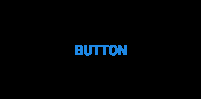
android:id="@+id/buttonflat"
android:layout_
android:layout_
android:background="#1E88E5"
android:text="Button" /> Rectangle Button

android:id="@+id/button"
android:layout_
android:layout_
android:background="#1E88E5"
android:text="Button" /> Float Button

It is recommended to put this component in the right-bottom of the screen. To use this component write this code in your xml file. If you don`t want to start this component with animation set the animate attribute to false. Put your icon in the icon attribute to set the drawable icon for this component.
xmlns:materialdesign="http://schemas.android.com/apk/res-auto"
android:layout_
android:layout_
>
android:id="@+id/buttonFloat"
android:layout_
android:layout_
android:layout_alignParentRight="true"
android:layout_alignParentBottom="true"
android:layout_marginRight="24dp"
android:background="#1E88E5"
materialdesign:animate="true"
materialdesign:icon="@drawable/ic_action_new" />
Float small button

android:id="@+id/buttonFloatSmall"
android:layout_
android:layout_
android:background="#1E88E5"
materialdesign:icon="@drawable/ic_action_new" /> Switches
CheckBox

android:id="@+id/checkBox"
android:layout_
android:layout_
android:background="#1E88E5"
materialdesign:check="true" /> Switch

android:id="@+id/switchView"
android:layout_
android:layout_
android:background="#1E88E5"
materialdesign:check="true" /> Progress indicators
Progress bar circular indeterminate

android:id="@+id/progressBarCircularIndetermininate"
android:layout_
android:layout_
android:background="#1E88E5" /> Progress bar indeterminate

android:id="@+id/progressBarIndeterminate"
android:layout_
android:layout_
android:background="#1E88E5" /> Progress bar indeterminate determinate

android:id="@+id/progressBarIndeterminateDeterminate"
android:layout_
android:layout_
android:background="#1E88E5" /> If you begin progrees, you only have to set progress it
progressBarIndeterminateDeterminate.setProgress(progress);
Progress bar determinate

android:id="@+id/progressDeterminate"
android:layout_
android:layout_
android:background="#1E88E5" /> You can custom max and min progress values with materialdesign:max="50" and materialdesign:min="25" attributes.
Slider

android:id="@+id/slider"
android:layout_
android:layout_
android:background="#1E88E5"
materialdesign:max="50"
materialdesign:min="0"
/> Slider with number indicator

android:id="@+id/slider"
android:layout_
android:layout_
android:background="#1E88E5"
materialdesign:max="50"
materialdesign:min="0"
materialdesign:showNumberIndicator="true"/> Widgets
SnackBar

SnackBar snackbar = new SnackBar(Activity activity, String text, String buttonText, View.OnClickListener onClickListener);
snackbar.show();
If you don't want to show the button, put null in buttonText attribute
Dialog

Dialog dialog = new Dialog(Context context,String title, String message);
dialog.show();
You can set the accept and cancel button on the event listener or change it's text
// Set accept click listenner
dialog.setOnAcceptButtonClickListener(View.OnClickListener onAcceptButtonClickListener);
// Set cancel click listenner
dialog.setOnCancelButtonClickListener(View.OnClickListener onCancelButtonClickListener);
// Acces to accept button
ButtonFlat acceptButton = dialog.getButtonAccept();
// Acces to cancel button
ButtonFlat cancelButton = dialog.getButtonCancel();
Color selector

ColorSelector colorSelector = new ColorSelector(Context context,int intialColor, OnColorSelectedListener onColorSelectedListener);
colorSelector.show();https://github.com/navasmdc/MaterialDesignLibrary