一、集群软硬件环境准备:
操作系统: centos 7 x86_64.1804
Ambari版本:2.7.0
HDP版本:3.0.0
HAWQ版本:2.3.0
5台PC作为工作站:
| ep-bd01 | ep-bd02 | ep-bd03 | ep-bd04 | ep-bd05 |
其中ep-bd01作为主节点,用于安装ambari-server。
二、配置操作系统,安装必备软件
1,安装CentOS 7操作系统:环境配置,安装必备软件。
2,安装配置NTP服务,保证集群时间保持同步,以防止由于时间不同而造成掉线故障。
详细看随笔:基于【CentOS-7+ Ambari 2.7.0 + HDP 3.0】搭建HAWQ数据仓库之——安装配置NTP服务,保证集群时间保持同步
见《安装配置NTP服务》
3,安装MariaDB Server用于Ambari server以及Hue和Hive
详细过程,参见:基于【CentOS-7+ Ambari 2.7.0 + HDP 3.0】搭建HAWQ数据仓库之一 —— MariaDB 安装配置
4,安装yum priorities plugin
yum install yum-plugin-priorities -y
三、搭建本地仓库:
1,下载软件包:
cd /root
mkdir downloads
cd downloads
wget http://public-repo-1.hortonworks.com/HDP-GPL/centos7/3.x/updates/3.0.0.0/HDP-GPL-3.0.0.0-centos7-gpl.tar.gz
wget http://public-repo-1.hortonworks.com/HDP/centos7/3.x/updates/3.0.0.0/hdp.repo
wget http://public-repo-1.hortonworks.com/HDP/centos7/3.x/updates/3.0.0.0/HDP-3.0.0.0-1634.xml
wget http://public-repo-1.hortonworks.com/ambari/centos7/2.x/updates/2.7.0.0/ambari.repo
wget http://public-repo-1.hortonworks.com/HDP-UTILS-1.1.0.22/repos/centos7/HDP-UTILS-1.1.0.22-centos7.tar.gz
wget http://public-repo-1.hortonworks.com/HDP/centos7/3.x/updates/3.0.0.0/HDP-3.0.0.0-centos7-rpm.tar.gz
wget http://public-repo-1.hortonworks.com/ambari/centos7/2.x/updates/2.7.0.0/ambari-2.7.0.0-centos7.tar.gz
2、搭建本地仓库:
安装并开启Apache HTTP服务


yum install httpd -y
systemctl enable httpd
systemctl start httpd
确保/var/www/html目录存在,没有的话创建。
mkdir -p /var/www/html
创建HDP,HDF子目录
cd /var/www/html
mkdir hdp hdf
解开下载的软件包:
cd /var/www/html
tar -zxvf /root/downloads/ambari-2.7.0.0-centos7.tar.gz -C .
tar -zxvf /root/downloads/HDP-3.0.0.0-centos7-rpm.tar.gz -C ./hdp
tar -zxvf /root/downloads/HDP-GPL-3.0.0.0-centos7-gpl.tar.gz -C ./hdp
tar -zxvf /root/downloads/HDP-UTILS-1.1.0.22-centos7.tar.gz -C ./hdp
修改下载的ambari.repo,
vim ambari.repo
安装如下内容修改,[注意版本号,需要根据具体下载的版本不同修改,解压后自己查看一下]:
#VERSION_NUMBER=2.7.0.0-897
[ambari-2.7.0.0]
#json.url = http://public-repo-1.hortonworks.com/HDP/hdp_urlinfo.json
name=ambari Version - ambari-2.7.0.0
baseurl=http://ep-bd01/ambari/centos7/2.7.0.0-897
gpgcheck=1
gpgkey=http://ep-bd01/ambari/centos7/2.7.0.0-897/RPM-GPG-KEY/RPM-GPG-KEY-Jenkins
enabled=1
priority=1
复制到/etc/yum.repos.d
cp ambari.repo /etc/yum.repos.d/ambari.repo
修改下载的hdp.repo,
vim hdp.repo
安装如下内容修改,[注意版本号,需要根据具体下载的版本不同修改,解压后自己查看一下]:
#VERSION_NUMBER=3.0.0.0-1634
[HDP-3.0]
name=HDP Version - HDP-3.0.0.0
baseurl=http://ep-bd01/hdp/HDP/centos7/3.0.0.0-1634
gpgcheck=1
gpgkey=http://ep-bd01/hdp/HDP/centos7/3.0.0.0-1634/RPM-GPG-KEY/RPM-GPG-KEY-Jenkins
enabled=1
priority=1
[HDP-3.0-GPL]
name=HDP GPL Version - HDP-GPL-3.0.0.0
baseurl=http://ep-bd01/hdp/HDP-GPL/centos7/3.0.0.0-1634
gpgcheck=1
gpgkey=http://ep-bd01/hdp/HDP-GPL/centos7/3.0.0.0-1634/RPM-GPG-KEY/RPM-GPG-KEY-Jenkins
enabled=1
priority=1
[HDP-UTILS-1.1.0.22]
name=HDP-UTILS Version - HDP-UTILS-1.1.0.22
baseurl=http://ep-bd01/hdp/HDP-UTILS/centos7/1.1.0.22
gpgcheck=1
gpgkey=http://ep-bd01/hdp/HDP-UTILS/centos7/1.1.0.22/RPM-GPG-KEY/RPM-GPG-KEY-Jenkins
enabled=1
priority=1
保存退出,复制到/etc/yum.repos.d/
cp hdp.repo /etc/yum.repos.d/hdp.repo
四、主节点安装ambari server
1,使用刚才配置好的本地仓库,直接yum命令安装。
yum install ambari-server -y
2,查看ambari server 状态
systemctl status ambari-server ● ambari-server.service - LSB: ambari-server daemonLoaded: loaded (/etc/rc.d/init.d/ambari-server; bad; vendor preset: disabled)Active: inactive (dead)Docs: man:systemd-sysv-generator(8)
看到ambari server已成功安装了。
3,配置mariadb,建立用户和数据库供ambari使用
建立数据库用户ambari
mysql -uroot -p
MariaDB [(none)]> use mysql;
Reading table information for completion of table and column names
You can turn off this feature to get a quicker startup with -A
Database changed
MariaDB [mysql]> grant all privileges on *.* to 'ambari'@'%' identified by 'ambari';
Query OK, 0 rows affected (0.06 sec)
MariaDB [mysql]> flush privileges;
Query OK, 0 rows affected (0.00 sec)
MariaDB [mysql]>
建立数据库ambari,并运行ambari数据库建表sql命令文件。
MariaDB [mysql]> create database ambari;
Query OK, 1 row affected (0.01 sec)MariaDB [mysql]> use ambari;
Database changed
MariaDB [ambari]> source /var/lib/ambari-server/resources/Ambari-DDL-MySQL-CREATE.sql;
Query OK, 0 rows affected (0.01 sec)Query OK, 0 rows affected (0.00 sec)Query OK, 0 rows affected (0.00 sec)Query OK, 0 rows affected (0.06 sec)Query OK, 0 rows affected (0.00 sec)
Statement prepared
... ...
4,配置ambari server
执行命令
ambari-server setup
回答选择项,其中JDK选择“”Custom“”,给出系统安装目录,数据库一定要选择高级配置,指定mariadb数据库和用户,本人系统中详细过程如下:
Using python /usr/bin/python
Setup ambari-server
Checking SELinux...
SELinux status is 'disabled'
Customize user account for ambari-server daemon [y/n] (n)? n
Adjusting ambari-server permissions and ownership...
Checking firewall status...
Checking JDK...
[1] Oracle JDK 1.8 + Java Cryptography Extension (JCE) Policy Files 8
[2] Custom JDK
==============================================================================
Enter choice (1): 1
To download the Oracle JDK and the Java Cryptography Extension (JCE) Policy Files you must accept the license terms found at http://www.oracle.com/technetwork/java/javase/terms/license/index.html and not accepting will cancel the Ambari Server setup and you must install the JDK and JCE files manually.
Do you accept the Oracle Binary Code License Agreement [y/n] (y)? ^C
Aborting ... Keyboard Interrupt.
[root@ep-bd01 downloads]# ambari-server setup
Using python /usr/bin/python
Setup ambari-server
Checking SELinux...
SELinux status is 'disabled'
Customize user account for ambari-server daemon [y/n] (n)? n
Adjusting ambari-server permissions and ownership...
Checking firewall status...
Checking JDK...
[1] Oracle JDK 1.8 + Java Cryptography Extension (JCE) Policy Files 8
[2] Custom JDK
==============================================================================
Enter choice (1): 2
WARNING: JDK must be installed on all hosts and JAVA_HOME must be valid on all hosts.
WARNING: JCE Policy files are required for configuring Kerberos security. If you plan to use Kerberos,please make sure JCE Unlimited Strength Jurisdiction Policy Files are valid on all hosts.
Path to JAVA_HOME: ^C
Aborting ... Keyboard Interrupt.
[root@ep-bd01 downloads]# echo $JAVA_HOME
/usr/java/jdk1.8.0_181-amd64
[root@ep-bd01 downloads]# $JAVA_HOME/bin/java -version
java version "1.8.0_181"
Java(TM) SE Runtime Environment (build 1.8.0_181-b13)
Java HotSpot(TM) 64-Bit Server VM (build 25.181-b13, mixed mode)
[root@ep-bd01 downloads]# ambari-server setup
Using python /usr/bin/python
Setup ambari-server
Checking SELinux...
SELinux status is 'disabled'
Customize user account for ambari-server daemon [y/n] (n)? n
Adjusting ambari-server permissions and ownership...
Checking firewall status...
Checking JDK...
[1] Oracle JDK 1.8 + Java Cryptography Extension (JCE) Policy Files 8
[2] Custom JDK
==============================================================================
Enter choice (1): 2
WARNING: JDK must be installed on all hosts and JAVA_HOME must be valid on all hosts.
WARNING: JCE Policy files are required for configuring Kerberos security. If you plan to use Kerberos,please make sure JCE Unlimited Strength Jurisdiction Policy Files are valid on all hosts.
Path to JAVA_HOME: ^C
Aborting ... Keyboard Interrupt.
[root@ep-bd01 downloads]# ambari-server setup
Using python /usr/bin/python
Setup ambari-server
Checking SELinux...
SELinux status is 'disabled'
Customize user account for ambari-server daemon [y/n] (n)? n
Adjusting ambari-server permissions and ownership...
Checking firewall status...
Checking JDK...
[1] Oracle JDK 1.8 + Java Cryptography Extension (JCE) Policy Files 8
[2] Custom JDK
==============================================================================
Enter choice (1): 1
To download the Oracle JDK and the Java Cryptography Extension (JCE) Policy Files you must accept the license terms found at http://www.oracle.com/technetwork/java/javase/terms/license/index.html and not accepting will cancel the Ambari Server setup and you must install the JDK and JCE files manually.
Do you accept the Oracle Binary Code License Agreement [y/n] (y)? y
Downloading JDK from http://public-repo-1.hortonworks.com/ARTIFACTS/jdk-8u112-linux-x64.tar.gz to /var/lib/ambari-server/resources/jdk-8u112-linux-x64.tar.gz
ERROR: Exiting with exit code 1.
REASON: Downloading or installing JDK failed: 'Fatal exception: Failed to download JDK:
[root@ep-bd01 downloads]# ambari-server setup
Using python /usr/bin/python
Setup ambari-server
Checking SELinux...
SELinux status is 'disabled'
Customize user account for ambari-server daemon [y/n] (n)? n
Adjusting ambari-server permissions and ownership...
Checking firewall status...
Checking JDK...
[1] Oracle JDK 1.8 + Java Cryptography Extension (JCE) Policy Files 8
[2] Custom JDK
==============================================================================
Enter choice (1): 2
WARNING: JDK must be installed on all hosts and JAVA_HOME must be valid on all hosts.
WARNING: JCE Policy files are required for configuring Kerberos security. If you plan to use Kerberos,please make sure JCE Unlimited Strength Jurisdiction Policy Files are valid on all hosts.
Path to JAVA_HOME: /usr/java/jdk1.8.0_181-amd64
Validating JDK on Ambari Server...done.
Check JDK version for Ambari Server...
JDK version found: 8
Minimum JDK version is 8 for Ambari. Skipping to setup different JDK for Ambari Server.
Checking GPL software agreement...
GPL License for LZO: https://www.gnu.org/licenses/old-licenses/gpl-2.0.en.html
Enable Ambari Server to download and install GPL Licensed LZO packages [y/n] (n)? n
Completing setup...
Configuring database...
Enter advanced database configuration [y/n] (n)? y
Configuring database...
==============================================================================
Choose one of the following options:
[1] - PostgreSQL (Embedded)
[2] - Oracle
[3] - MySQL / MariaDB
[4] - PostgreSQL
[5] - Microsoft SQL Server (Tech Preview)
[6] - SQL Anywhere
[7] - BDB
==============================================================================
Enter choice (1): 3
Hostname (localhost): ep-bd01
Port (3306):
Database name (ambari): ambari
Username (ambari): ambari
Enter Database Password (bigdata):
Re-enter password:
Configuring ambari database...
Should ambari use existing default jdbc /usr/share/java/mysql-connector-java.jar [y/n] (y)? y
Configuring remote database connection properties...
WARNING: Before starting Ambari Server, you must run the following DDL against the database to create the schema: /var/lib/ambari-server/resources/Ambari-DDL-MySQL-CREATE.sql
Proceed with configuring remote database connection properties [y/n] (y)? y
Extracting system views...
ambari-admin-2.7.0.0.897.jar
....
Ambari repo file doesn't contain latest json url, skipping repoinfos modification
Adjusting ambari-server permissions and ownership...
Ambari Server 'setup' completed successfully.
5,命令行方式设置mysql数据库连接库,用于oozie和ranger连接mariadb时使用(上面设置后不起作用,必须如下操作):
ambari-server setup --jdbc-db=mysql --jdbc-driver=/usr/share/java/mysql-connector-java.jar
6,配置ambari-server自启动,启动ambari-server
[root@ep-bd01 downloads]# systemctl enable ambari-server
[root@ep-bd01 downloads]# systemctl start ambari-server
[root@ep-bd01 downloads]# systemctl status ambari-server
● ambari-server.service - LSB: ambari-server daemonLoaded: loaded (/etc/rc.d/init.d/ambari-server; bad; vendor preset: disabled)Active: active (running) since Tue 2018-08-14 11:06:16 CST; 2min 36s agoDocs: man:systemd-sysv-generator(8)Process: 323056 ExecStart=/etc/rc.d/init.d/ambari-server start (code=exited, status=0/SUCCESS)CGroup: /system.slice/ambari-server.service└─323080 /usr/java/jdk1.8.0_181-amd64/bin/java -server -XX:NewRatio=3 -XX:+UseConcMarkSweepGC -XX:-UseGCOverheadLimit -XX:CMSInitiatingOccupancyFraction=60 -XX:+CMSClassUnloadingEnabled -Dsun.zip.disableMemoryMapping=true -...Aug 14 11:05:58 ep-bd01 ambari-server[323056]: Organizing resource files at /var/lib/ambari-server/resources...
Aug 14 11:05:58 ep-bd01 ambari-server[323056]: Ambari database consistency check started...
Aug 14 11:05:58 ep-bd01 ambari-server[323056]: Server PID at: /var/run/ambari-server/ambari-server.pid
Aug 14 11:05:58 ep-bd01 ambari-server[323056]: Server out at: /var/log/ambari-server/ambari-server.out
Aug 14 11:05:58 ep-bd01 ambari-server[323056]: Server log at: /var/log/ambari-server/ambari-server.log
Aug 14 11:06:16 ep-bd01 ambari-server[323056]: Waiting for server start.....................
Aug 14 11:06:16 ep-bd01 ambari-server[323056]: Server started listening on 8080
Aug 14 11:06:16 ep-bd01 ambari-server[323056]: DB configs consistency check: no errors and warnings were found.
Aug 14 11:06:16 ep-bd01 ambari-server[323056]: Ambari Server 'start' completed successfully.
Aug 14 11:06:16 ep-bd01 systemd[1]: Started LSB: ambari-server daemon.systemctl status ambari-server
● ambari-server.service - LSB: ambari-server daemonLoaded: loaded (/etc/rc.d/init.d/ambari-server; bad; vendor preset: disabled)Active: active (running) since Tue 2018-08-14 11:06:16 CST; 2min 36s agoDocs: man:systemd-sysv-generator(8)Process: 323056 ExecStart=/etc/rc.d/init.d/ambari-server start (code=exited, status=0/SUCCESS)CGroup: /system.slice/ambari-server.service└─323080 /usr/java/jdk1.8.0_181-amd64/bin/java -server -XX:NewRatio=3 -XX:+UseConcMarkSweepGC -XX:-UseGCOverheadLimit -XX:CMSInitiatingOccupancyFraction=60 -XX:+CMSClassUnloadingEnabled -Dsun.zip.disableMemoryMapping=true -...Aug 14 11:05:58 ep-bd01 ambari-server[323056]: Organizing resource files at /var/lib/ambari-server/resources...
Aug 14 11:05:58 ep-bd01 ambari-server[323056]: Ambari database consistency check started...
Aug 14 11:05:58 ep-bd01 ambari-server[323056]: Server PID at: /var/run/ambari-server/ambari-server.pid
Aug 14 11:05:58 ep-bd01 ambari-server[323056]: Server out at: /var/log/ambari-server/ambari-server.out
Aug 14 11:05:58 ep-bd01 ambari-server[323056]: Server log at: /var/log/ambari-server/ambari-server.log
Aug 14 11:06:16 ep-bd01 ambari-server[323056]: Waiting for server start.....................
Aug 14 11:06:16 ep-bd01 ambari-server[323056]: Server started listening on 8080
Aug 14 11:06:16 ep-bd01 ambari-server[323056]: DB configs consistency check: no errors and warnings were found.
Aug 14 11:06:16 ep-bd01 ambari-server[323056]: Ambari Server 'start' completed successfully.
Aug 14 11:06:16 ep-bd01 systemd[1]: Started LSB: ambari-server daemon.
ok,Ambari-server安装完成。浏览器访问ambari-server服务:
http://ep-bd01:8080
默认用户名/密码为:admin/admin,登陆后界面如下:
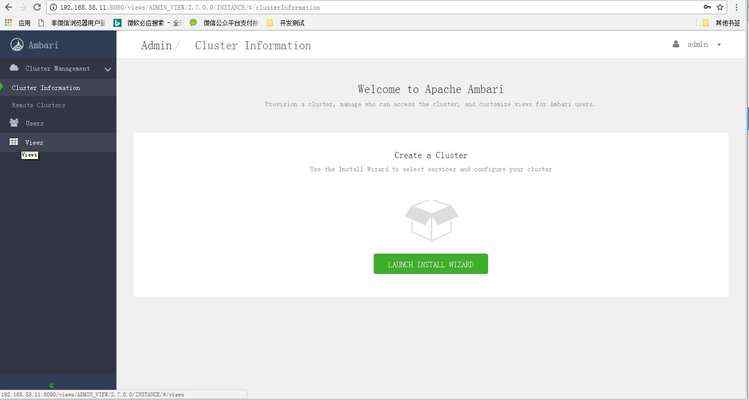
五、所有主机节点,安装ambari-agent,并配置自启动
yum install ambari-agent -y
systemctl enable ambari-agent
systemctl restart ambari-agent && systemctl status ambari-agent


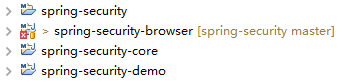
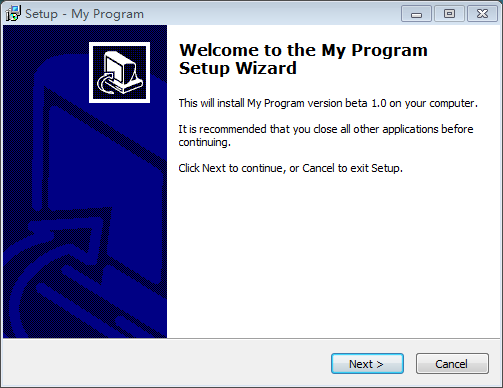


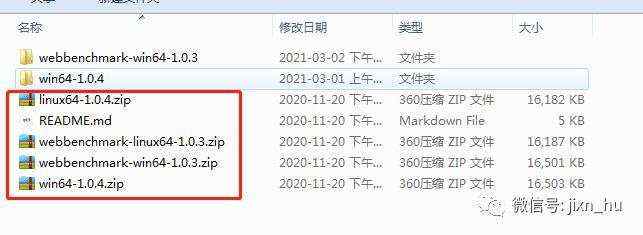

 京公网安备 11010802041100号
京公网安备 11010802041100号