作者:bl乄ue光耀 | 来源:互联网 | 2023-09-08 19:00
excel锁定第一行Ifyouwanttoscrolldowntheworksheet,andlocktheheadingrowsinplace,sothey’realwaysvi
excel锁定第一行
If you want to scroll down the worksheet, and lock the heading rows in place, so they’re always visible, you can use the Freeze Panes command. Be careful though, or you might end up with hidden rows that you can’t get to.
如果要向下滚动工作表,并将标题行锁定在适当的位置,以便始终可见,可以使用“冻结窗格”命令。 不过要小心,否则可能会遇到无法访问的隐藏行。
冻结窗格设置 (Freeze Panes Settings)
In Excel 2007 and later versions, there is a Freeze Panes command on the Ribbon’s View tab. You can select one of the following commands, to freeze the rows and/or columns in place.
在Excel 2007和更高版本中,功能区的“视图”选项卡上有一个“冻结窗格”命令。 您可以选择以下命令之一,以冻结行和/或列。
- Freeze Panes
冻结窗格
- Freeze Top Row
冻结顶行
- Freeze First Column
冻结第一列
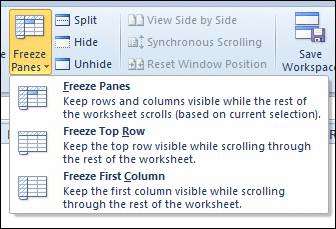
For Excel 2003 instructions, visit the Contextures website: FAQ: How do I lock the Title Row?
有关Excel 2003的说明,请访问Contextures网站: 常见问题解答:如何锁定标题行?
冻结顶行 (Freeze Top Row)
If you select the Freeze Top Row command, the top visible row in the Excel window is frozen. You will not be able to scroll up to see any rows above the frozen row.
如果选择“冻结顶部行”命令,则Excel窗口中的顶部可见行将被冻结。 您将无法向上滚动以查看冻结行上方的任何行。
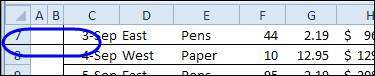
冻结第一列 (Freeze First Column)
If you select the Freeze First Column command, the leftmost visible column in the Excel window is frozen. You will not be able to scroll left to see any columns to the left of the frozen column.
如果选择“冻结第一列”命令,则Excel窗口中最左边的可见列将被冻结。 您将无法向左滚动以查看冻结列的左侧的任何列。
It doesn’t matter which cell is active when you apply the Freeze First Column command.
应用“冻结第一列”命令时,哪个单元格处于活动状态都没有关系。
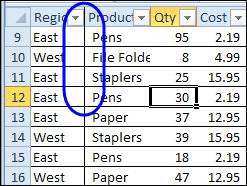
冻结窗格 (Freeze Panes)
If you select the Freeze Panes command, the following table shows which rows and columns will be frozen, based on what you’ve selected on the worksheet, and which cell is active.
如果选择“冻结窗格”命令,下表将根据您在工作表上选择的内容以及活动的单元格显示将冻结的行和列。
| Selection | Active Cell | Frozen Rows | Frozen Columns |
| Cell(s) | A1 | All rows above the centre of the Excel window | All columns to the left of centre in the Excel window |
| Cell(s) | Any cell except A1 | All rows above the active cell | All columns to the left of the active cell |
| Entire row(s) | A1 | All rows above the centre of the Excel window | All columns to the left of centre in the Excel window |
| Entire row(s) | Any cell except A1 | All rows above the active cell | None |
| Entire column(s) | A1 | All rows above the centre of the Excel window | All columns to the left of centre in the Excel window |
| Entire column(s) | Any cell except A1 | None | All columns to the left of the active cell |
| Entire worksheet | A1 | All rows above the centre of the Excel window | All columns to the left of centre in the Excel window |
| Entire worksheet | Any cell except A1 | All rows above the active cell | All columns to the left of the active cell |
| 选拔 | 活跃细胞 | 冻结的行 | 冷冻柱 |
| 细胞) | A1 | Excel窗口中心上方的所有行 | Excel窗口中中心左侧的所有列 |
| 细胞) | 除A1以外的任何单元格 | 活动单元上方的所有行 | 活动单元格左侧的所有列 |
| 整行 | A1 | Excel窗口中心上方的所有行 | Excel窗口中中心左侧的所有列 |
| 整行 | 除A1以外的任何单元格 | 活动单元上方的所有行 | 没有 |
| 整列 | A1 | Excel窗口中心上方的所有行 | Excel窗口中中心左侧的所有列 |
| 整列 | 除A1以外的任何单元格 | 没有 | 活动单元格左侧的所有列 |
| 整个工作表 | A1 | Excel窗口中心上方的所有行 | Excel窗口中中心左侧的所有列 |
| 整个工作表 | 除A1以外的任何单元格 | 活动单元上方的所有行 | 活动单元格左侧的所有列 |
防止神秘的隐藏行 (Prevent Mysterious Hidden Rows)
Sometimes you want to hide rows on the worksheet, but it’s also possible to hide rows unintentionally, when you freeze the headings.
有时您想隐藏工作表上的行,但冻结标题时也可能无意间隐藏了行。
Before you freeze the title rows, make sure that all the rows and columns in the area to be frozen are visible, if you want to see them after freezing. For example, if Row 1 is out of view, you won’t be able to scroll up to that row later, if you freeze the rows.
冻结标题行之前,如果要在冻结后看到它们,请确保要冻结的区域中的所有行和列都可见。 例如,如果第1行不可见,则冻结行后将无法向上滚动至该行。
In the screen shot below, there is a date in cell H1, and you can use the arrow keys to move to that cell, but can’t scroll up to see the row.
在下面的屏幕快照中,单元格H1中有一个日期,您可以使用箭头键移至该单元格,但无法向上滚动以查看该行。
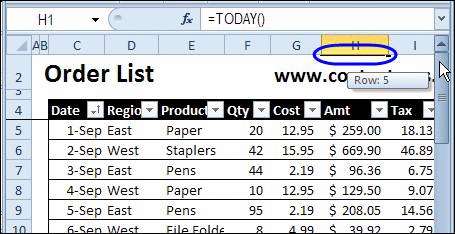
Follow the steps below to unfreeze the panes, then make sure all the rows and columns that you want in the headings are visible, before you freeze them again.
请按照以下步骤取消冻结窗格,然后在再次冻结它们之前,确保标题中所需的所有行和列均可见。
解冻标题 (Unfreeze the Headings)
If you need to reset the freeze panes, or don’t need them frozen any more, you can remove them.
如果需要重置冻结窗格,或者不再需要冻结窗格,则可以将其删除。
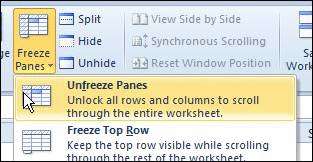
观看视频 (Watch the Video)
To see the steps for freezing the headings with the Freeze Panes command, and the problem with hidden rows, watch this short video.
要查看使用“冻结窗格”命令冻结标题的步骤以及隐藏行的问题,请观看此简短视频。
演示地址
获取样本文件 (Get the Sample File)
To download a sample file to test the Freeze Panes options, go to the Excel Freeze Rows and Columns page on my Contextures site.
要下载示例文件以测试“冻结窗格”选项,请转到我的Contextures网站上的“ Excel冻结行和列”页面 。
The workbook is in xlsx format, and does not contain any macros.
该工作簿为xlsx格式,并且不包含任何宏。
翻译自: https://contexturesblog.com/archives/2012/09/11/lock-excel-heading-rows-in-place/
excel锁定第一行