作者:angela-gugupb_269 | 来源:互联网 | 2023-07-31 15:40
一、项目中引入ColorUI
ColorUI其实是一套小程序的CSS框架,最近使用的比较多,刚好在自定义底部导航栏遇到一些坑,特有以此推文。
微信小程序自定义底部导航条tabBar,有两种主流方式,一种是将TabBar页面和底部导航条作为组件,进行模拟切换,但是严格来说这种方式不太适用于复杂场景,很多页面级的生命周期等属性无法使用。另外一种就是通过微信小程序自定义TabBar接口,来实现接管系统TabBar,这也是本文的实现方法,能够完美复刻默认系统TabBar,更可增加自定义的功能实现。
二、 通过文件复制引入
-
进入ColorUI 的GitHub,拉下所有代码,项目中有三个目录,一个是ColorUI-UniApp这个是uni-app版本,一个是demo完整的案例版本,一个是template初始开发版本,复制demo或者template文件夹中的ColorUI文件夹至项目根目录。
-
app.wxss 引入关键css main.wxss和icon.wxss 即可。
@import "/colorui/main.wxss";@import "/colorui/icon.wxss";
三、app.json中配置系统tabBar
虽然是自定义tabBar,但是tabBar的配置还是要有。
"tabBar": {"custom": true, "list": [{"text": "首页","pagePath": "pages/shouye/shouye","iconPath": "/img/tabbar/home.png","selectedIconPath": "/img/tabbar/home_cur.png"},{"text": "我的","pagePath": "pages/mine/mine","iconPath": "/img/tabbar/my.png","selectedIconPath": "/img/tabbar/my_cur.png"}],"usingComponents":{}},
四、在项目根目录新建custom-tab-bar组件
在pages文件夹同级目录下,新建一个文件夹,文件夹名称为 “custom-tab-bar” ,就跟自定义组件一样创建,然后自己写基本样式
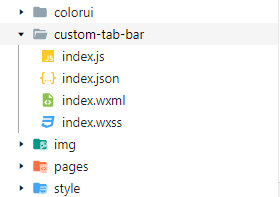
五、引入ColorUI样式至custom-tab-bar组件
- 因为组件内需要使用ColorUI的样式,但是在app.wxss中引入是作用不到custom-tab-bar组件的,所以需要在custom-tab-bar组件中index.wxss引入ColorUI样式文件。
- 虽然引入ColorUI的样式,但是由于微信小程序的自定义组件只支持class选择器,所以底部tabBar样式无法完整的显示出来,样式上会有差别,需要自行调整样式。
@import "/colorui/main.wxss";@import "/colorui/icon.wxss";
六、选取ColorUI底部导航栏并引入
用微信小程序导入ColorUI的dome在操作条>底部操作条中选取相应的导航条,复制到custom-tab-bar组件的index.wxml
<view class="cu-bar tabbar bg-white shadow"><view class="action" wx:for="{{list}}" wx:key="index" data-isSpecial="{{item.isSpecial}}" data-path="{{item.pagePath}}" data-selected="{{selected}}" data-index="{{index}}" bindtap="switchTab"><view wx:if="{{item.isSpecial}}" class="action text-gray add-action"><button class=&#39;cu-btn cuIcon-add bg-green shadow&#39;>button><view class=&#39;{{selected === index ? "text-green" : "text-gray"}}&#39;>{{item.text}}view>view><block wx:else><view class=&#39;cuIcon-cu-image&#39;><image src=&#39;{{selected === index ? item.selectedIconPath : item.iconPath}}&#39; class=&#39;{{selected === index ? "animation" : "animation"}}&#39;>image>view><view class=&#39;{{selected === index ? "text-green" : "text-gray"}}&#39;>{{item.text}}view>block>view>
view>
Component({options: {addGlobalClass: true,},lifetimes: {},pageLifetimes: {},data: {selected: null, modalStatus: false,authorizeModal: false,"list": [{pagePath: "/pages/shouye/shouye",iconPath: "/img/tabbar/home.png",selectedIconPath: "/img/tabbar/home_cur.png",text: "首页"},{text: "发布",isSpecial: true},{pagePath: "/pages/mine/mine",iconPath: "/img/tabbar/my.png",selectedIconPath: "/img/tabbar/my_cur.png",text: "我的"}]},methods: {switchTab(e) {console.log( e.currentTarget.dataset)const url = e.currentTarget.dataset.paththis.setData({selected: e.currentTarget.dataset.index})}
})
到这里,自定义导航基本能在页面展示出来了,需要注意的是,每个tab页面,都要开启“usingComponents ”项,或者直接在app.json中全局设置。
虽然能展示出来了,但你试着切换导航,会发现一个问题,样式总是对应不上,比如 0 1 2 有这三个导航,你点了1之后,选中的样式是2,点2后,选中的样式是1,解决方法是:在每一个tab页面,在周期函数onShow里添加如下代码:
onShow: function () {if (typeof this.getTabBar === &#39;function&#39; &&this.getTabBar()) {console.log(&#39;设置选中项 0&#39;)this.getTabBar().setData({selected: 0})}},onShow: function () {if (typeof this.getTabBar === &#39;function&#39; &&this.getTabBar()) {console.log(&#39;设置选中项 1&#39;)this.getTabBar().setData({selected: 1})}},onShow: function () {if (typeof this.getTabBar === &#39;function&#39; &&this.getTabBar()) {console.log(&#39;设置选中项 2&#39;)this.getTabBar().setData({selected: 2})}},
注意每个tab页面的selected值不同,对应“custom-tab-bar”中data的list数组中的下标,this.getTabBar()其实返回的就是自定义的那个导航组件“custom-tab-bar” (可自行打印查看),然后执行setData去修改selected的值,从而让样式正常显示。。
以上就是本文的全部内容,希望对大家的学习有所帮助