作者:v56158645 | 来源:互联网 | 2023-02-04 15:14
本文小编为大家详细介绍“微信小程序怎么实现手写签名”,内容详细,步骤清晰,细节处理妥当,希望这篇“微信小程序怎么实现手写签名”文章能帮助大家解决疑惑,下面跟着小编的思路慢慢深入,一起来学习新知识吧。
在微信小程序上实现手写签名,获取canvascontext新版本和旧版本有点坑,新版本在获取canvas后如果页面有滑动,则签名坐标出现异常(在微信开发者工具上会出现2022-2-17),但是在真机上即使滑动也不会出现异常,为了防止出现问题,暂时使用旧版本获取canvascontext
1.效果图

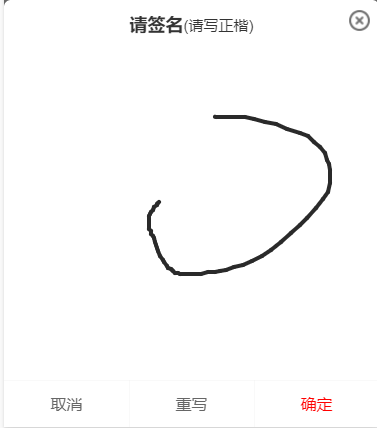
2.相关代码
canvas代码
新版2d canvas
旧版canvas
js相关
获取新版2d canvas对象
const query = uni.createSelectorQuery().in(this);
query.select('.canvas').node(res => {
const {
_width,
_height
} = res.node;
/* 获取canvas wxml节点 */
this.canvas = res.node;
this.canvasWidth = _width;
this.canvasHeight = _height;
/* 获取canvas 2dcontext */
this.canvasCOntext= this.canvas.getContext('2d');
/* 缩放设置canvas画布大小,防止笔迹错位 */
const ratio = wx.getSystemInfoSync().pixelRatio;
this.canvas.width = this.canvasWidth * ratio;
this.canvas.height = this.canvasHeight * ratio;
this.canvasContext.scale(ratio, ratio);
/* 设置线条颜色 */
this.canvasContext.strokeStyle = '#2A2A2A';
/* 设置线条粗细 */
this.canvasContext.lineWidth = 4;
/* 设置线条的结束端点样式 */
this.canvasContext.lineCap = 'round';
}).exec()缩放设置canvas画布大小,防止笔迹错位,这点和页面滑动没有关系,不设置也会导致坐标错位
const ratio = wx.getSystemInfoSync().pixelRatio;
this.canvas.width = this.canvasWidth * ratio;
this.canvas.height = this.canvasHeight * ratio;
this.canvasContext.scale(ratio, ratio);
旧版本获取canvas
this.canvasContext = uni.createCanvasContext('canvas', this);
/* 设置线条颜色 */
this.canvasContext.setStrokeStyle('#2A2A2A');
/* 设置线条粗细 */
this.canvasContext.setLineWidth(4);
/* 设置线条的结束端点样式 */
this.canvasContext.setLineCap('round');
签名js方法,新版本和旧版本只有一个draw的区别,新版本不需要使用draw方法
/* 触摸开始 */
handleTouchStart(e) {
this.drawStartX = e.changedTouches[0].x;
this.drawStartY = e.changedTouches[0].y;
this.canvasContext.beginPath();
},
/* 触摸移动 */
handleTouchMove(e) {
/* 记录当前位置 */
const tempX = e.changedTouches[0].x;
const tempY = e.changedTouches[0].y;
/* 画线 */
this.canvasContext.moveTo(this.drawStartX, this.drawStartY);
this.canvasContext.lineTo(tempX, tempY);
this.canvasContext.stroke();
/* 旧版draw方法,新版本不需要draw */
this.canvasContext.draw(true);
/* 重新记录起始位置 */
this.drawStartX = tempX;
this.drawStartY = tempY;
},
/* 触摸结束 */
handleTouchEnd(e) {
this.canvasContext.save();
},
/* 触摸取消 */
handleTouchCancel(e) {
this.canvasContext.save();
},
/* 清空画布 */
clearCanvas() {
this.canvasContext.clearRect(0, 0, this.canvasWidth, this.canvasHeight);
},canvas生成本地图片(我这里封装了组件,需要传入this防止this指向异常)
/* 生成签名图片 */
generateSignImage() {
return new Promise((resolve, reject) => {
uni.canvasToTempFilePath({
x: 0,
y: 0,
// canvas: this.canvas, // 新版
canvasId: 'canvas', // 旧版使用id
width: this.canvasWidth,
height: this.canvasHeight,
destWidth: this.canvasWidth,
destHeight: this.canvasHeight,
fileType: 'png',
quality: 1,
success: res => {
resolve(res.tempFilePath)
},
fail: err => {
reject(err);
}
}, this)
})
},新版本的canvas主要是canvas wxml节点和canvas context中做了区分,旧版则只有一个canvas context就可以做全部的操作,在生成图片时,新版本是传入wxml对象,旧版本则是传入唯一canvasId,新版本canvas取消了draw方法
读到这里,这篇“微信小程序怎么实现手写签名”文章已经介绍完毕,想要掌握这篇文章的知识点还需要大家自己动手实践使用过才能领会,如果想了解更多相关内容的文章,欢迎关注编程笔记行业资讯频道。