Python有很多优秀的可视化库,其中有名的像matplotlib、seaborn、plotly,可以绘制出各式绚丽的图表。
这次介绍一个不那么广为人知但依然优秀的可视化库-Pygal
官网介绍说Pygal是一个性感的Python制表工具,提供了14种图表类型,可以轻松定制出版级别的交互式图表。
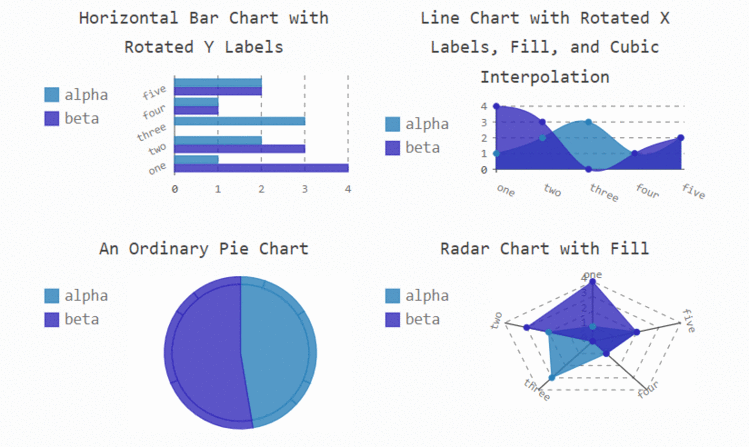
相比较seaborn等明星库,Pygal有哪些值得一说的优点呢?
高度可定制,而且用法简单;
图表可交互性强;
图像可导出SVG格式(矢量图形);
与Django、Flask等Web框架高度集成;
Pygal目前支持的图表有折线图、点图、柱状图、直方图、饼图、雷达图、箱图、气泡图、漏斗图、圆环图、仪表板、漏斗图、热力图、地图。
既可以在浏览器中直接查看图表,或集成到web中,也可以导出图表。
可以导出的格式有:SVG、PNG、Etree、64位URI
Pygal默认在jupyter notebook不显示,需要保存问svg、png等格式,浏览器打开查看,为了便于展示,做了如下设置可在jupyter notebook中展示。
import pygal#设置pygal与jupyter notebook交互
from IPython.display import display, HTMLbase_html = """
"""
使用pip或者conda进行安装,在命令行输入:
pip install pygal
几秒钟便可安装完成。
安装好后,导入Pygal:
import pygal
这里用的是Jupyter Notebook环境,好了,接下来正式绘图。
Pygal的用法非常简单,主要分三步:
生成图表对象
导入数据
导出图像
这里简单绘制一个柱状图:
# 导入pygal库
import pygal # 创建柱状图对象
bar_chart = pygal.Bar() # 图表命名
bar_chart.title = 'NBA历史得分前五球星数据'# 添加数据
bar_chart.add('贾巴尔', 38387)
bar_chart.add('马龙', 36928)
bar_chart.add('詹姆斯', 34384)
bar_chart.add('科比', 33643)
bar_chart.add('乔丹', 32292) # 在浏览器中查看
bar_chart.render_in_browser()# 导出为矢量图形
bar_chart.render_to_file('NBA.svg')
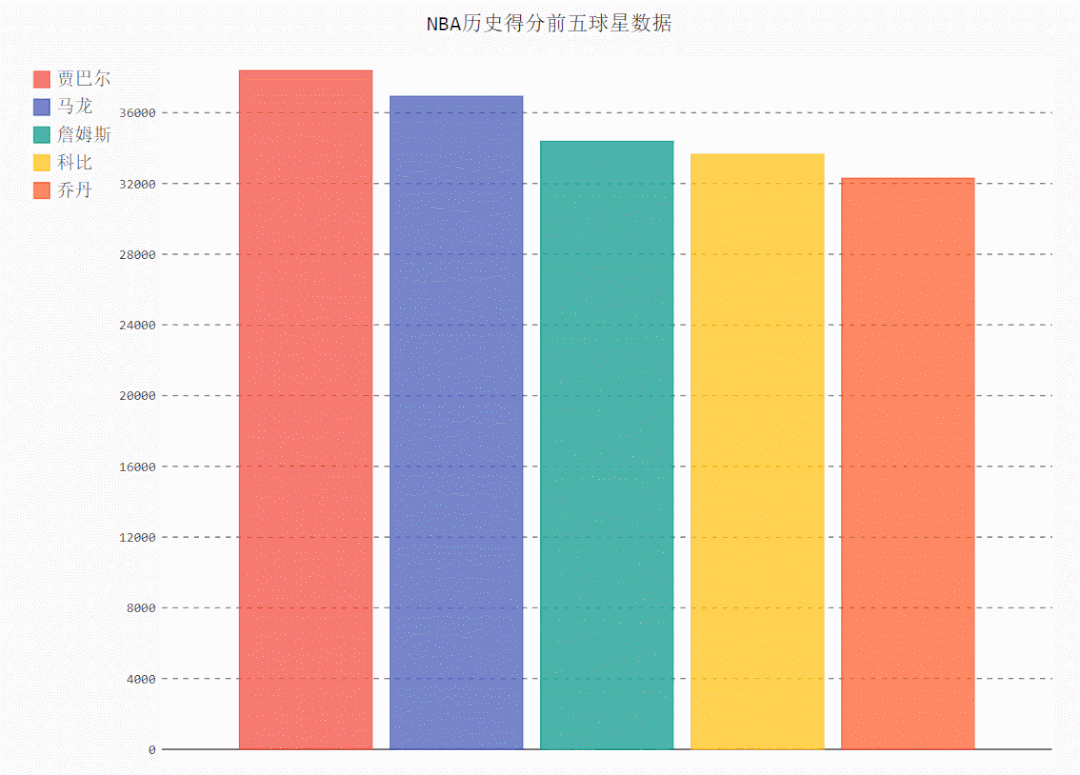
折线图
line_chart = pygal.Line()
line_chart.title = 'Browser usage evolution (in %)'
# 添加x轴标签
line_chart.x_labels = map(str, range(2002, 2013))
# 传入数据
line_chart.add('Firefox', [None, None, 0, 16.6, 25, 31, 36.4, 45.5, 46.3, 42.8, 37.1])
line_chart.add('Chrome', [None, None, None, None, None, None, 0, 3.9, 10.8, 23.8, 35.3])
line_chart.add('IE', [85.8, 84.6, 84.7, 74.5, 66, 58.6, 54.7, 44.8, 36.2, 26.6, 20.1])
line_chart.add('Others', [14.2, 15.4, 15.3, 8.9, 9, 10.4, 8.9, 5.8, 6.7, 6.8, 7.5])#图片渲染
HTML(base_html.format(rendered_chart=line_chart.render(is_unicode=True)))

柱状图
line_chart = pygal.HorizontalBar()
line_chart.title = 'Browser usage in February 2012 (in %)'
line_chart.add('IE', 19.5)
line_chart.add('Firefox', 36.6)
line_chart.add('Chrome', 36.3)
line_chart.add('Safari', 4.5)
line_chart.add('Opera', 2.3)#图片渲染
HTML(base_html.format(rendered_chart=line_chart.render(is_unicode=True)))
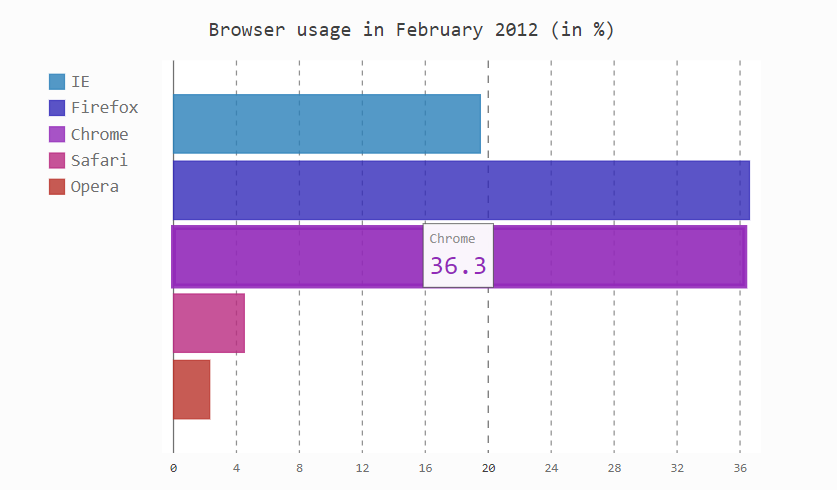
很多人学习python,不知道从何学起。
很多人学习python,掌握了基本语法过后,不知道在哪里寻找案例上手。
很多已经做案例的人,却不知道如何去学习更加高深的知识。
那么针对这三类人,我给大家提供一个好的学习平台,免费领取视频教程,电子书籍,以及课程的源代码!
QQ群:721195303
饼图
pie_chart = pygal.Pie()
pie_chart.title = 'Browser usage by version in February 2012 (in %)'
pie_chart.add('IE', [5.7, 10.2, 2.6, 1])
pie_chart.add('Firefox', [.6, 16.8, 7.4, 2.2, 1.2, 1, 1, 1.1, 4.3, 1])
pie_chart.add('Chrome', [.3, .9, 17.1, 15.3, .6, .5, 1.6])
pie_chart.add('Safari', [4.4, .1])
pie_chart.add('Opera', [.1, 1.6, .1, .5])#图片渲染
HTML(base_html.format(rendered_chart=pie_chart.render(is_unicode=True)))
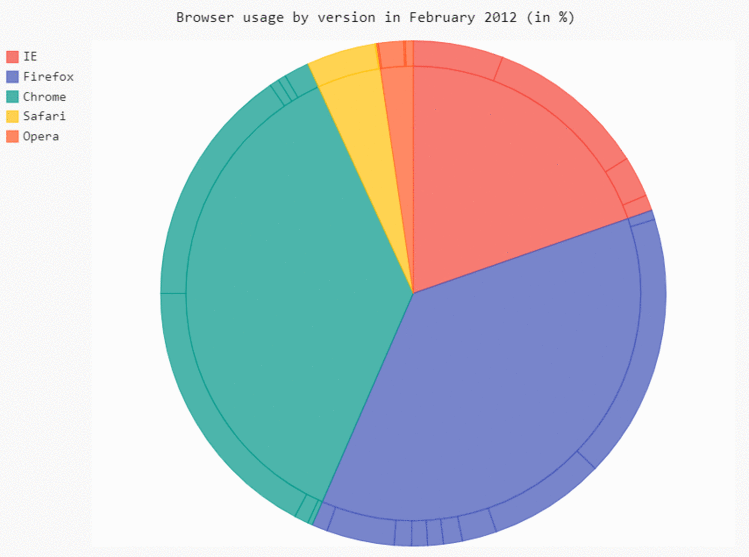
环形图
pie_chart = pygal.Pie(inner_radius=.4)
pie_chart.title = 'Browser usage in February 2012 (in %)'
pie_chart.add('IE', 19.5)
pie_chart.add('Firefox', 36.6)
pie_chart.add('Chrome', 36.3)
pie_chart.add('Safari', 4.5)
pie_chart.add('Opera', 2.3)#图片渲染
HTML(base_html.format(rendered_chart=pie_chart.render(is_unicode=True)))
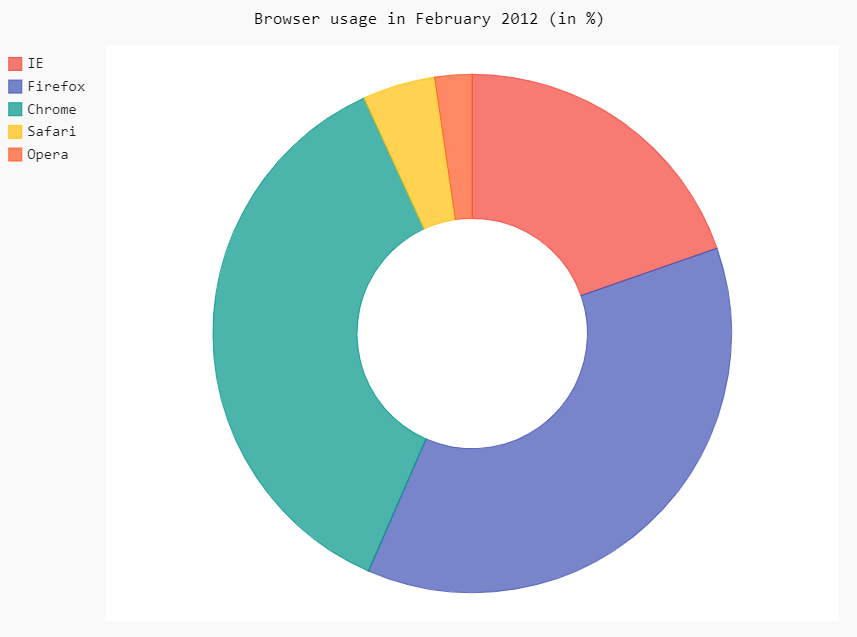
雷达图
radar_chart = pygal.Radar()
radar_chart.title = 'V8 benchmark results'
radar_chart.x_labels = ['Richards', 'DeltaBlue', 'Crypto', 'RayTrace', 'EarleyBoyer', 'RegExp', 'Splay', 'NavierStokes']
radar_chart.add('Chrome', [6395, 8212, 7520, 7218, 12464, 1660, 2123, 8607])
radar_chart.add('Firefox', [7473, 8099, 11700, 2651, 6361, 1044, 3797, 9450])
radar_chart.add('Opera', [3472, 2933, 4203, 5229, 5810, 1828, 9013, 4669])
radar_chart.add('IE', [43, 41, 59, 79, 144, 136, 34, 102])
radar_chart.render()#图片渲染
HTML(base_html.format(rendered_chart=radar_chart.render(is_unicode=True)))
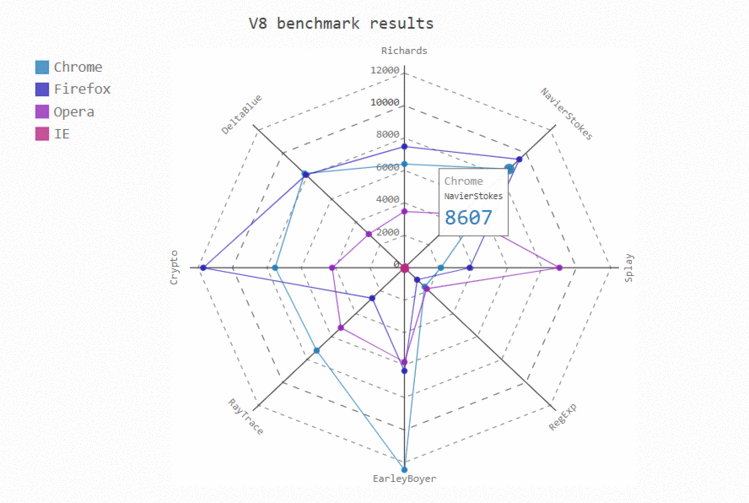
箱图
box_plot = pygal.Box()
box_plot.title = 'V8 benchmark results'
box_plot.add('Chrome', [6395, 8212, 7520, 7218, 12464, 1660, 2123, 8607])
box_plot.add('Firefox', [7473, 8099, 11700, 2651, 6361, 1044, 3797, 9450])
box_plot.add('Opera', [3472, 2933, 4203, 5229, 5810, 1828, 9013, 4669])
box_plot.add('IE', [43, 41, 59, 79, 144, 136, 34, 102])#图片渲染
HTML(base_html.format(rendered_chart=box_plot.render(is_unicode=True)))
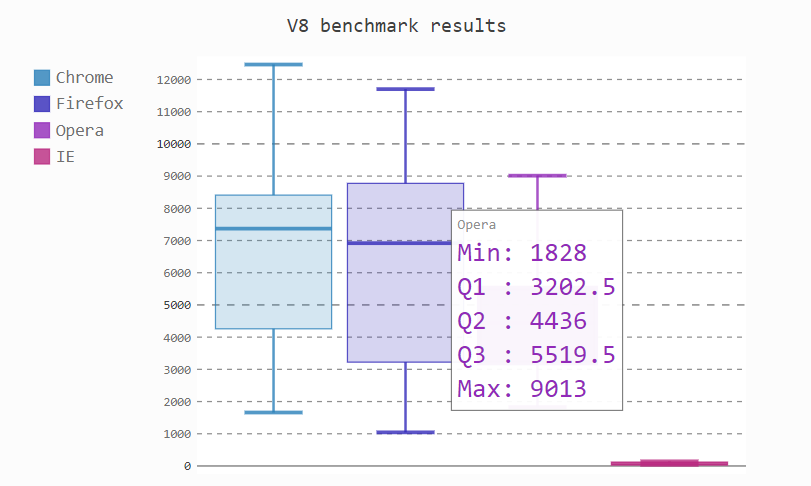
环形图
gauge = pygal.SolidGauge(inner_radius=0.70)
percent_formatter = lambda x: '{:.10g}%'.format(x)
dollar_formatter = lambda x: '{:.10g}$'.format(x)
gauge.value_formatter = percent_formattergauge.add('Series 1', [{'value': 225000, 'max_value': 1275000}],formatter=dollar_formatter)
gauge.add('Series 2', [{'value': 110, 'max_value': 100}])
gauge.add('Series 3', [{'value': 3}])
gauge.add('Series 4', [{'value': 51, 'max_value': 100},{'value': 12, 'max_value': 100}])
gauge.add('Series 5', [{'value': 79, 'max_value': 100}])
gauge.add('Series 6', 99)
gauge.add('Series 7', [{'value': 100, 'max_value': 100}])#图片渲染
HTML(base_html.format(rendered_chart=gauge.render(is_unicode=True)))
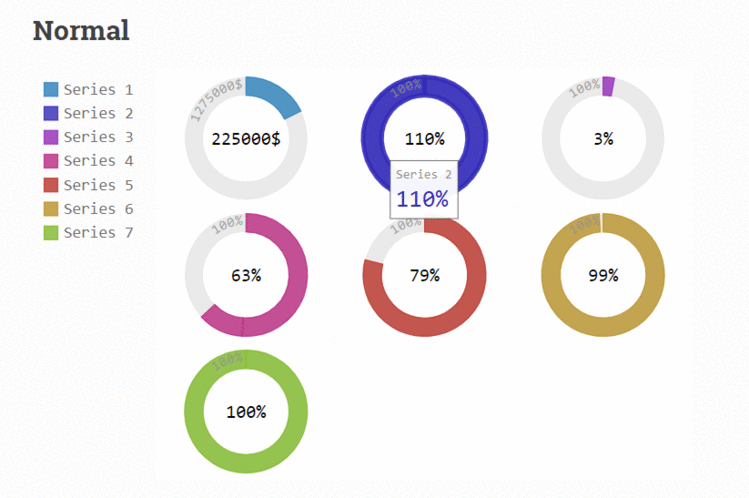
热力图
treemap = pygal.Treemap()
treemap.title = 'Binary TreeMap'
treemap.add('A', [2, 1, 12, 4, 2, 1, 1, 3, 12, 3, 4, None, 9])
treemap.add('B', [4, 2, 5, 10, 3, 4, 2, 7, 4, -10, None, 8, 3, 1])
treemap.add('C', [3, 8, 3, 3, 5, 3, 3, 5, 4, 12])
treemap.add('D', [23, 18])
treemap.add('E', [1, 2, 1, 2, 3, 3, 1, 2, 3,4, 3, 1, 2, 1, 1, 1, 1, 1])
treemap.add('F', [31])
treemap.add('G', [5, 9.3, 8.1, 12, 4, 3, 2])
treemap.add('H', [12, 3, 3])#图片渲染
HTML(base_html.format(rendered_chart=treemap.render(is_unicode=True)))
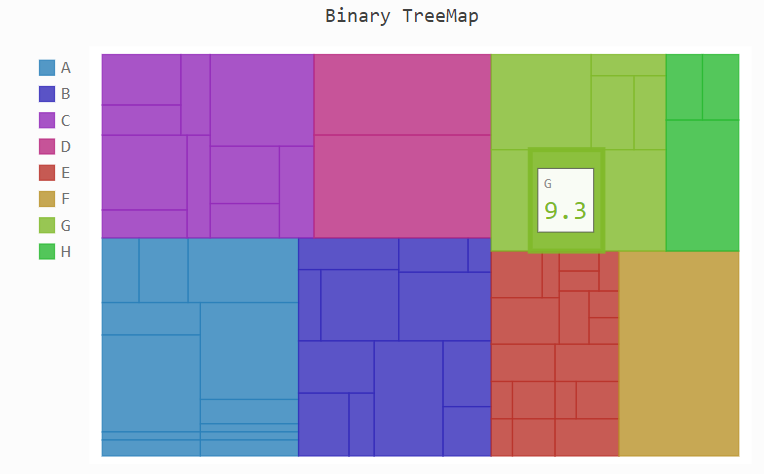
地图
# 使用地图需先安装插件pygal_maps_world
# 在命令行输入:pip install pygal_maps_world
worldmap_chart = pygal.maps.world.World()
worldmap_chart.title = 'Some countries'
worldmap_chart.add('F countries', ['fr', 'fi'])
worldmap_chart.add('M countries', ['ma', 'mc', 'md', 'me', 'mg','mk', 'ml', 'mm', 'mn', 'mo','mr', 'mt', 'mu', 'mv', 'mw','mx', 'my', 'mz'])
worldmap_chart.add('U countries', ['ua', 'ug', 'us', 'uy', 'uz'])[图片上传中...(image.png-863dc1-1609602511392-0)]#图片渲染
HTML(base_html.format(rendered_chart=worldmap_chart.render(is_unicode=True)))

from pygal.style import LightSolarizedStylechart = pygal.Bar(margin_bottom=10,#图与低端距离,类似的有上下左右height=450,#style=NeonStyle,#设置绘图风格,pygal拥有23种style,#其它style可选:'BlueStyle', 'CleanStyle', 'DarkColorizedStyle', 'DarkGreenBlueStyle', 'DarkGreenStyle', 'DarkSolarizedStyle', 'DarkStyle', 'DarkenStyle', 'DefaultStyle', 'DesaturateStyle', 'LightColorizedStyle', 'LightGreenStyle', 'LightSolarizedStyle', 'LightStyle', 'LightenStyle', 'NeonStyle', 'ParametricStyleBase', 'RedBlueStyle', 'RotateStyle', 'SaturateStyle', 'SolidColorStyle', 'Style', 'TurquoiseStyle'##title设置title=u'Some points', #图标题x_title='X Axis',#x轴标题y_title='Y Axis',#y轴标题##label设置show_x_labels=True,#显示x轴标签x_label_rotation=20,#x轴标签倾斜角度x_labels = list('ABCD'),#自定义x轴标签value_formatter = lambda x: "%.2f" % x,#y轴刻度值格式化输出##图例legend设置show_legend=True,#开启图例legend_at_bottom=True,#图例放置于底部legend_at_bottom_columns=2,#图例标签显示行数legend_box_size=12,#图例前箱子大小##坐标轴axis设置include_x_axis=True,#坐标轴开启range=(0, 30),#设置y轴刻度值范围secondary_range=(10, 25),#第二坐标轴刻度范围xrange=(0,10),#x轴刻度范围##柱子上text设置print_values=True,#开启柱子上文本print_values_position='top',#文本位置style=LightSolarizedStyle(value_font_family='googlefont:Raleway',#文本字体设置value_font_size=15,#大小value_colors=('red','blue'),#颜色设置),)
#chart.x_labels = u'αβγδ'#自定义x轴刻度标签
chart.add('line 1', [5, 15, 10, 8],secondary=True,#开启第二坐标轴)
chart.add('line 2', [15, 20, 8, 11])
HTML(base_html.format(rendered_chart=chart.render(is_unicode=True)))

 京公网安备 11010802041100号 | 京ICP备19059560号-4 | PHP1.CN 第一PHP社区 版权所有
京公网安备 11010802041100号 | 京ICP备19059560号-4 | PHP1.CN 第一PHP社区 版权所有