Kotlin 如何通过
TransitionDrawable 显示颜色渐变效果
这里,我们通过 TransitionDrawable 显示颜色渐变效果,包括背景颜色的变化,以及图片与图片的渐变效果。
文章目录
- Kotlin 如何通过 `TransitionDrawable` 显示颜色渐变效果
- 1 导入需要渐变的图片
- 2 activity_main.xml
- 3 MainActivity.kt
1 导入需要渐变的图片
如果需要实现图片之间的渐变效果,我们需要两张照片,这样才能实现照片1到照片2的渐变。在路径 /res/values/ 下,我们新建一个 arrays.xml 文件:
<resources>
<array name&#61;"icons">
<item>&#64;drawable/idea1item>
<item>&#64;drawable/idea2item>
array>
resources>
这个文件包含了两个 item&#xff1a;&#64;drawable/idea1 以及 &#64;drawable/idea2&#xff0c;把它们写在一个 array 里面。这里&#xff0c;我们导入的两张图片的名字分别是 idea1.png 和 idea2.png&#xff0c;存放于 res/drawable/ 路径下。
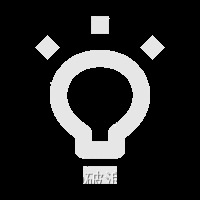
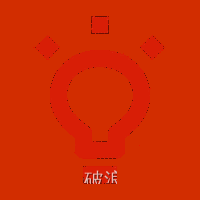
从上面两张照片我们可以看到&#xff0c;我们希望通过 TransitionDrawable 呈现出灯泡的开关效果。
2 activity_main.xml
这里例子涉及到的前端由三部分组成&#xff0c;一个 TextView&#xff0c;一个 ImageView&#xff0c;以及一个 Switch&#xff0c;当我们点击了 Switch 按钮&#xff0c;图片的灯光就可以实现亮暗之间的变化&#xff0c;以及字体背景的渐变。
<TextView
android:id&#61;"&#64;&#43;id/textView2"
android:layout_width&#61;"wrap_content"
android:layout_height&#61;"wrap_content"
android:layout_marginTop&#61;"100dp"
android:text&#61;"案例2&#xff1a;灯泡颜色渐变"
android:textSize&#61;"20dp"
app:layout_constraintEnd_toEndOf&#61;"parent"
app:layout_constraintStart_toStartOf&#61;"parent"
app:layout_constraintTop_toBottomOf&#61;"&#64;&#43;id/pushButton" />
<ImageView
android:id&#61;"&#64;&#43;id/iv_light"
android:layout_width&#61;"80dp"
android:layout_height&#61;"80dp"
android:src&#61;"&#64;drawable/idea"
app:layout_constraintBottom_toBottomOf&#61;"parent"
app:layout_constraintHorizontal_bias&#61;"0.498"
app:layout_constraintLeft_toLeftOf&#61;"parent"
app:layout_constraintRight_toRightOf&#61;"parent"
app:layout_constraintTop_toBottomOf&#61;"&#64;&#43;id/textView2"
app:layout_constraintVertical_bias&#61;"0.218" />
<Switch
android:id&#61;"&#64;&#43;id/switchView"
android:layout_width&#61;"wrap_content"
android:layout_height&#61;"wrap_content"
app:layout_constraintLeft_toLeftOf&#61;"parent"
app:layout_constraintRight_toRightOf&#61;"parent"
android:layout_marginTop&#61;"20dp"
android:showText&#61;"true"
android:textOff&#61;"关"
android:textOn&#61;"开"
app:layout_constraintTop_toBottomOf&#61;"&#64;&#43;id/iv_light"
tools:ignore&#61;"UseSwitchCompatOrMaterialXml" />
3 MainActivity.kt
&#64;SuppressLint("ClickableViewAccessibility", "ResourceType")
override fun onCreate(savedInstanceState: Bundle?) {
super.onCreate(savedInstanceState)
setContentView(R.layout.activity_main)
val resources: Resources &#61; resources
val icons: TypedArray &#61; resources.obtainTypedArray(R.array.icons)
val drawable &#61; icons.getDrawable(0)
val drawableTwo &#61; icons.getDrawable(1)
val iconDrawables &#61; arrayOf(drawable,drawableTwo)
var transitionDrawableIcon &#61; TransitionDrawable(iconDrawables);
val colorDrawables &#61; arrayOf(ColorDrawable(Color.RED),ColorDrawable(Color.GREEN) )
var transitionDrawable &#61; TransitionDrawable(colorDrawables)
switchView.setOnCheckedChangeListener { buttonView, isChecked ->
iv_light.setImageDrawable(transitionDrawableIcon)
transitionDrawableIcon.reverseTransition(
2000
)
transitionDrawable.isCrossFadeEnabled &#61; false
val transitionDrawableTextView &#61; TransitionDrawable(colorDrawables)
textView2.background &#61; transitionDrawableTextView
transitionDrawableTextView.startTransition(1000)
}
}
我们先导入这两张图片&#xff0c;然后这个array作为输入给到 TransitionDrawable 函数&#xff1a;var transitionDrawableIcon &#61; TransitionDrawable(iconDrawables);。对于文字背景也是一个道理&#xff0c;我们需要把需要渐变的颜色先放到一个array里面&#xff1a;val colorDrawables &#61; arrayOf(ColorDrawable(Color.RED),ColorDrawable(Color.GREEN) )&#xff0c;然后再作为输入给到 TransitionDrawable 函数&#xff1a;var transitionDrawable &#61; TransitionDrawable(colorDrawables)。当我们点击 Switch 按钮后&#xff0c;灯泡会变亮&#xff08;实际上就是两张灯泡之间的颜色渐变&#xff09;&#xff0c;字体背景也会从红色变化到绿色。