界面配置
1.1 安装插件
先创建目录~/.emacs.d/plugins/,然后进入这个目录,这里用来摆放我们要下载和使用的插件(大家可以按照自己喜好设定,不一定非要这样设置)。
1.1.1 下载window-numbering插件,用于窗口快速切换;
git clone https://github.com/nschum/window-numbering.el.git
1.1.2 下载emacs-neotree插件,用于显示左侧树形目录;
git clone https://github.com/jaypei/emacs-neotree.git
1.1.3 下载tabbar插件,用于设置标签栏;
git clone https://github.com/dholm/tabbar.git
1.1.4 安装emacs-goodies-el插件,用于配色主题。
sudo apt install emacs-goodies-el
下载安装好上述插件后,编辑~/.emacs文件(如果没有就创建)。文件内容如下:
;; ---------------------界面设置---------------------
;; 关闭启动画面
(setq inhibit-startup-message 1)
;; 隐藏工具栏
(tool-bar-mode 0)
;; 显示行号
(global-linum-mode 1)
;; 设置行号格式
(setq linum-format "%d ")
;; 显示列数
(setq column-number-mode 1)
;; 当前行高亮
(global-hl-line-mode 1)
;; 设置窗口的宽度与高度
(set-frame-width (selected-frame) 120)
(set-frame-height (selected-frame) 40)
;; 设置窗口切换快捷方式(通过Alt+1,2,3,...来快速切换窗口)
(add-to-list ‘load-path "~/.emacs.d/plugins/window-numbering.el")
(require ‘window-numbering)
(window-numbering-mode 1)
;; 设置左侧树形目录
(add-to-list ‘load-path "~/.emacs.d/plugins/emacs-neotree")
(require ‘neotree)
(neotree-toggle) ;; 让启动时就显示左侧目录
(global-set-key [f8] ‘neotree-toggle) ;; 设置快捷键f8来打开隐藏目录
(setq projectile-switch-project-action ‘neotree-projectile-action)
;; 垂直分屏,上面窗口分配的大小
(windmove-right) ;; 切换到右边的窗口
;; 注意,window的尺寸比frame小,我这里window实际只有34,frame有40
;; 所以在划分大小时要计算好比例
(split-window-vertically 25)
;; 设置标签栏
(add-to-list ‘load-path "~/.emacs.d/plugins/tabbar")
(require ‘tabbar)
(tabbar-mode 1)
(global-set-key [(meta k)] ‘tabbar-forward) ;; 快捷键M-k前翻
(global-set-key [(meta j)] ‘tabbar-backward) ;; 快捷键M-j后翻
; close default tabs,and move all files into one group
(setq tabbar-buffer-list-function
(lambda ()
(remove-if
(lambda(buffer)
(find (aref (buffer-name buffer) 0) " *"))
(buffer-list))))
(setq tabbar-buffer-groups-function
(lambda()(list "All")))
(set-face-attribute ‘tabbar-button nil)
;; 设置标签栏颜色
(set-face-attribute ‘tabbar-default nil
:background "gray23"
:foreground "white")
(set-face-attribute ‘tabbar-selected nil
:inherit ‘tabbar-default
:background "gray"
:foreground "black"
:box ‘(:line-width 2 :color "white") )
(set-face-attribute ‘tabbar-unselected nil
:inherit ‘tabbar-default
:box ‘(:line-width 1 :color "gray"))
;; 设置标签之间的间距
(custom-set-variables ‘(tabbar-separator (quote (0.4))))
;; 设置代码配色主题
(require ‘color-theme)
(color-theme-initialize)
;;(color-theme-bharadwaj-slate) ;; 配色方案
;;(color-theme-charcoal-black)
(color-theme-goldenrod)
;;(color-theme-classic)
其中的一些尺寸、颜色大家看自己的喜好,自行设置。保存、退出,再打开Emacs,效果如下:
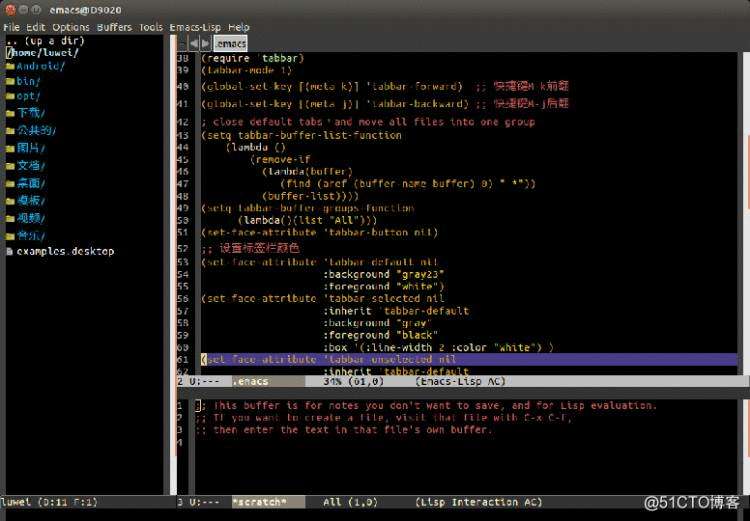
功能配置
2.1 下载插件auto-complete,用于代码补全。下载目录和上面的一样。git clone https://github.com/auto-complete/auto-complete.git
2.2 然后还是编辑~/.emacs文件,增加以下内容:
;; ---------------------功能设置---------------------
;; 关闭自动备份
(setq make-backup-files nil)
;; 把urdf文件做为xml文件模式处理
(setq auto-mode-alist (cons ‘("\.urdf$" . nxml-mode) auto-mode-alist))
;; 把xacro格式的文件做为xml文件模式处理
(setq auto-mode-alist (cons ‘("\.xacro$" . nxml-mode) auto-mode-alist))
;; 把launch格式的文件做为xml文件模式处理
(setq auto-mode-alist (cons ‘("\.launch$" . nxml-mode) auto-mode-alist))
;; 自动缩进
(global-set-key (kbd "RET") ‘newline-and-indent)
;; ---------------------代码补全---------------------
;; 配置auto-complete
(add-to-list ‘load-path "~/.emacs.d/plugins/auto-complete/")
(require ‘auto-complete-config)
(add-to-list ‘ac-dictionary-directories
"~/.emacs.d/plugins/auto-complete/dict/")
(ac-config-default)
上面那三个文件格式处理代码大家可以不用加,那是我用在ROS仿真建模用的。(以上代码被分成好几块摆放,是因为放在一块儿的话,博客显示会有问题)
以上只是对Emacs很简单的一些配置,我目前也只是用到这些(其他功能在用其他工具),所以就没有进行更深入的订制了。网络上相关文章比较多,大家根据自己的实际需要进行取舍。此外,大家可以把配置好的~/.emacs.d目录与~/.emacs文件复制保存在自己的备份中(移动硬盘、U盘、云盘……),以后重装系统或在别的电脑上安装时直接复制粘贴过去就可以使用,不用再重新下载编辑。