Video encoding
To ease the task of encoding your original videos to the various
formats we are building an online video platform on top of Amazon‘s
infrastructure. Try the free version now!
Otherwise consider using one of the existing online platforms - like encoding.com
or Zencoder - which offers the services that
comply with your wishes.
For those determined not to delegate this task a few tips are to follow.
General advice
Always bear in mind that encoding for delivery over the wire differs
fundamentally from encoding for a desktop viewing program. Your content has to
pass through the needle hole of a connection whose speed is not under your
control.
The results will and can only be a compromise between desired
quality and delivery speed achieved by lossy compression. Moreover they will
vary depending on the content of the original. A simple headshot is way more
compression friendly than a movie containing high motion scenes and/or pan
shots. You have to decide on which side of the scales you make
more sacrifices, also in view of your target audience and the assumed speed of
their connections.
- Be extremely miserly about bitrate and dimensions! Downscaling is a waste
of resources and often a video in the dimensions of the player container
element on the page displays reasonably well in fullscreen too. - Encode to a constant frame rate. Variable frame rate will break playback
in various scenarios, depending on engine, browser or platform. - If the input video is interlaced, you should apply a deinterlace
filter. - If the input video does not have a sample ratio of 1/1 (square pixels),
you must apply a filter enforcing a sample ratio of 1/1 because some versions
of Internet
Explorer cannot handle anamorphic MP4 and Flash is agnostic of display
aspect ratio, knows only about width and height.
Assuming your original video has an aspect ratio of 16/9 and keeping the
above caveats in mind you should aim for:
- a resolution of 640x360 pixels
- an average video bitrate between 400 and 1000 kilobits per second
- an average audio bitrate between 40 and 80 kilobits per second
Take your time to try out various encoding settings on a small sample
representative of your content. Good transcoding programs offer a constant
quality switch. Try it and inspect the resulting bitrate. For the final encode
use 2-pass encoding which distributes the bitrate better while keeping a good
quality balance.
Codecs
MP4, WEBM and OGG are the containers for the following video and audio
codecs:
| Container | video codec | audio codec |
| MP4 | H.264 aka MPEG-4 AVC or MPEG-4 Part 10 | AAC |
| WEBM | VP8 | Vorbis |
| OGG | Theora | Vorbis |
We did not cover the MPEG-4 Visual or MPEG-4
Part 2 video codec because it is not suitable as Flash fallback and will also
not play in Internet
Explorer in HTML5 mode. To avoid bad surprises encode to the more modern
MPEG-4 AVC.
Ogg video
Unless you want to cover all your bases, consider omitting it. Except for a
few corner cases concerning older
browsers where you can failover to MP4 playback in Flash
mode, either WEBM or MP4 will do the job as well, and better.
MP4 and metadata
H.264 encoded videos carry their metadata - duration, frame rate etc. - in
the so called "moov atom".
By default encoding programs will insert the moov atom at the end of the
video file which is suitable for playback of a local file in a desktop program.
However, any kind of progressive download requires the metadata to be available
right away for immediate playback. Otherwise the player has to wait for the
entire video to be downloaded before playback starts.
Make sure to select an option in your transcoding program which puts the moov
atom at the beginning of the file!
In case you already have a lot of MP4 videos with the moov atom at the end of
the file, use a dedicated program such as QTIndexSwapper
or MOOV Relocator to move
it to the beginning.
MP4 for iOS and mobile devices
MPEG-4 AVC is a powerful codec which allows very effective compression at
various profiles and
levels. As
higher profiles and levels are decoding intensive, they are not supported by
mobile devices to ease their processor workload.
Let‘s take iOS as an example: Even the latest iPads will only play videos
encoded at H.264 Main profile Level 3.1. But if you want to cater safely for the
widest audience including viewers with iPhones and iPods and older iOS versions
you should stick with:
- Baseline Profile
- Level 3.0
- 1 reference
frame - Resolution of maximum 640px width and maximum 480px height
Encoding samples
To give you an idea to what the above considerations lead we choose the
commandline syntax of the FFmpeg program -
there are also graphical frontends for FFmpeg, like Handbrake
or ffmpegX (for Mac OS). There are many
other transcoding programs around, and you should of course choose one you feel
most comfortable with. Be aware though that often the quality of the program is
directly proportional to its learning curve. It‘s also recommended to use the
very latest version of the respective program because development in this area
is moving fast.
In the following replace x in -pass x with 1 and 2 for the first and second pass/run
respectively. We assume the original movie in.suffix has an aspect
ratio of 16/9 and a frame rate of 25 frames per second.
WEBM encoding sample
ffmpeg -y -i in.suffix \
-filter:v scale=640:360,setsar=1/1 -pix_fmt yuv420p \
-vpre libvpx-720p -b:v 500k -r:v 25/1 -force_fps \
-c:a libvorbis -b:a 80k -pass x out.webm
MP4 encoding sample
ffmpeg -y -i in.suffix \
-filter:v scale=640:360,setsar=1/1 -pix_fmt yuv420p \
-c:v libx264 -preset:v slow -profile:v baseline \
-x264opts level=3.0:ref=1 -b:v 700k -r:v 25/1 -force_fps \
-movflags +faststart -c:a libfaac -b:a 80k -pass x out.mp4
Disclaimer: The above commandlines are very basic, and the syntax
may differ in older FFmpeg versions. This cannot be the place for detailed
information on how to handle the transcoding program(s) of your choice. Please
consult the respective manuals, online documentation or mailing lists for
in-depth advice regarding your transcoding software.








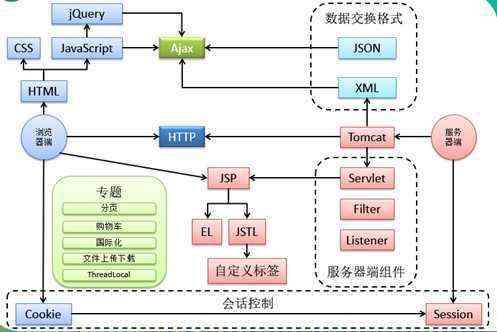

 京公网安备 11010802041100号
京公网安备 11010802041100号