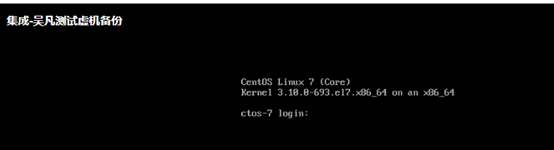目录
1、背景说明... 2
2、搭建nfs服务器... 2
2.1、nfs服务端安装包... 2
2.2、关闭防火墙... 3
2.3、创建共享目录... 3
2.4、挂载数据盘... 3
2.4.1、磁盘分区... 3
2.4.2、创建pv. 3
2.4.3、创建vg. 3
2.4.4、创建lv. 4
2.4.5、格式化lv. 4
2.4.6、挂载lv. 4
2.4.7、修改fstab启动文件... 4
2.4.8、查看挂载... 4
2.5、修改nfs目录权限... 4
2.6、配置nfs权限... 4
2.7、重新加载nfs服务... 5
2.8、检查服务端nfs资源... 5
2.9、客户端测试挂载... 5
2.9.1、创建客户端挂载目录... 5
2.9.2、挂载nfs客户端... 5
2.9.3、检查客户端挂载... 5
2.9.4、修改fstab开机挂载... 5
2.9.5、测试客户端创建文件... 6
3、虚机备份恢复测试... 6
3.1、挂载nfs客户端... 6
3.1.1、创建挂载点... 6
3.1.2、安装nfs-utils包... 6
3.1.3、挂载nfs文件系统... 6
3.1.4、查看挂载... 7
3.2、执行虚机备份... 7
3.3、模拟虚机故障... 7
3.4、重启虚机... 7
3.5、检查重启结果... 7
3.6、尝试使用控制台重启虚机... 8
3.6.1、关闭电源... 8
3.6.2、启动虚机... 9
3.6.3、控制台查看... 9
4、虚机恢复... 10
4.1、上传镜像... 10
4.2、关闭虚机... 10
4.3、挂载镜像到虚机... 11
4.4、开启虚机... 12
4.5、进入rescue模式... 12
4.5.1、选择Troubleshooting. 12
4.5.2、选择“Rescue a CentOS system”... 13
4.5.3、按“Enter”键... 13
4.5.4、选择“1) Continue”... 13
4.5.5、回车... 14
4.6、恢复虚机... 15
4.6.1、设置虚机网络... 15
4.6.2、挂载nfs. 16
4.6.3、检查备份文件... 16
4.6.4、执行恢复... 17
5、恢复后检查... 17
5.1、关闭虚机... 17
5.2、去除cdrom. 18
5.3、打开虚机电源... 19
5.4、进入控制台检查... 19
5.5、虚机正常启动... 20
1、背景说明
目前不少客户都要求有虚机的备份需求,由于像vmware或者ZTE的tecs自带的虚机快照功能在使用上都有一些各自的限制,所以有些特殊情况无法进行虚机的备份恢复,所有有些客户会要求提供额外的虚机备份恢复方案。本文提供的方案不依赖于任何第三方的备份恢复工具,使用上也没有任何限制。在vmware6.5下面测试虚机的备份恢复是没有问题的。在zte的tecs上测试也进行过测试,对于备份恢复本身是没有问题的,但是zte的tecs平台在虚机的启动引导上有些问题,会导致虽然系统盘恢复是成功的,但是通过tecs平台的重启虚机是起不来。而在对tecs平台的虚机进行了手工挂载cdrom(目前tecs版本均不支持虚机挂载cdrom的功能)的情况下,通过手动选择从本地vda的系统盘引导启动,是可以正常进入虚机的。
2、搭建nfs服务器
2.1、nfs服务端安装包
root@chilitest-dbep-mw03[/root]# yum install -y nfs-utils
root@chilitest-dbep-mw03[/root]# yum install -y rpcbind
启动服务rpcbind和nfs-server服务
root@chilitest-dbep-mw03[/root]# systemctl start rpcbind
root@chilitest-dbep-mw03[/root]# systemctl enable rpcbind
root@chilitest-dbep-mw03[/root]# systemctl start nfs-server
root@chilitest-dbep-mw03[/root]# systemctl enable nfs-server
2.2、关闭防火墙
systemctl stop firewalld
systemctl disable firewalld
或配置防火墙放行nfs
root@chilitest-dbep-mw03[/root]# firewall-cmd --permanent --add-service=nfs
root@chilitest-dbep-mw03[/root]# firewall-cmd --reload
关闭selinux
vi /etc/selinux/config
SELINUX=disabled
重启机器。
2.3、创建共享目录
root@chilitest-dbep-mw03[/root]# mkdir -p /nfs/public
2.4、挂载数据盘
新加一个磁盘作为nfs的数据盘
2.4.1、磁盘分区
root@chilitest-dbep-mw03[/root]# fdisk /dev/sdc
2.4.2、创建pv
root@chilitest-dbep-mw03[/root]# pvcreate /dev/sdc1
2.4.3、创建vg
root@chilitest-dbep-mw03[/root]# vgcreate vgnfs /dev/sdc1
2.4.4、创建lv
root@chilitest-dbep-mw03[/root]# lvcreate -l +76799 -n lvnfs vgnfs
2.4.5、格式化lv
root@chilitest-dbep-mw03[/root]# lvscan
root@chilitest-dbep-mw03[/root]# mkfs.xfs /dev/vgnfs/lvnfs
2.4.6、挂载lv
root@chilitest-dbep-mw03[/root]# mount /dev/vgnfs/lvnfs /nfs/public
2.4.7、修改fstab启动文件
root@chilitest-dbep-mw03[/root]# vi /etc/fstab
新增
/dev/mapper/vgnfs-lvnfs /nfs/public xfs defaults 0 0
保存退出。
root@chilitest-dbep-mw03[/root]# mount -a
2.4.8、查看挂载
root@chilitest-dbep-mw03[/root]# df -Th
Filesystem Type Size Used Avail Use% Mounted on
…
/dev/mapper/vgnfs-lvnfs xfs 300G 33M 300G 1% /nfs/public
2.5、修改nfs目录权限
root@chilitest-dbep-mw03[/nfs/backup]# chown -R nfsnobody.nfsnobody /nfs/public
2.6、配置nfs权限
root@chilitest-dbep-mw03[/root]# vi /etc/exports
/nfs/public 10.xxx.xxx.0/22(rw,sync,no_all_squash)
2.7、重新加载nfs服务
root@chilitest-dbep-mw03[/root]# systemctl reload nfs
2.8、检查服务端nfs资源
root@chilitest-dbep-mw03[/root]# showmount -e 10.xxx.xxx.xxx
Export list for 10.xxx.xxx.xxx:
/nfs/public 10.xxx.xxx.0/22
至此nfs服务端完毕
2.9、客户端测试挂载
2.9.1、创建客户端挂载目录
我们这里客户端仍然使用服务端测试
root@chilitest-dbep-mw03[/root]# mkdir -p /nfs/backup/
2.9.2、挂载nfs客户端
root@chilitest-dbep-mw03[/root]# mount 10.xxx.xxx.xxx:/nfs/public /nfs/backup/
2.9.3、检查客户端挂载
root@chilitest-dbep-mw03[/root]# df -Th
Filesystem Type Size Used Avail Use% Mounted on
…
10.xxx.xxx.xxx:/nfs/public nfs4 300G 33M 300G 1% /nfs/backup
2.9.4、修改fstab开机挂载
root@chilitest-dbep-mw03[/root]# vi /etc/fstab
新增:
10.xxx.xxx.xxx:/nfs/public /nfs/backup nfs4 defaults 0 0
保存退出。
root@chilitest-dbep-mw03[/root]# mount -a
2.9.5、测试客户端创建文件
root@chilitest-dbep-mw03[/nfs/backup]# echo test>wufan.log
root@chilitest-dbep-mw03[/nfs/backup]# ls
wufan.log
root@chilitest-dbep-mw03[/nfs/backup]# cat wufan.log
test
测试正常。
3、虚机备份恢复测试
我们以10.xxx.xxx.45这台虚机为例,来进行备份恢复。
3.1、挂载nfs客户端
在10.xxx.xxx.45上创建nfs挂载点然后挂载,作为虚机备份文件的存储。
3.1.1、创建挂载点
root@ctos-7.4[/root]# mkdir -p /backup
3.1.2、安装nfs-utils包
客户端需要安装nfs-util包
root@ctos-7.4[/etc/yum.repos.d]# yum install -y nfs-utils
3.1.3、挂载nfs文件系统
root@ctos-7.4[/etc/yum.repos.d]# mount -t nfs 10.xxx.xxx.xxx:/nfs/public /backup
3.1.4、查看挂载
root@ctos-7.4[/etc/yum.repos.d]# df -Th
Filesystem Type Size Used Avail Use% Mounted on
…
10.xxx.xxx.xxx:/nfs/public nfs4 300G 33M 300G 1% /backup
3.2、执行虚机备份
这里我们备份的时候使用gzip进行了压缩,可以有效减小备份文件的大小,压缩率蛮高的,一般都能到10%左右,我这边60g的sda盘,备份压缩后大小7g多一点。注意,这里一定要备份整个sda,不能是只备份sda1和sda2等,因为sda包括了前面2048个扇区的MBR分区表信息,这部分信息不在sda1等任何子分区里面。
root@ctos-7.4[/root]# dd if=/dev/sda | gzip > /backup/10.xxx.xxx.45_sda_image.gz
3.3、模拟虚机故障
破坏该虚机的sda盘信息,模拟虚机故障无法启动。这里直接把sda盘的前面1000个512字节块信息破坏掉,这样sda就无法起来了。
root@ctos-7.4[/backup]# dd if=/dev/zero of=/dev/sda bs=512 count=1000
3.4、重启虚机
root@ctos-7.4[/backup]# reboot
3.5、检查重启结果
重启后进入vsphere控制台查看虚机,发现无法起来了

3.6、尝试使用控制台重启虚机
我们在尝试使用vsphere的控制台重启虚机
3.6.1、关闭电源


选择是
3.6.2、启动虚机
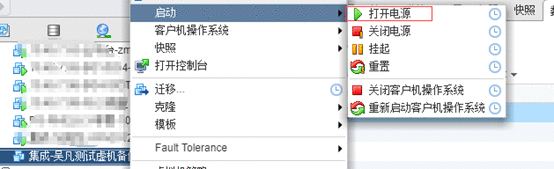
3.6.3、控制台查看


他会一直在这个界面等待,无法启动。
4、虚机恢复
此时需要进入到rescue模式进行恢复,而进入rescue模式需要有虚机安装镜像,所以我们先上传虚机安装镜像到虚机所在的物理机存储。此处我们虚机是centos7.4操作系统,所以我们上传centos7.4对应的镜像。
4.1、上传镜像
上传一个安装该操作系统的iso镜像文件到虚机所在的盘


我这边创建了一个iso_files目录,然后把centos7.4的镜像传到了这个目录。
4.2、关闭虚机
使用vsphere控制台直接关闭虚机
过程截图上面有,此处略。
4.3、挂载镜像到虚机


cd/dvd驱动器选择“数据存储ISO文件”,在弹出的窗口中选择刚刚上传的虚机镜像iso文件。

然后选中“已连接”
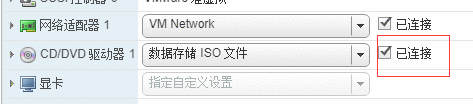
4.4、开启虚机
使用控制台打开虚机电源
该步骤截图上面也有,此处略。
4.5、进入rescue模式
4.5.1、选择Troubleshooting

4.5.2、选择“Rescue a CentOS system”

4.5.3、按“Enter”键
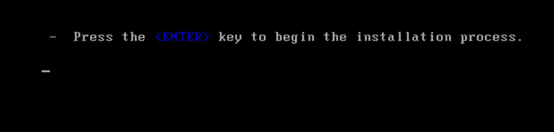
4.5.4、选择“1) Continue”
输入数字1,然后回车

4.5.5、回车
输入回车,进入shell界面


我们就可以在这个shell界面输入命令进行虚机的恢复了。
4.6、恢复虚机
4.6.1、设置虚机网络
4.6.1.1、查看rescue模式下的网卡

4.6.1.2、设置网络ip并且添加出口网关

这里原虚机宕机前是什么ip和什么网关,这里就设置成什么,跟原来一样即可,主要是保证rescue模式下有个ip能跟内网通以便挂载nfs文件系统。
4.6.1.3、再次查看网卡

4.6.1.4、测试连通

发现通了。
4.6.2、挂载nfs
4.6.2.1、创建挂载点并挂载nfs文件系统

隐掉的ip是nfs服务器的ip。
4.6.2.2、查看挂载
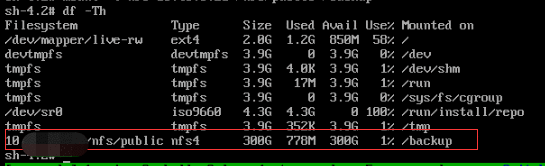
4.6.3、检查备份文件

发现备份文件是正常的。
4.6.4、执行恢复
gzip -dc /backup/10.xxx.xxx.45_sda_image.gz | dd of=/dev/sda
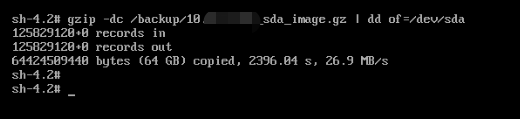
此时恢复已经成功,下面我们尝试重启虚机。
5、恢复后检查
5.1、关闭虚机

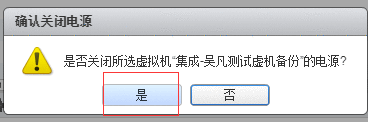
5.2、去除cdrom
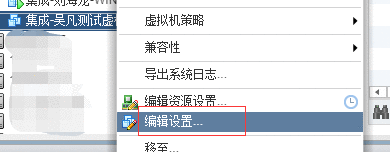

5.3、打开虚机电源

5.4、进入控制台检查



5.5、虚机正常启动