作者:小p揪脸包918 | 来源:互联网 | 2023-09-05 10:54
在设计器中,先看效果:1、鼠标离开 2、鼠标进入(手形光标没截出来) 3、鼠标单击 代码及其分析:引用命名空间:1usingSystem.ComponentModel;2using
在设计器中,先看效果:
1、鼠标离开
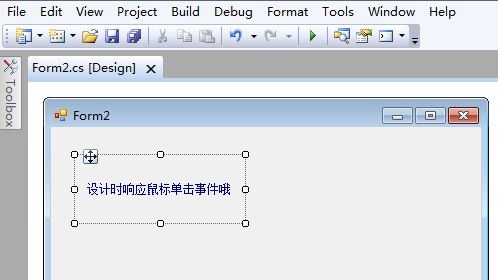
2、鼠标进入(手形光标没截出来)

3、鼠标单击

代码及其分析:
引用命名空间:
1 using System.ComponentModel;
2 using System.ComponentModel.Design;
3 using System.Drawing;
4 using System.Windows.Forms;
5 using System.Windows.Forms.Design;
6 using System.Windows.Forms.Design.Behavior;
第一步:定义一个行为类EventBehavior,这个类继承了Behavior,对需要处理的事件进行重写,用于处理鼠标事件,代码很简单,就不需要解释了,代码如下:
1 class EventBehavior : Behavior
2 {
3 bool isPressed = false;
4 Control control;
5
6 public EventBehavior(Control control)
7 {
8 this.cOntrol= control;
9 }
10
11 public override bool OnMouseDown(Glyph g, MouseButtons button, Point mouseLoc)
12 {
13 isPressed = true;
14 return true;
15 }
16
17 public override bool OnMouseUp(Glyph g, MouseButtons button)
18 {
19 if (isPressed)
20 OnClick();
21
22 isPressed = false;
23 return true;
24 }
25
26 public override bool OnMouseEnter(Glyph g)
27 {
28 this.control.BackColor = Color.LightPink;
29 return true;
30 }
31
32 public override bool OnMouseLeave(Glyph g)
33 {
34 this.control.BackColor = Color.FromKnownColor(KnownColor.Control);
35 return true;
36 }
37
38 public void OnClick()
39 {
40 MessageBox.Show("你单击了我!");
41 }
42 }
第二步:定义一个EventGlyph类,这个类继承Glyph,实现自定义控件的选择和图像处理,代码如下:
1 class EventGlyph : Glyph
2 {
3 Control control;
4 BehaviorService behaviorSvc;
5
6 public EventGlyph(BehaviorService behaviorSvc, Control control)
7 : base(new EventBehavior(control))
8 {
9 this.behaviorSvc = behaviorSvc;
10 this.cOntrol= control;
11 }
12
13 public override Rectangle Bounds
14 {
15 get
16 {
17 Point edge = behaviorSvc.ControlToAdornerWindow(control);
18 Size size = control.Size;
19 Rectangle bounds = new Rectangle(edge.X, edge.Y, size.Width, size.Height);
20
21 return bounds;
22 }
23 }
24
25 public override Cursor GetHitTest(System.Drawing.Point p)
26 {
27 if (this.Bounds.Contains(p))
28 {
29 return Cursors.Hand;
30 }
31
32 return null;
33 }
34
35 public override void Paint(PaintEventArgs pe)
36 {
37 TextFormatFlags sf = TextFormatFlags.HorizontalCenter | TextFormatFlags.VerticalCenter | TextFormatFlags.EndEllipsis;
38 TextRenderer.DrawText(pe.Graphics, "设计时响应鼠标单击事件哦", this.control.Font, this.Bounds, Color.DarkBlue, Color.Transparent, sf);
39 }
第三步:定义一个设计器EventControlDesigner,它将行为和绘制部分的内容绑定在设计器中,代码如下:
1 public class EventControlDesigner : ScrollableControlDesigner
2 {
3 private ISelectionService SelectionService
4 {
5 get
6 {
7 return this.GetService(typeof(ISelectionService)) as ISelectionService;
8 }
9 }
10
11 public override GlyphCollection GetGlyphs(GlyphSelectionType selectionType)
12 {
13 GlyphCollection glyphs = base.GetGlyphs(selectionType);
14 if (SelectionService != null)
15 {
16 if (SelectionService.PrimarySelection == this.Control)
17 glyphs.Add(new EventGlyph(this.BehaviorService, this.Control));
18 }
19 return glyphs;
20 }
21 }
第四步:在自定义控件上使用设计器,代码如下:
1 [Designer(typeof(EventControlDesigner))]
2 class EventControl:System.Windows.Forms.Control
3 {
4 }
至此为止,一个可以在设计时响应鼠标事件的控件可以运行了。