在学习Gitlab的环境搭建之前,首先需要了解Git,Gitlab,GitHub他们三者之间的关系
Git 它是一个源代码版本控制系统,可让您在本地跟踪更改并从远程资源推送或提取更改。
GitHub 是一项公开可用的免费服务,它要求所有代码(除非您有付费帐户)公开。 任何人都可以看到您推送给GitHub的代码并提供改进建议。
GitLab是一种类似github的服务,组织可以使用它来提供git存储库的内部管理。 它是一个自我托管的Git-repository管理系统,可以保持用户代码的私密性,并且可以轻松地部署代码的更改。
简单来说,github是全世界最大的开源的gay友平台,适合免费公开的代码。gitlab是搭建本公司的代码管理平台,适合私有的平台代码管理。
因为本公司的代码不想被其它人看到,这就需要搭建一个本公司的gitlab平台,供公司内部人员使用。
环境准备:
centos 7
gitlab 10
安装依赖包
GitLab 10.x之后添加多了一些依赖,并且要启动sshd服务,所以我们先添加依赖,启动sshd,为防火墙添加服务
sudo yum install -y curl policycoreutils-python openssh-server openssh-clients sudo systemctl enable sshd sudo systemctl start sshd # 防火墙这2步可以不用管 # sudo firewall-cmd –permanent –add-service=http # sudo systemctl reload firewalldpostfix的产生是为了替代传统的sendmail.相较于sendmail,postfix在速度。性能和稳定性上都更胜一筹。
如今眼下许多的主流邮件服务事实上都在採用postfix. 当我们须要一个轻量级的的邮件server是,postfix不失为一种选择。
- postfix想要作用的范围是广大的Internet用户。试图影响大多数的Internet上的电子邮件系统,因此它是免费的。
- postfix在性能上大约比sendmail快三倍。一部执行postfix的台式PC每天能够收发上百万封邮件。
- postfix是sendmail兼容的,从而使sendmail用户能够非常方便地迁移到postfix。Postfix支持/var[/spool]/mail、/etc/aliases、 NIS、和 ~/.forward 文件。
- postfix被设计成在重负荷之下仍然能够正常工作。当处理的邮件数目增长时,postfix执行的进程不会跟着添加。
- postfix是由超过一打的小程序组成的,每一个程序完毕特定的功能。
gitlab配置需要用到邮件发送,所以先安装postfix
yum -y install postfix
安装完之后,启动postfix
systemctl start postfix
启动过程中如果报错:Job for postfix.service failed because the control process exited with error code. See "systemctl status postfix.service" and "journalctl -xe" for details.
解决办法,vim打开/etc/postfix/main.cf,修改如下两项,修改之前可以先备份下

# 修改 /etc/postfix/main.cf的设置 inet_protocols = ipv4 inet_interfaces = all 修改完成后,再次启动,就不会报错了,设置postfix为开机自启动
systemctl enable postfix
查看启动状态,看到 Active: active (running) 就是已经正常启动了
systemctl status postfix
完整的操作如下
[root ~]# yum -y install policycoreutils-python openssh-server openssh-clients [root ~]# systemctl enable sshd [root ~]# systemctl start sshd [root ~]# yum -y install postfix [root ~]# systemctl start postfix Job for postfix.service failed because the control process exited with error code. See "systemctl status postfix.service" and "journalctl -xe" for details. [root~]# cp /etc/postfix/main.cf /etc/postfix/main.cf.bak [root~]# vim /etc/postfix/main.cf # 修改inet_protocols = ipv4 和inet_interfaces = all [root ~]# systemctl start postfix [root ~]# systemctl enable postfix [root~]# systemctl status postfix ● postfix.service - Postfix Mail Transport Agent Loaded: loaded (/usr/lib/systemd/system/postfix.service; enabled; vendor preset: disabled) Active: active (running) since Tue 2019-01-15 15:37:28 CST; 5min ago Process: 3171 ExecStart=/usr/sbin/postfix start (code=exited, status=0/SUCCESS) Process: 3167 ExecStartPre=/usr/libexec/postfix/chroot-update (code=exited, status=0/SUCCESS) Process: 3164 ExecStartPre=/usr/libexec/postfix/aliasesdb (code=exited, status=0/SUCCESS) Main PID: 3244 (master) CGroup: /system.slice/postfix.service ├─3244 /usr/libexec/postfix/master -w ├─3245 pickup -l -t unix -u └─3246 qmgr -l -t unix -u Jan 15 15:37:27 systemd[1]: Starting Postfix Mail Transport Agent... Jan 15 15:37:28 postfix/postfix-script[3242]: starting the Postfix mail system Jan 15 15:37:28 postfix/master[3244]: daemon started -- version 2.10.1, configuration /etc/postfix Jan 15 15:37:28 systemd[1]: Started Postfix Mail Transport Agent. [root~]# gitlab安装
centos 7系统的下载地址:https://mirrors.tuna.tsinghua.edu.cn/gitlab-ce/yum/el7

找个最新版去下载gitlab-ce-11.6.3-ce.0.el7.x86_64.rpm
下载rpm包并安装
# wget https://mirrors.tuna.tsinghua.edu.cn/gitlab-ce/yum/el7/gitlab-ce-10.0.0-ce.0.el7.x86_64.rpm # mkdir /usr/local/gitlab # mv gitlab-ce-10.0.0-ce.0.el7.x86_64.rpm /usr/local/gitlab/ # cd /usr/local/gitlab/ # rpm -i gitlab-ce-10.0.0-ce.0.el7.x86_64.rpm warning: gitlab-ce-11.6.3-ce.0.el7.x86_64.rpm: Header V4 RSA/SHA1 Signature, key ID f27eab47: NOKEY error: Failed dependencies: policycoreutils-python is needed by gitlab-ce-10.0.0-ce.0.el7.x86_64.rpm # 如果出现上面这个报错就执行yum install policycoreutils-python # yum -y install policycoreutils-python # rpm -i gitlab-ce-11.6.3-ce.0.el7.x86_64.rpm warning: gitlab-ce-10.0.0-ce.0.el7.x86_64.rpm: Header V4 RSA/SHA1 Signature, key ID f27eab47: NOKEY It looks like GitLab has not been configured yet; skipping the upgrade script. *. *. *** *** ***** ***** .****** ******* ******** ******** ,,,,,,,,,***********,,,,,,,,, ,,,,,,,,,,,*********,,,,,,,,,,, .,,,,,,,,,,,*******,,,,,,,,,,,, ,,,,,,,,,*****,,,,,,,,,. ,,,,,,,****,,,,,, .,,,***,,,, ,*,. _______ __ __ __ / ____(_) /_/ / ____ _/ /_ / / __/ / __/ / / __ `/ __ \ / /_/ / / /_/ /___/ /_/ / /_/ / \____/_/\__/_____/\__,_/_.___/ Thank you for installing GitLab! GitLab was unable to detect a valid hostname for your instance. Please configure a URL for your GitLab instance by setting `external_url` configuration in /etc/gitlab/gitlab.rb file. Then, you can start your GitLab instance by running the following command: sudo gitlab-ctl reconfigure For a comprehensive list of configuration options please see the Omnibus GitLab readme https://gitlab.com/gitlab-org/omnibus-gitlab/blob/master/README.md安装完成之后,会出现gitlab官方文档地址https://gitlab.com/gitlab-org/omnibus-gitlab/blob/master/README.md
配置并启动gitlab-ce
gitlab安装完成后,需要设置一个访问地址(或域名),打开/etc/gitlab/gitlab.rb,将默认的external_url = 'http://git.example.com'修改为自己的IP地址:http://xxx.xx.xxx.xx
# vim /etc/gitlab/gitlab.rb
原来默认的external_url
## GitLab URL ##! URL on which GitLab will be reachable. ##! For more details on configuring external_url see: ##! https://docs.gitlab.com/omnibus/settings/configuration.html#configuring-the-external-url-for-gitlab external_url 'http://git.example.com'修改成自己定义的url地址,端口自己设置一个,别和已有的冲突了
## GitLab URL ##! URL on which GitLab will be reachable. ##! For more details on configuring external_url see: ##! https://docs.gitlab.com/omnibus/settings/configuration.html#configuring-the-external-url-for-gitlab external_url 'http://47.104.x.x:8100'修改完成后:wq保存退出,执行以下命令,让配置生效
# gitlab-ctl reconfigure
启动Gitlab
# gitlab-ctl start
# gitlab-ctl start ok: run: gitaly: (pid 6638) 186s ok: run: gitlab-monitor: (pid 6656) 186s ok: run: gitlab-workhorse: (pid 6659) 186s ok: run: logrotate: (pid 6703) 185s ok: run: nginx: (pid 6709) 185s ok: run: node-exporter: (pid 6715) 184s ok: run: postgres-exporter: (pid 6720) 184s ok: run: postgresql: (pid 7324) 44s ok: run: prometheus: (pid 6752) 171s ok: run: redis: (pid 6761) 171s ok: run: redis-exporter: (pid 6765) 170s ok: run: sidekiq: (pid 7299) 45s ok: run: unicorn: (pid 7476) 18s启动完成后,在浏览器输入http://47.104.x.x:8100,就是gitlab的登录首页了,如果出现502页面,需修改默认的8080端口
502问题
打开gitlab首页出现502问题

出现这个问题,主要是因为8080端口被占用,之前安装tomcat默认的是8080端口,netstat -ntpl查看端口情况
# netstat -ntpl Active Internet connections (only servers) Proto Recv-Q Send-Q Local Address Foreign Address State PID/Program name tcp 0 0 127.0.0.1:9100 0.0.0.0:* LISTEN 6715/node_exporter tcp 0 0 0.0.0.0:8080 0.0.0.0:* LISTEN 801/java tcp 0 0 0.0.0.0:8060 0.0.0.0:* LISTEN 6709/nginx: master tcp 0 0 127.0.0.1:9121 0.0.0.0:* LISTEN 6765/redis_exporter tcp 0 0 127.0.0.1:9090 0.0.0.0:* LISTEN 6752/prometheus tcp 0 0 127.0.0.1:9187 0.0.0.0:* LISTEN 6720/postgres_expor tcp 0 0 0.0.0.0:8100 0.0.0.0:* LISTEN 6709/nginx: master tcp 0 0 127.0.0.1:8101 0.0.0.0:* LISTEN 7495/unicorn master tcp6 0 0 :::3306 :::* LISTEN 1370/mysqld 杀掉8080端口即可,8080端口对应的pip是801
# kill -9 801
重启下服务,刷新页面就可以访问了
# gitlab-ctl restart
为了避免8080端口冲突问题,可以修改下unicorn的默认端口,vim打开/etc/gitlab/gitlab.rb配置文件
新增一项unicorn['port'] = 8101,修改后内容如下
## GitLab URL ##! URL on which GitLab will be reachable. ##! For more details on configuring external_url see: ##! https://docs.gitlab.com/omnibus/settings/configuration.html#configuring-the-external-url-for-gitlab external_url 'http://47.104.x.x:8100' unicorn['port'] = 8101修改完成后:wq保存退出,执行gitlab-ctl reconfigure命令,让配置生效,再重新启动服务
# gitlab-ctl reconfigure # gitlab-ctl stop # gitlab-ctl start接着在浏览器访问就能看的gitlab登录首页了

gitlab配置查看
gitlab的配置主要是etc/gitlab/gitlab.rb下的两个地方
external_url 'http://47.104.x.x:8100' unicorn['port'] = 8101查看更多配置信息可以,在/opt/gitlab/embedded/service/gitlab-rails/config/gitlab.yml查看具体的详情
gitlab: ## Web server settings (note: host is the FQDN, do not include http://) host: 47.104.x.x port: 8100 https: false相关操作
启动服务:gitlab-ctl start
查看状态:gitlab-ctl status
停掉服务:gitlab-ctl stop
重启服务:gitlab-ctl restart
让配置生效:gitlab-ctl reconfigure


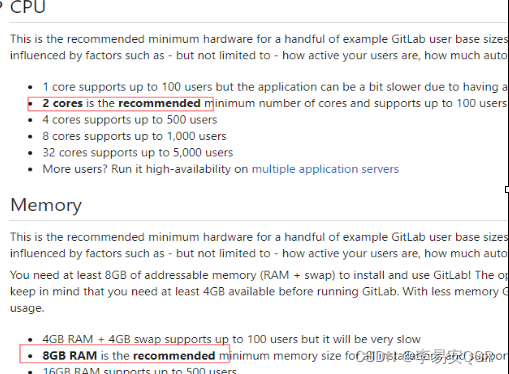

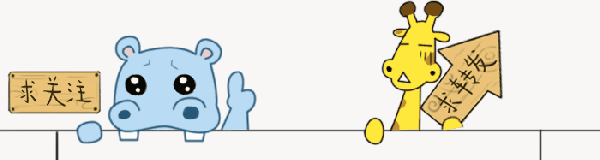

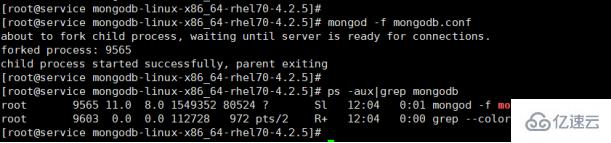



 京公网安备 11010802041100号
京公网安备 11010802041100号