[源码下载]
作者:webabcd
介绍
重新想象 Windows 8 Store Apps 之 文件系统
- 演示如何读写文本数据
- 演示如何读写二进制数据
- 演示如何读写流数据
- 演示如何读写“最近访问列表”和“未来访问列表”
示例
1、演示如何读写文本数据
FileSystem/ReadWriteText.xaml.cs
/** 演示如何读写文本数据* 注:如果需要读写某扩展名的文件,需要在 Package.appxmanifest 增加“文件类型关联”声明,并做相应的配置* * StorageFolder - 文件夹操作类* 获取文件夹相关属性、重命名、Create...、Get...等* * StorageFile - 文件操作类* 获取文件相关属性、重命名、Create...、Get...、Copy...、Move...、Delete...、Open...、Replace...等* * FileIO - 用于读写 IStorageFile 对象的帮助类* WriteTextAsync() - 将指定的文本数据写入到指定的文件* AppendTextAsync() - 将指定的文本数据追加到指定的文件* WriteLinesAsync() - 将指定的多行文本数据写入到指定的文件* AppendLinesAsync() - 将指定的多行文本数据追加到指定的文件* ReadTextAsync() - 获取指定的文件中的文本数据* ReadLinesAsync() - 获取指定的文件中的文本数据,返回的是一行一行的数据* * 注:WinRT 中的关于存储操作的相关类都在 Windows.Storage 命名空间内*/using System;
using Windows.Storage;
using Windows.UI.Xaml;
using Windows.UI.Xaml.Controls;namespace XamlDemo.FileSystem
{public sealed partial class ReadWriteText : Page{public ReadWriteText(){this.InitializeComponent();}private async void btnWriteText_Click_1(object sender, RoutedEventArgs e){// 在指定的目录下创建指定的文件StorageFolder storageFolder = KnownFolders.DocumentsLibrary;StorageFile storageFile = await storageFolder.CreateFileAsync("webabcdText.txt", CreationCollisionOption.ReplaceExisting);// 在指定的文件中写入指定的文本string textContent = "I am webabcd";await FileIO.WriteTextAsync(storageFile, textContent, Windows.Storage.Streams.UnicodeEncoding.Utf8);lblMsg.Text = "写入成功";}private async void btnReadText_Click_1(object sender, RoutedEventArgs e){// 在指定的目录下获取指定的文件StorageFolder storageFolder = KnownFolders.DocumentsLibrary;StorageFile storageFile = await storageFolder.GetFileAsync("webabcdText.txt");if (storageFile != null){// 获取指定的文件中的文本内容string textContent = await FileIO.ReadTextAsync(storageFile, Windows.Storage.Streams.UnicodeEncoding.Utf8);lblMsg.Text = "读取结果:" + textContent;}}}
}
2、演示如何读写二进制数据
FileSystem/ReadWriteBinary.xaml.cs
/** 演示如何读写二进制数据* 注:如果需要读写某扩展名的文件,需要在 Package.appxmanifest 增加“文件类型关联”声明,并做相应的配置* * StorageFolder - 文件夹操作类* 获取文件夹相关属性、重命名、Create...、Get...等* * StorageFile - 文件操作类* 获取文件相关属性、重命名、Create...、Get...、Copy...、Move...、Delete...、Open...、Replace...等* * FileIO - 用于读写 IStorageFile 对象的帮助类* WriteBufferAsync() - 将指定的二进制数据写入指定的文件* ReadBufferAsync() - 获取指定的文件中的二进制数据* * IBuffer - WinRT 中的字节数组* * 注:WinRT 中的关于存储操作的相关类都在 Windows.Storage 命名空间内*/using System;
using Windows.Storage;
using Windows.Storage.Streams;
using Windows.UI.Xaml;
using Windows.UI.Xaml.Controls;namespace XamlDemo.FileSystem
{public sealed partial class ReadWriteBinary : Page{public ReadWriteBinary(){this.InitializeComponent();}private async void btnWriteBinary_Click_1(object sender, RoutedEventArgs e){// 在指定的目录下创建指定的文件StorageFolder storageFolder = KnownFolders.DocumentsLibrary;StorageFile storageFile = await storageFolder.CreateFileAsync("webabcdBinary.txt", CreationCollisionOption.ReplaceExisting);// 将字符串转换成二进制数据,并保存到指定文件string textContent = "I am webabcd";IBuffer buffer = ConverterHelper.String2Buffer(textContent);await FileIO.WriteBufferAsync(storageFile, buffer);lblMsg.Text = "写入成功";}private async void btnReadBinary_Click_1(object sender, RoutedEventArgs e){// 在指定的目录下获取指定的文件StorageFolder storageFolder = KnownFolders.DocumentsLibrary;StorageFile storageFile = await storageFolder.GetFileAsync("webabcdBinary.txt");if (storageFile != null){// 获取指定文件中的二进制数据,将其转换成字符串并显示IBuffer buffer = await FileIO.ReadBufferAsync(storageFile);string textContent = ConverterHelper.Buffer2String(buffer);lblMsg.Text = "读取结果:" + textContent;}}}
}
3、演示如何读写流数据
FileSystem/ReadWriteStream.xaml.cs
/** 演示如何读写流数据* 注:如果需要读写某扩展名的文件,需要在 Package.appxmanifest 增加“文件类型关联”声明,并做相应的配置* * StorageFolder - 文件夹操作类* 获取文件夹相关属性、重命名、Create...、Get...等* * StorageFile - 文件操作类* 获取文件相关属性、重命名、Create...、Get...、Copy...、Move...、Delete...、Open...、Replace...等* * IBuffer - WinRT 中的字节数组* * IInputStream - 需要读取的流* IOutputStream - 需要写入的流* IRandomAccessStream - 需要读取、写入的流,其继承自 IInputStream 和 IOutputStream* * DataReader - 从数据流中读取数据,即从 IInputStream 读取* LoadAsync() - 从数据流中加载指定长度的数据到缓冲区* ReadInt32(), ReadByte(), ReadString() 等 - 从缓冲区中读取数据* DataWriter - 将数据写入数据流,即写入 IOutputStream* WriteInt32(), WriteByte(), WriteString() 等 - 将数据写入缓冲区* StoreAsync() - 将缓冲区中的数据保存到数据流* * StorageStreamTransaction - 用于写数据流到文件的类(具体用法,详见下面的代码)* Stream - 数据流(只读)* CommitAsync - 将数据流保存到文件* * 注:WinRT 中的关于存储操作的相关类都在 Windows.Storage 命名空间内*/using System;
using Windows.Storage;
using Windows.Storage.Streams;
using Windows.UI.Xaml;
using Windows.UI.Xaml.Controls;namespace XamlDemo.FileSystem
{public sealed partial class ReadWriteStream : Page{public ReadWriteStream(){this.InitializeComponent();}private async void btnWriteStream_Click_1(object sender, RoutedEventArgs e){// 在指定的目录下创建指定的文件StorageFolder storageFolder = KnownFolders.DocumentsLibrary;StorageFile storageFile = await storageFolder.CreateFileAsync("webabcdStream.txt", CreationCollisionOption.ReplaceExisting);string textContent = "I am webabcd";using (StorageStreamTransaction transaction = await storageFile.OpenTransactedWriteAsync()){using (DataWriter dataWriter = new DataWriter(transaction.Stream)){// 将字符串写入数据流,然后将数据流保存到文件
dataWriter.WriteString(textContent);transaction.Stream.Size &#61; await dataWriter.StoreAsync();await transaction.CommitAsync();lblMsg.Text &#61; "写入成功";}}}private async void btnReadStream_Click_1(object sender, RoutedEventArgs e){// 在指定的目录下获取指定的文件StorageFolder storageFolder &#61; KnownFolders.DocumentsLibrary;StorageFile storageFile &#61; await storageFolder.GetFileAsync("webabcdStream.txt");if (storageFile !&#61; null){using (IRandomAccessStream randomStream &#61; await storageFile.OpenAsync(FileAccessMode.Read)){using (DataReader dataReader &#61; new DataReader(randomStream)){ulong size &#61; randomStream.Size;if (size <&#61; uint.MaxValue){// 获取数据流&#xff0c;从中读取字符串值并显示uint numBytesLoaded &#61; await dataReader.LoadAsync((uint)size);string fileContent &#61; dataReader.ReadString(numBytesLoaded);lblMsg.Text &#61; "读取结果&#xff1a;" &#43; fileContent;}}}}}}
}
4、演示如何读写“最近访问列表”和“未来访问列表”
FileSystem/CacheAccess.xaml
<Pagex:Class&#61;"XamlDemo.FileSystem.CacheAccess"xmlns&#61;"http://schemas.microsoft.com/winfx/2006/xaml/presentation"xmlns:x&#61;"http://schemas.microsoft.com/winfx/2006/xaml"xmlns:local&#61;"using:XamlDemo.FileSystem"xmlns:d&#61;"http://schemas.microsoft.com/expression/blend/2008"xmlns:mc&#61;"http://schemas.openxmlformats.org/markup-compatibility/2006"mc:Ignorable&#61;"d"><Grid Background&#61;"Transparent"><StackPanel Margin&#61;"120 0 0 0"><TextBlock Name&#61;"lblMsg" FontSize&#61;"14.667" /><Button Name&#61;"btnAddToMostRecentlyUsedList" Content&#61;"AddToMostRecentlyUsedList" Click&#61;"btnAddToMostRecentlyUsedList_Click_1" Margin&#61;"0 10 0 0" /><Button Name&#61;"btnGetMostRecentlyUsedList" Content&#61;"GetMostRecentlyUsedList" Click&#61;"btnGetMostRecentlyUsedList_Click_1" Margin&#61;"0 10 0 0" /><Button Name&#61;"btnAddToFutureAccessList" Content&#61;"AddToFutureAccessList" Click&#61;"btnAddToFutureAccessList_Click_1" Margin&#61;"0 10 0 0" /><Button Name&#61;"btnGetFutureAccessList" Content&#61;"GetFutureAccessList" Click&#61;"btnGetFutureAccessList_Click_1" Margin&#61;"0 10 0 0" />StackPanel>Grid>
Page>
FileSystem/CacheAccess.xaml.cs
/** 演示如何读写“最近访问列表”和“未来访问列表”* 注&#xff1a;如果需要读写某扩展名的文件&#xff0c;需要在 Package.appxmanifest 增加“文件类型关联”声明&#xff0c;并做相应的配置* * StorageFolder - 文件夹操作类* 获取文件夹相关属性、重命名、Create...、Get...等* * StorageFile - 文件操作类* 获取文件相关属性、重命名、Create...、Get...、Copy...、Move...、Delete...、Open...、Replace...等* * StorageApplicationPermissions - 文件/文件夹的访问列表* MostRecentlyUsedList - 最近访问列表&#xff08;实现了 IStorageItemAccessList 接口&#xff09;* Add(IStorageItem file, string metadata) - 添加文件或文件夹到“最近访问列表”&#xff0c;返回 token 值&#xff08;一个字符串类型的标识&#xff09;&#xff0c;通过此值可以方便地检索到对应的文件或文件夹* file - 需要添加到列表的文件或文件夹* metadata - 自定义元数据&#xff0c;相当于上下文* AddOrReplace(string token, IStorageItem file, string metadata) - 添加文件或文件夹到“最近访问列表”&#xff0c;如果已存在则替换* GetFileAsync(string token) - 根据 token 值&#xff0c;在“最近访问列表”查找对应的文件* GetFolderAsync(string token) - 根据 token 值&#xff0c;在“最近访问列表”查找对应的文件夹* GetItemAsync(string token) - 根据 token 值&#xff0c;在“最近访问列表”查找对应的文件或文件夹* Entries - 返回 AccessListEntryView 类型的数据&#xff0c;其是 AccessListEntry 类型数据的集合* FutureAccessList - 未来访问列表&#xff08;实现了 IStorageItemAccessList 接口&#xff09;* 基本用法同“MostRecentlyUsedList”* * AccessListEntry - 用于封装访问列表中的 StorageFile 或 StorageFolder 的 token 和元数据* Token - token 值* Metadata - 元数据* * 注&#xff1a;WinRT 中的关于存储操作的相关类都在 Windows.Storage 命名空间内*/using System;
using Windows.Storage;
using Windows.Storage.AccessCache;
using Windows.UI.Xaml;
using Windows.UI.Xaml.Controls;
using Windows.UI.Xaml.Navigation;namespace XamlDemo.FileSystem
{public sealed partial class CacheAccess : Page{public CacheAccess(){this.InitializeComponent();}protected async override void OnNavigatedTo(NavigationEventArgs e){// 在指定的目录下创建指定的文件StorageFolder storageFolder &#61; KnownFolders.DocumentsLibrary;StorageFile storageFile &#61; await storageFolder.CreateFileAsync("webabcdCacheAccess.txt", CreationCollisionOption.ReplaceExisting);// 在指定的文件中写入指定的文本string textContent &#61; "I am webabcd";await FileIO.WriteTextAsync(storageFile, textContent, Windows.Storage.Streams.UnicodeEncoding.Utf8);}private async void btnAddToMostRecentlyUsedList_Click_1(object sender, RoutedEventArgs e){// 获取文件对象StorageFolder storageFolder &#61; KnownFolders.DocumentsLibrary;StorageFile storageFile &#61; await storageFolder.GetFileAsync("webabcdCacheAccess.txt");if (storageFile !&#61; null){// 将文件添加到“最近访问列表”&#xff0c;并获取对应的 token 值string token &#61; StorageApplicationPermissions.MostRecentlyUsedList.Add(storageFile, storageFile.Name);lblMsg.Text &#61; "token&#xff1a;" &#43; token;}}private async void btnAddToFutureAccessList_Click_1(object sender, RoutedEventArgs e){// 获取文件对象StorageFolder storageFolder &#61; KnownFolders.DocumentsLibrary;StorageFile storageFile &#61; await storageFolder.GetFileAsync("webabcdCacheAccess.txt");if (storageFile !&#61; null){// 将文件添加到“未来访问列表”&#xff0c;并获取对应的 token 值string token &#61; StorageApplicationPermissions.FutureAccessList.Add(storageFile, storageFile.Name);lblMsg.Text &#61; "token&#xff1a;" &#43; token;}}private async void btnGetMostRecentlyUsedList_Click_1(object sender, RoutedEventArgs e){AccessListEntryView entries &#61; StorageApplicationPermissions.MostRecentlyUsedList.Entries;if (entries.Count > 0){// 通过 token 值&#xff0c;从“最近访问列表”中获取文件对象AccessListEntry entry &#61; entries[0];StorageFile storageFile &#61; await StorageApplicationPermissions.MostRecentlyUsedList.GetFileAsync(entry.Token);string textContent &#61; await FileIO.ReadTextAsync(storageFile);lblMsg.Text &#61; "MostRecentlyUsedList 的第一个文件的文本内容&#xff1a;" &#43; textContent;}else{lblMsg.Text &#61; "最近访问列表中无数据";}}private async void btnGetFutureAccessList_Click_1(object sender, RoutedEventArgs e){AccessListEntryView entries &#61; StorageApplicationPermissions.FutureAccessList.Entries;if (entries.Count > 0){// 通过 token 值&#xff0c;从“未来访问列表”中获取文件对象AccessListEntry entry &#61; entries[0];StorageFile storageFile &#61; await StorageApplicationPermissions.FutureAccessList.GetFileAsync(entry.Token);string textContent &#61; await FileIO.ReadTextAsync(storageFile);lblMsg.Text &#61; "FutureAccessList 的第一个文件的文本内容&#xff1a;" &#43; textContent;}else{lblMsg.Text &#61; "未来访问列表中无数据";}}}
}
OK
[源码下载]



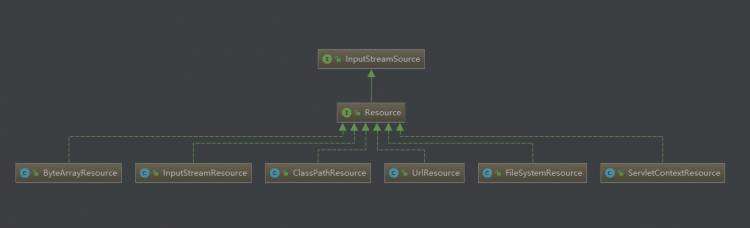
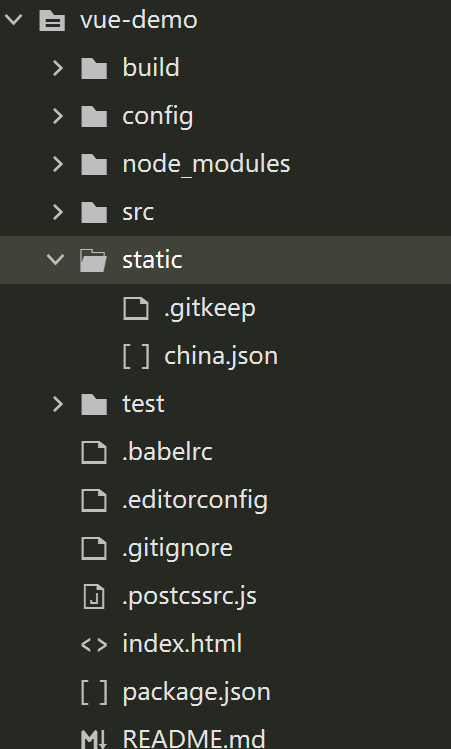

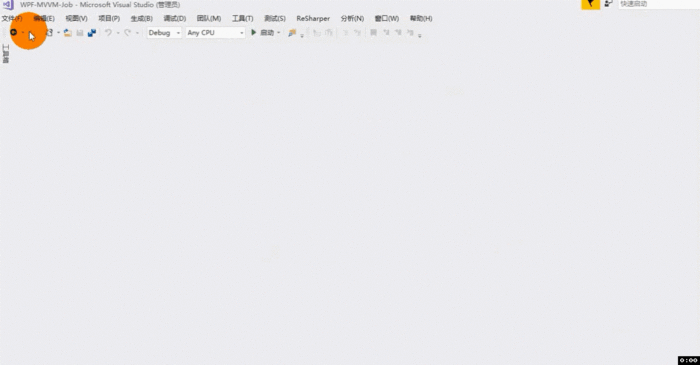

 京公网安备 11010802041100号
京公网安备 11010802041100号