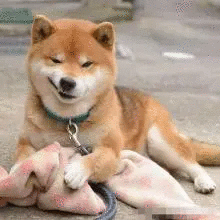作者:rwp4677210 | 来源:互联网 | 2023-08-09 11:02
Windows系统如何安装rabbitmq1、安装rabbitmq需要erlong环境。下载地址:https:www.erlang.orgdownloads因为我们是
Windows系统如何安装rabbitmq
1、安装rabbitmq需要erlong环境。
下载地址:https://www.erlang.org/downloads
因为我们是在Windows系统中使用,所以下载Windows版本的就行了

下载完成之后打开.exe文件,会弹出安装页面,此时一路默认正常安装即可。
2、安装完erlong环境我们就需要去安装rabbitmq了
下载地址:https://www.rabbitmq.com/download.html
因为我们还是在Windows系统使用mq,所以我们还是安装Windows版本的rabbitmq就行了
下载安装程序,一路默认安装就行了。
3、然后我们开始尝试启动rabbitmq程序了
按照如下图操作:

如果出现的是这样的画面说明启动成功

当然,也有可能会报端口被占用的错
[error] ERROR: distribution port 25672 in use by rabbit@host-x
ERROxxR: distribution port 25672 in use by rabbit@host-xxx
我们只需要把占用端口的进程杀掉就行了
执行以下命令
netstat -aon|findstr 25672 //得到pid

taskkill /f /t /im 4320
这里注意下,把占用端口的进程杀掉后别的进程可能会立马占用,所以启动rabbitmq还是会报端口占用的问题,所以遇到这种情况反复操作几次就行,直到端口不被占用,就执行启动rabbitmq的程序。
以上步骤成功的话我们去访问rabbitmq的管理控制台http://localhost:15672/
如果能访问成功的话,默认账号密码都是guest,登陆成功后即说明可以正常使用rabbitmq了。
若不能正常访问RabbitMQ界面,则需要首先启动其管理模块
确保已切换到RabbitMQ安装目录的sbin目录下,再使用操作命令
rabbitmqctl start_app
rabbitmq-plugins enable rabbitmq_management
rabbitmqctl stop
此时,RabbitMQ管理模块的插件已经配置到RabbitMQ节点上。
再次回到浏览器中访问 http://localhost:15672 即可成功打开RabbitMQ管理界面
如果还是不成功的话,我们可以重新install一下

然后重新start一下

再次回到浏览器中访问 http://localhost:15672 即可成功打开RabbitMQ管理界面