本文实例为大家分享了微信小程序自定义左上角胶囊样式的具体代码,供大家参考,具体内容如下
1、 将app.js 中的 window 对象属性navigationStyle 改为自定义
"window": {
"navigationStyle": "custom"
},
改完之后的效果:
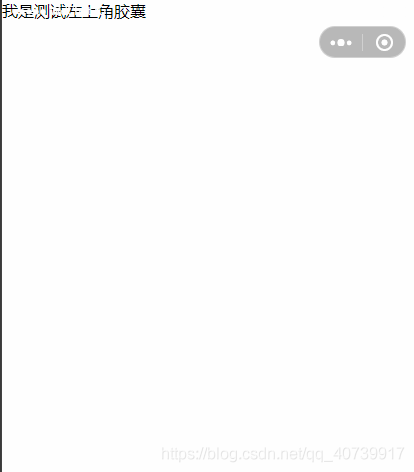
2、获取 右上角胶囊的定位信息 设置
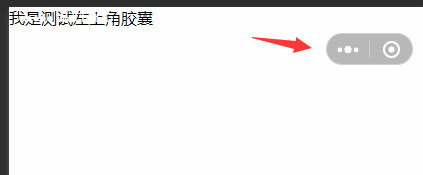
调用 wx.getMenuButtonBoundingClientRect() 函数得到右上角胶囊定位信息
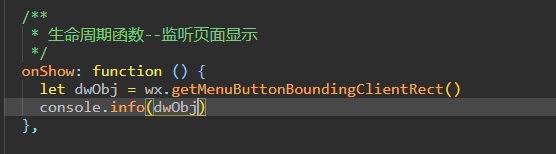
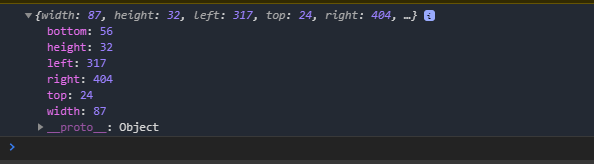
所需要的 属性有 : top,height属性,用于计算自定义左上角胶囊定位的位置
拿到 右上角胶囊的 top和height 相加得到 屏幕导航栏的固定高度:
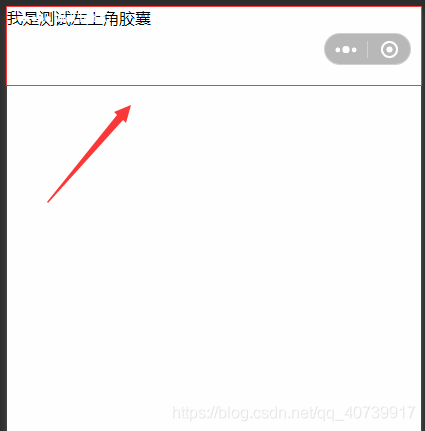
在 data函数中声明一个导航栏高度属性,和一个 胶囊具体定位的top属性:
赋值导航栏的高度 数据:
// pages/testQ/index.js
Page({
/**
* 页面的初始数据
*/
data: {
navHeight:0,
capsuleTop: 0
},
/**
* 生命周期函数--监听页面加载
*/
onLoad: function (options) {
},
/**
* 生命周期函数--监听页面初次渲染完成
*/
onReady: function () {
},
/**
* 生命周期函数--监听页面显示
*/
onShow: function () {
let dwObj = wx.getMenuButtonBoundingClientRect()
let navHeight_ = (dwObj.top + dwObj.height)
let capsuleTop_ = dwObj.top
this.setData(
{
navHeight: navHeight_,
capsuleTop:capsuleTop_
}
)
},
/**
* 生命周期函数--监听页面隐藏
*/
onHide: function () {
},
/**
* 生命周期函数--监听页面卸载
*/
onUnload: function () {
},
/**
* 页面相关事件处理函数--监听用户下拉动作
*/
onPullDownRefresh: function () {
},
/**
* 页面上拉触底事件的处理函数
*/
onReachBottom: function () {
},
/**
* 用户点击右上角分享
*/
onShareAppMessage: function () {
}
})
在 wxml 中定义 导航栏:
我是测试左上角胶囊
wxss内容:
/* 导航栏css开始*/
.left-capsule{
width: 100vh;
height: 100vh;
background-color: black;
}
.left-capsule .left-capsule-nav{
width: 100%;
position: fixed;
z-index: 2;
}
.left-capsule-nav .left-capsule-nav-content{
width: 85px;
text-align: center;
border-radius: 50px;
position: relative;
top: 26px;
left: 20px;
box-shadow:0px 0px 1px 0.2px white;
background-color: #1d19195c;
height: 30px;
}
.left-capsule-nav-content view{
display: inline;
width: 35px;
position: relative;
}
.left-capsule-nav-content .back{
top: 4px;left: -5px;
}
.left-capsule-nav-content .line{
top: 3px;
width: 1px;
border-left: solid #cac3c3 thin;
height: 17px;
display: inline-block;
}
.left-capsule-nav-content .home{
top: 4px;
}
/* 导航栏css结束*/
/* 内容*/
.main-content{
background-color: red;
position: absolute;
width: 100%;
z-index: 1;
}
效果图:

如果觉得红色地方太挨得进的话 top 在加大一点
以上就是本文的全部内容,希望对大家的学习有所帮助,也希望大家多多支持。

 京公网安备 11010802041100号 | 京ICP备19059560号-4 | PHP1.CN 第一PHP社区 版权所有
京公网安备 11010802041100号 | 京ICP备19059560号-4 | PHP1.CN 第一PHP社区 版权所有