作者:郑瀚升 | 来源:互联网 | 2023-08-15 09:26
WPS中Excel百分比怎么计算呢,今天软科小院小编就为大家带来表格中百分比快速计算方法的详细步骤,一起来学习一下吧!首先,我们看到如下表格,添加一列百分比的表格,单击D2单元格:
WPS中Excel百分比怎么计算呢,今天软科小院小编就为大家带来表格中百分比快速计算方法的详细步骤,一起来学习一下吧!

首先,我们看到如下表格,添加一列百分比的表格,单击D2单元格:
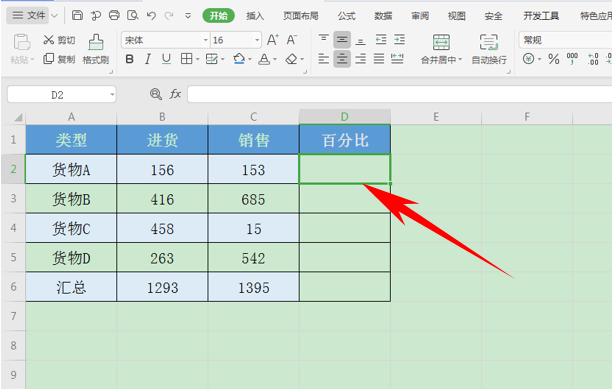
输入公式=C2/$C$6,在这里,销售总额C6需要添加绝对引用,单击F4即可快速添加,如下图所示:
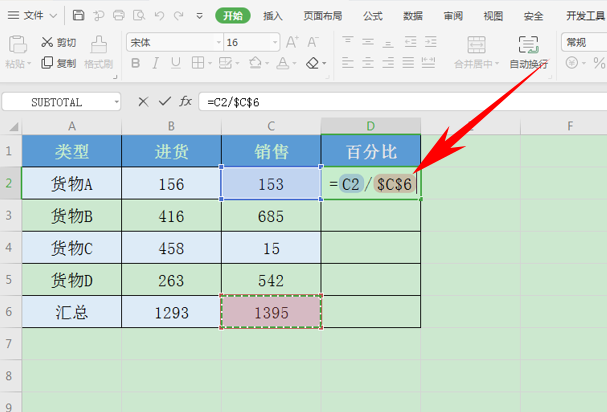
单击回车,我们看到两数相除的数值就显示出来了,单击右键选择设置单元格格式:
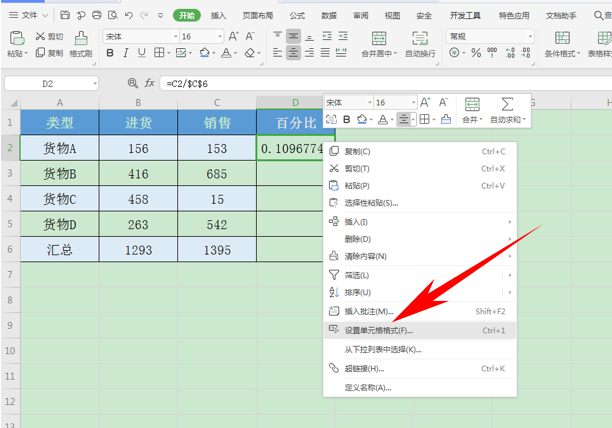
弹出单元格格式的对话框,在分类中选择百分比,小数位数可以根据需要自行设定,设置完毕后,单击确定即可:
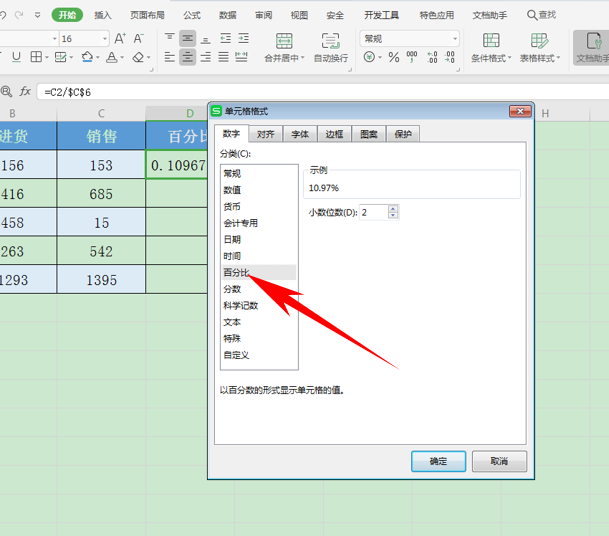
下拉单元格填充框,完善整个表格,我们看到百分比已经显示在表格当中了:
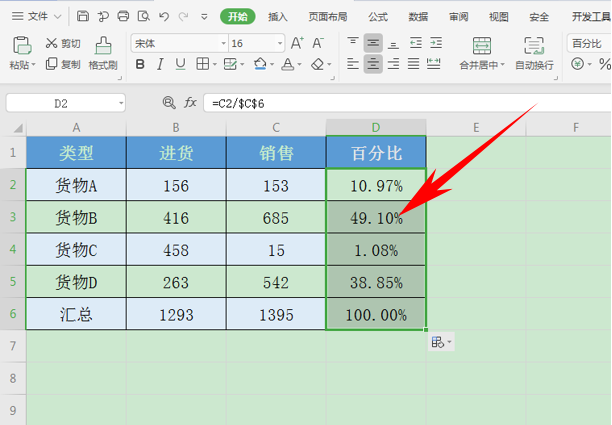
喜欢小编为您带来WPS表格中百分比快速计算方法吗?希望可以帮到您~更多相关内容尽在IE浏览器中文网站!