I'm struggling to release a new version of our app using Xcode 9 built with iOS 11 SDK. Archiving and uploading the binary goes well without any issue. The build appears in iTunes Connect under Activity as 'processing' and it gets disappear and I get the following email back.
Dear developer,
We have discovered one or more issues with your recent delivery for "". To process your delivery, the following issues must be corrected: Missing Info.plist value - A value for the Info.plist key CFBundleIconName is missing in the bundle ''. Apps that provide icons in the asset catalog must also provide this Info.plist key. For more information seehttp://help.apple.com/xcode/mac/current/#/dev10510b1f7. Once these issues have been corrected, you can then redeliver the corrected binary. Regards, The App Store team
The link gives some info about asset bundles. I tried setting a CFBundleIconName key to project name or an image file name and submitted the app again. However, I still get the same email as above.
Any suggestion of help would be highly appreciated.




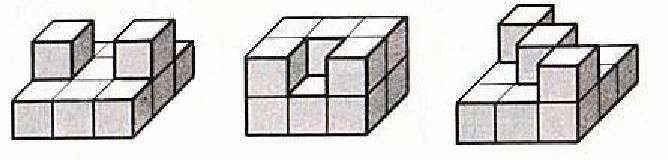
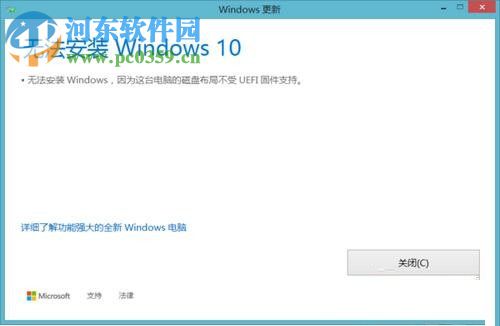
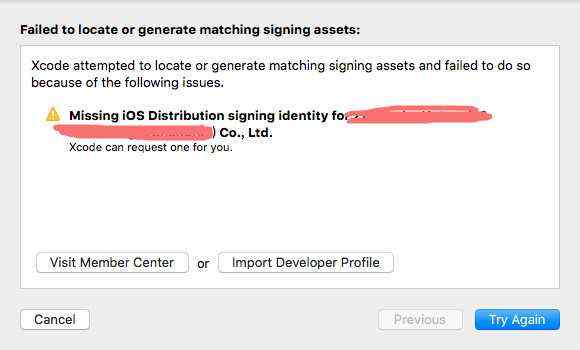
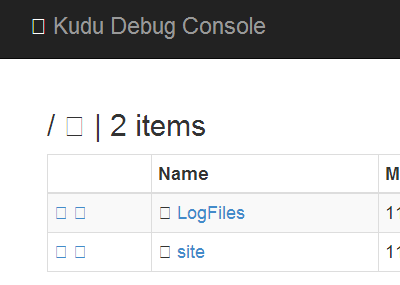
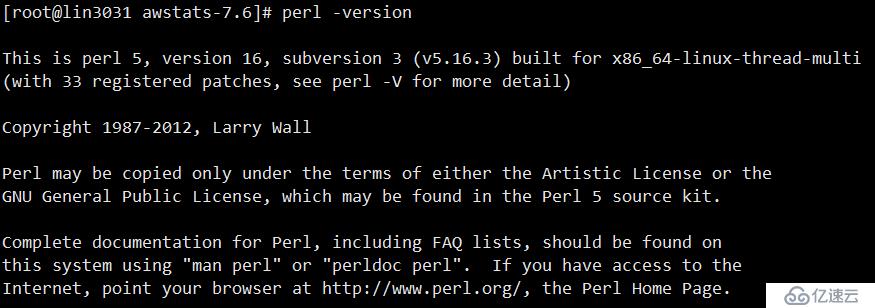
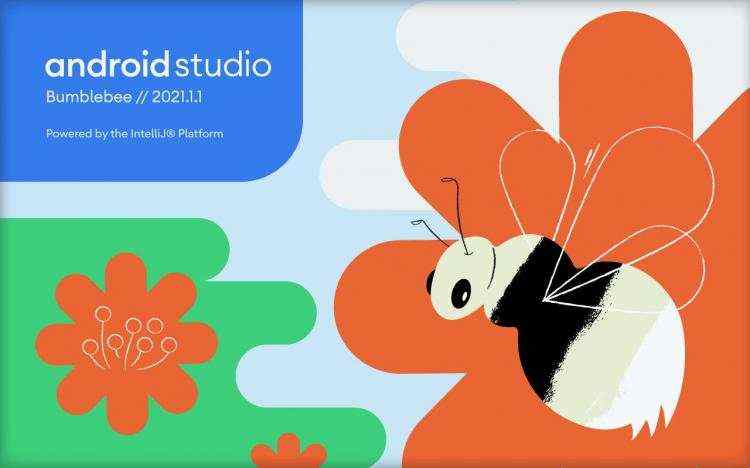


 京公网安备 11010802041100号
京公网安备 11010802041100号