今天小编来手写一个自定义圆形进度条:先看效果:
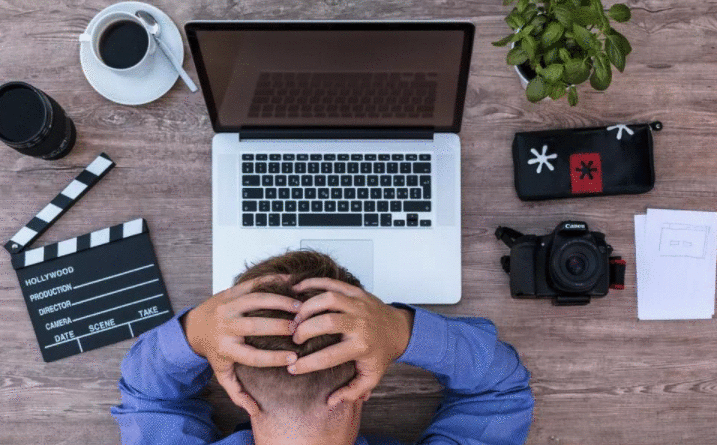
首先我们在attrs属性文件中增加几个自定义属性
<&#63;xml version="1.0" encoding="utf-8"&#63;>
上我们自定义类的实现代码:
package xxx.xxx.xxx;
import android.content.Context;
import android.content.res.TypedArray;
import android.graphics.Canvas;
import android.graphics.Color;
import android.graphics.Paint;
import android.graphics.RectF;
import android.graphics.Typeface;
import android.support.annotation.Nullable;
import android.util.AttributeSet;
import android.view.View;
import test.dn.com.dn_test.R;
/**
* Created by Administrator on 2017/5/16 0016.
*/
public class CircleProgressBar extends View {
private int max; //最大值
private int roundColor; //圆形进度条的颜色
private int roundProgressColor;//圆形进度条进度的颜色
private int textColor; //字体的颜色
private float textSize; //字体的大小
private float roundWidth; //圆的宽度
private boolean textShow; //是否显示圆
private int progress; //当前进度
private Paint mPaint; //画笔
public static final int STROKE = 0;
public static final int FILL = 1;
public CircleProgressBar(Context context, @Nullable AttributeSet attrs) {
super(context, attrs);
//初始化一只笔
mPaint = new Paint();
//获取xml当中设置的属性,如果没有设置,则设置一个默认值
TypedArray typedArray = context.obtainStyledAttributes(attrs , R.styleable.CustomProgressBar);
max = typedArray.getInteger(R.styleable.CustomProgressBar_max , 100);
roundColor = typedArray.getColor(R.styleable.CustomProgressBar_roundColor, Color.RED);
roundProgressColor = typedArray.getColor(R.styleable.CustomProgressBar_roundProgressColor , Color.BLUE);
textColor = typedArray.getColor(R.styleable.CustomProgressBar_textColor , Color.GREEN);
textSize = typedArray.getDimension(R.styleable.CustomProgressBar_textSize , 55);
roundWidth = typedArray.getDimension(R.styleable.CustomProgressBar_roundWidth , 10);
textShow = typedArray.getBoolean(R.styleable.CustomProgressBar_textShow , true);
}
@Override
protected void onDraw(Canvas canvas) {
super.onDraw(canvas);
//画背景圆环
int center = getWidth() / 2;
//设置半径
float radius = center - roundWidth / 2;
//设置圆圈的颜色
mPaint.setColor(roundColor);
mPaint.setStyle(Paint.Style.STROKE);
mPaint.setStrokeWidth(roundWidth);//圆环的宽度
mPaint.setAntiAlias(true);//设置抗锯齿
//画外圈
canvas.drawCircle(center , center ,radius , mPaint);
//画进度百分比
mPaint.setColor(textColor);
mPaint.setStrokeWidth(0);
//设置字体大小
mPaint.setTextSize(textSize);
mPaint.setTypeface(Typeface.DEFAULT);
//设置笔帽
mPaint.setStrokeCap(Paint.Cap.ROUND);
//设置文字的摆放方式为居中
mPaint.setTextAlign(Paint.Align.CENTER);
//获取当前进度的值
int percent = (int) (progress / (float)max * 100);
String strPercent = percent + "%";
//获取画笔的文字属性,总共有bottom , top , leading , ascent , descent 这个以后会详细讲解
Paint.FontMetricsInt fm = mPaint.getFontMetricsInt();
if(percent != 0){
canvas.drawText(strPercent , getWidth() / 2 ,
getWidth() / 2 + (fm.bottom - fm.top) / 2 - fm.bottom, mPaint);
}
//画圆弧
RectF oval = new RectF(center - radius , center - radius ,center + radius , center + radius);
mPaint.setColor(roundProgressColor);
mPaint.setStrokeWidth(roundWidth);
mPaint.setStyle(Paint.Style.STROKE);
//设置笔帽
mPaint.setStrokeCap(Paint.Cap.ROUND);
//话进度
canvas.drawArc(oval , 0 , 360 * progress / max , false , mPaint);
}
public void setProgress(int progress){
if(progress <0){
throw new IllegalArgumentException("进度progress不能小于0");
}
if(progress > max){
progress = max;
}
if(progress <= max){
this.progress = progress;
postInvalidate();
}
}
}
在我们的xml中设置控件:
Activity功能实现代码:
mProgressBar = (CircleProgressBar) findViewById(R.id.progressbar);
mProgressBar.setOnClickListener(new View.OnClickListener() {
@Override
public void onClick(View v) {
//模拟http请求
new Thread(new Runnable() {
@Override
public void run() {
while (progress <= 100){
progress += 2;
mProgressBar.setProgress(progress);
//模拟网络请求,每隔100毫秒增加一个进度
SystemClock.sleep(100);
}
}
}).start();
}
});
完结!
以上就是本文的全部内容,希望对大家的学习有所帮助,也希望大家多多支持。

 京公网安备 11010802041100号 | 京ICP备19059560号-4 | PHP1.CN 第一PHP社区 版权所有
京公网安备 11010802041100号 | 京ICP备19059560号-4 | PHP1.CN 第一PHP社区 版权所有