作者:鹏63213 | 来源:互联网 | 2023-07-21 11:09
Excel表格作为每个人在工作当中必备的办公软件之一,它的使用率是非常之高的,并且我们还经常需要在表格中插入迷你图(如迷你图包括折线图、柱形图、盈亏图),那么Excel迷你图在哪里
Excel表格作为每个人在工作当中必备的办公软件之一,它的使用率是非常之高的,并且我们还经常需要在表格中插入迷你图(如迷你图包括折线图、柱形图、盈亏图),那么Excel迷你图在哪里?今天小编就来教一下各位同学如何设置Excel迷你图。
Excel迷你图怎么设置
第一步:首先在Excel表格中输入所需数据;
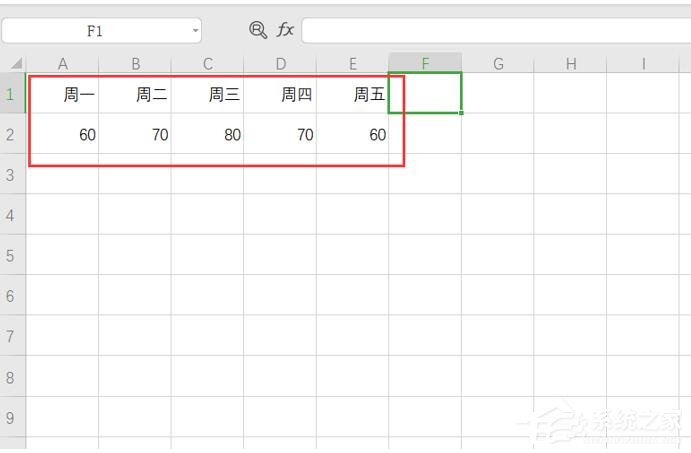
第二步:在工具栏中选择插入功能,再选择全部表格功能;

第三步:选择折线图,确定插入;
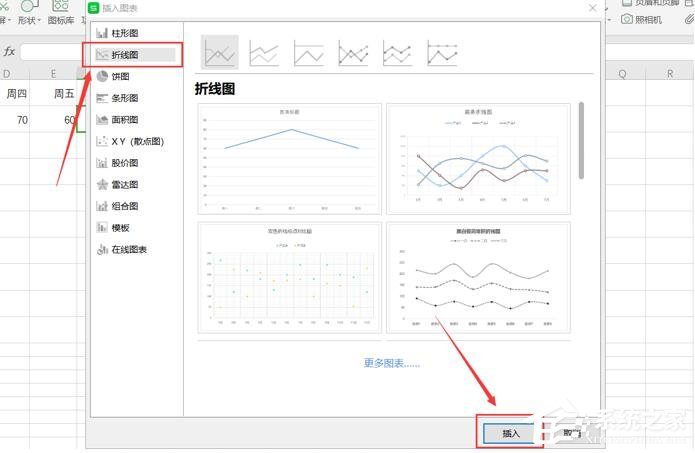
第四步:选择迷你图右上角第一个图表元素功能;
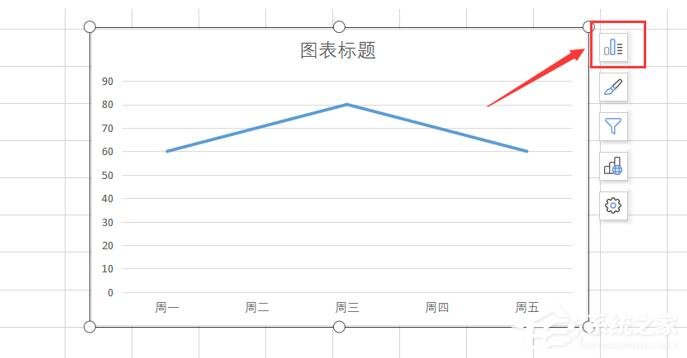
第五步:将其中的坐标轴、图表标题、网络线取消;
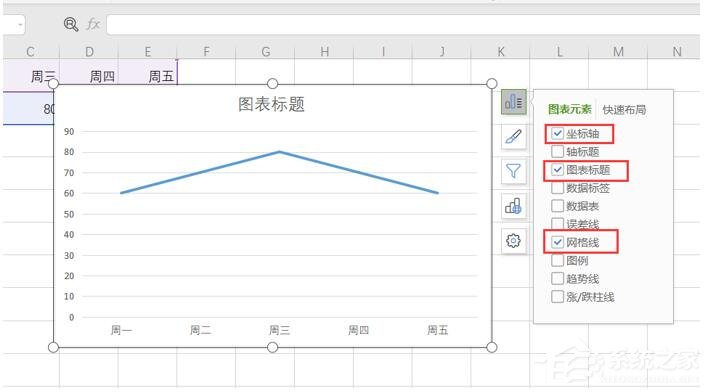
第六步:再选择迷你图右下角设置功能,勾选无填充、无线条;
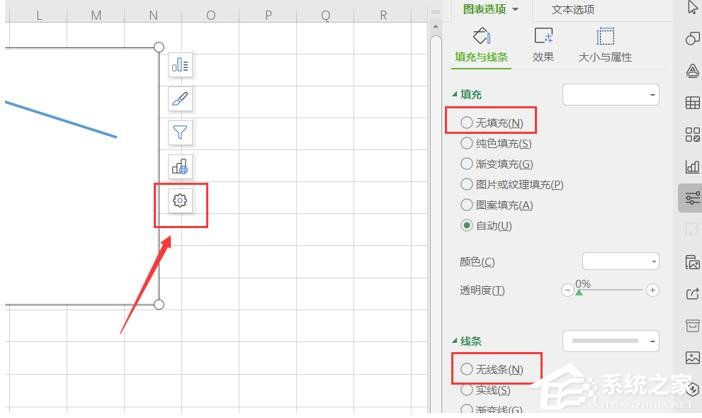
第七步:即可得到折线图,将折线图调整到合适大小,移动到合适位置。
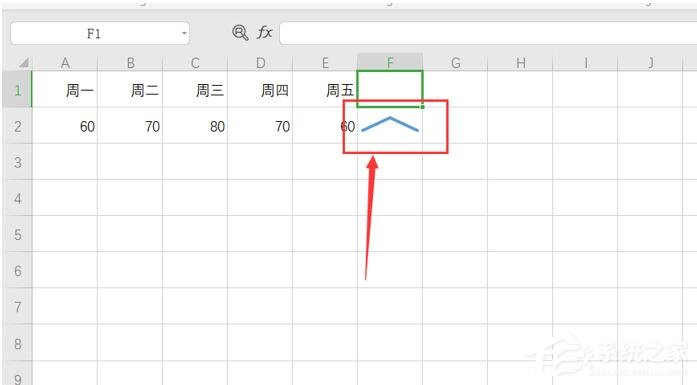
以上就是非常简单的Excel表格中插入迷你图的七步设置方法了,喜欢的同学们赶紧收藏了吧。